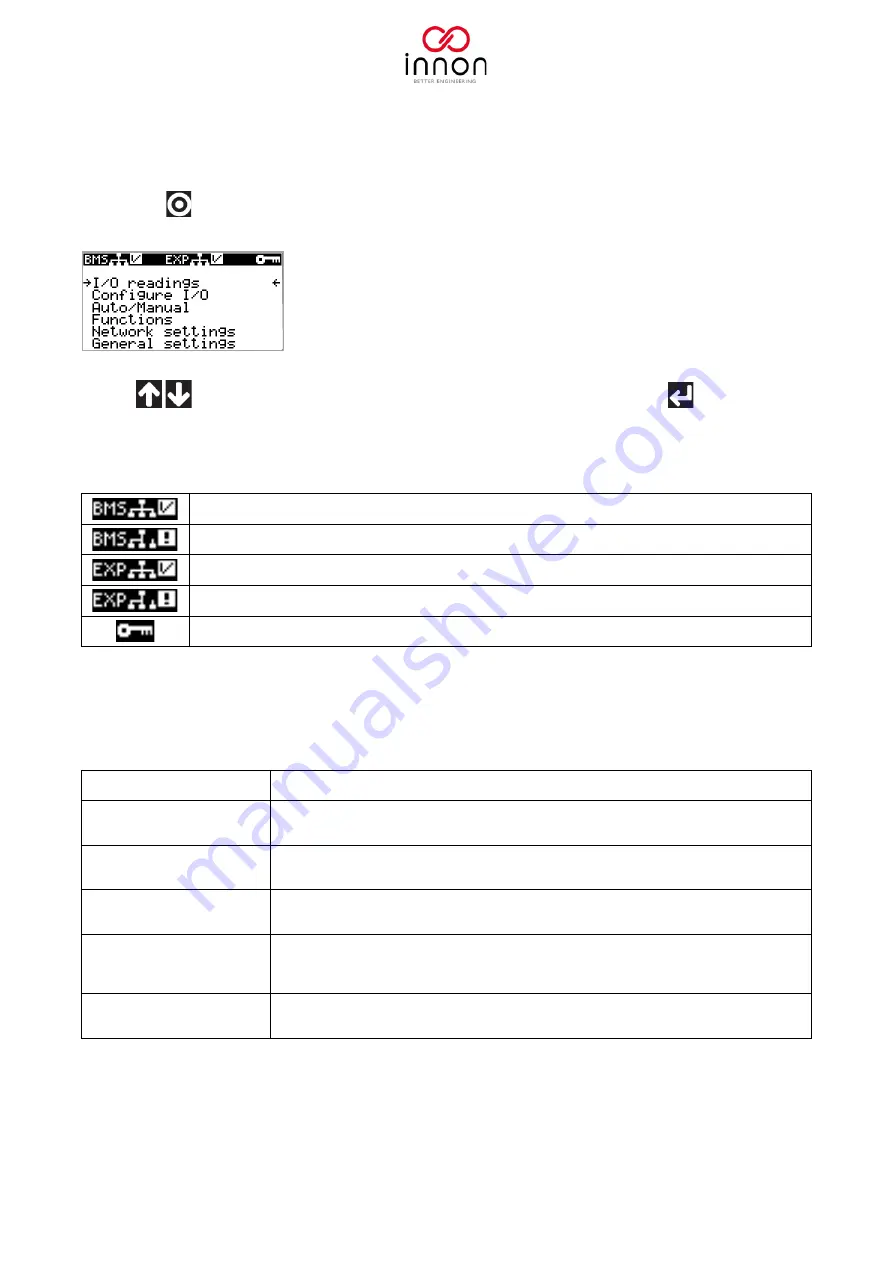
Document name: Link IO - Manual
Document date: 1.2 10/02/2020
11
Main menu
The main Link screen is shown when the unit boots up.
Pressing the
menu button you can view the main device menu
Use the
up and down buttons to scroll the options and enter them by pressing
.
On the top line of the main menu some quick access information is displayed:
A BMS supervisor is polling the Link IO (online with BMS)
No BMS supervisor is polling the Link IO (offline with BMS)
If expansions are configured, they are all online
If expansions are configured, at least one is offline (not communicating with the main Link IO device)
When shown. It indicated you are not currently logged in. Y
ou can only access the “I/O readings” section
Individual functionalities accessible on each menu selection on the screen are going to be discussed
individually in detail later in this manual.
The options from the main menu are
I/O readings
Shows all the live input/output values and statuses.
Does not require to log in.
Configure I/O
Allows the configuration of all Universal Channels and Analog output (main unit only).
It also allows the configuration of the output positions in case of an offline (if watchdog is enabled).
Requires to be logged in.
Auto/Manual
Allows to configure each output as AUTO (controlled by the BMS or any internal function on the Link IO) or
MANUAL (fixed output to a desired state).
Requires to be logged in.
Functions
Allows to control selected outputs depending on selected input values/statuses. Functions available include
Thermostat, Digital in to Digital out, Analog in to Analog out and configurable Pulse Counter.
Required to be logged in.
Network settings
Allows the configuration of the RS485 BMS port (for models equipped with the RS485 port) or the IP BMS
port (for models equipped with the Ethernet port).
It also allows to enable the watchdog to preset the outputs in case of an offline.
Requires to be logged in.
General settings
Allows to access the general settings of the device, such as number of I/O expansions connected,
temperatures in degC or degF, login password change, settings backup/restore function, factory default
install and software version
When expansions are configured, a menu is presented when entering the devices configuration allowing to
select which device you want to configure.


























