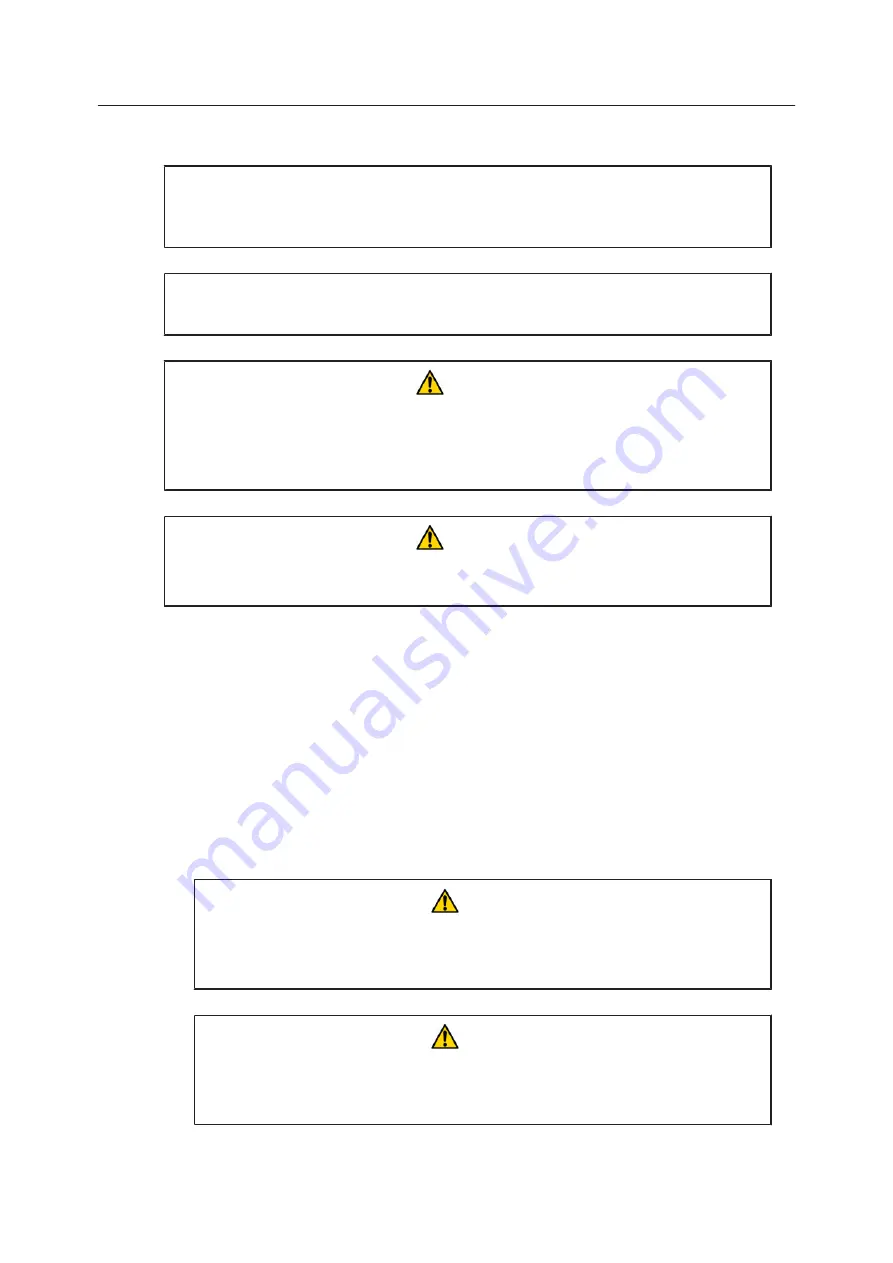
7.3. Electrical connections
Important!
External equipment connected to the system must comply with EN61010–1 and
appropriate local standards.
Important!
Use only cables complying with EN61010–1 and EN60204–1.
DANGER
Risk of electrocution
Switch off and disconnect the equipment from the mains electrical supply before
exposing electrical terminals. Only trained and authorised personnel should
remove covers from the power supply or water to air chiller.
DANGER
Risk of electrocution
Electrical connections must only be made by trained and authorised personnel.
1. Connect the power supply to the laser head using the round, 7-pin and 37–pin
AMP connectors. Tighten the locking rings until they click.
2. Connect the chiller.
a. Water to water
Connect the chiller to the power supply connector.
b. Water to air
Connect the control cable from connector -XKM1 on the chiller to the power
supply. Connect the power cable from connector -XKM on the chiller to the AC
mains supply. Fit a circuit breaker with 6 A capacity.
3. Connect the mains supply and a good ground. Fit a circuit breaker with 16 A capacity.
DANGER
Risk of electrocution and damage to equipment
If the insulation around the AC mains supply terminals is damaged do not
connect the power supply. Replace it with an undamaged power supply.
DANGER
Risk of electrocution
Before switching on the AC power, verify the quality of the ground
connection according to the appropriate standards.
nanio Industrial DPSS Laser User and Installation Manual
29
7. Installation
Summary of Contents for nanio Series
Page 6: ......
Page 8: ...InnoLas Laser GmbH Preface ii...
Page 14: ...InnoLas Laser GmbH 1 Safety 6...
Page 18: ...2 6 2 Dimensions Figure 11 490 mm head InnoLas Laser GmbH 2 General Description 10...
Page 22: ...InnoLas Laser GmbH 2 General Description 14...
Page 28: ...InnoLas Laser GmbH 4 Software 20...
Page 34: ...InnoLas Laser GmbH 6 Troubleshooting 26...
Page 40: ...InnoLas Laser GmbH 7 Installation 32...
Page 48: ...InnoLas Laser GmbH 40...


























