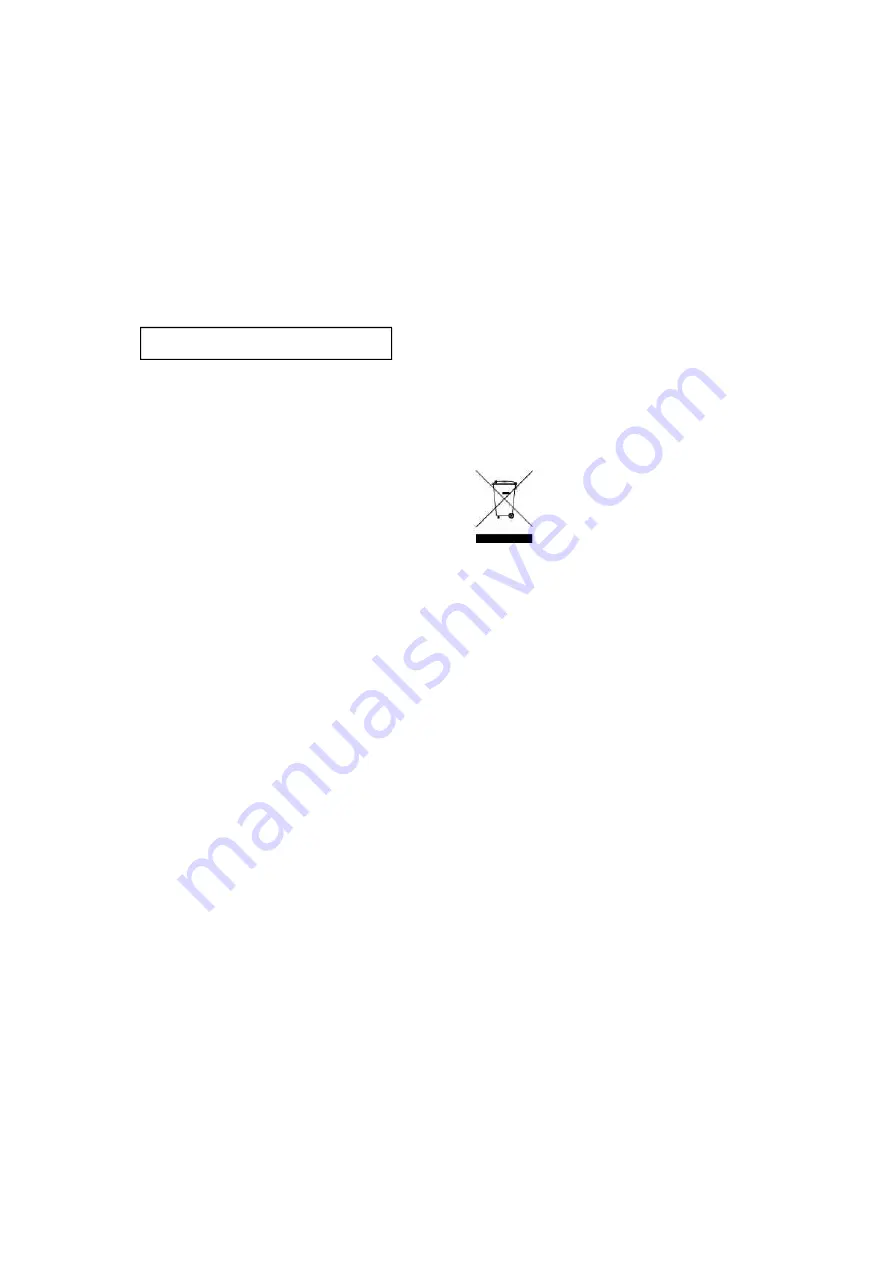
1
INNES
ZAC Atalante champeaux
5A rue Pierre Joseph Colin
35000 RENNES
France
Technical support
Email: [email protected]
Tel: +33 (0)2 23 20 01 62
Fax: +33 (0)2 23 20 22 59
SLATE106-installation-guide-006A_en
Product information
The conception and specifications of the product may
change without prior notice, and this applies to
hardware, embedded software and this guide.
Consumable items accessories may slightly differ than
herein described as INNES is depending on the
evolutions of its suppliers.
This document contains confidential information; it can’t
be disclosed to any third parties without prior written
authorization of INNES.
Safety instructions
Please read carefully the following instructions before
switching the product on:
-
WARNING! Correct fitting and installation is of
the utmost importance. Incorrect fitting
and/or installation may result in personal
injury or loss. INNES disclaims all liability, of
whatever kind, if the product is assembled,
fitted and/or installed in an incorrect manner.
-
Do not use the product near a water supply.
-
Do not pour anything on the product, like
flammable liquids or material.
-
Do not expose the product to direct sun, near
a heating source or a dust nor vibrations.
-
Do not obstruct holes, to be sure that air flows
freely around the product.
-
Switch off the product during a storm.
-
Do not open the product in any circumstances.
-
Keep this guide, preciously.
Safety instructions, guarantee terms
INNES products are eligible for a warranty to cover
genuine manufacturing defect for 3 years.
Product failure occurring as the result of factors that do
not constitute genuine manufacturing defect are not
covered under the terms of the warranty and any repairs
of this nature would be chargeable.
For example:
Inappropriate maintenance action, a non-authorized
modification, a not specified environment utilization (see
‘Safety instructions’), or if the product has been
damaged after an impact, a fall, a bad manipulation or a
storm consequence, an insufficient protection against
heat, moisture or frost.
This warranty is not transferrable. In addition, any
repairs carried out by non-authorized personnel will
invalidate the warranty.
This symbol means that your end of life equipment must
not be disposed of with household waste but must be
deposited at a collection point for waste electrical and
electronic equipment. This will benefit the environment.
In this context, a system for collecting and recycling has
been implemented by the European Union



































