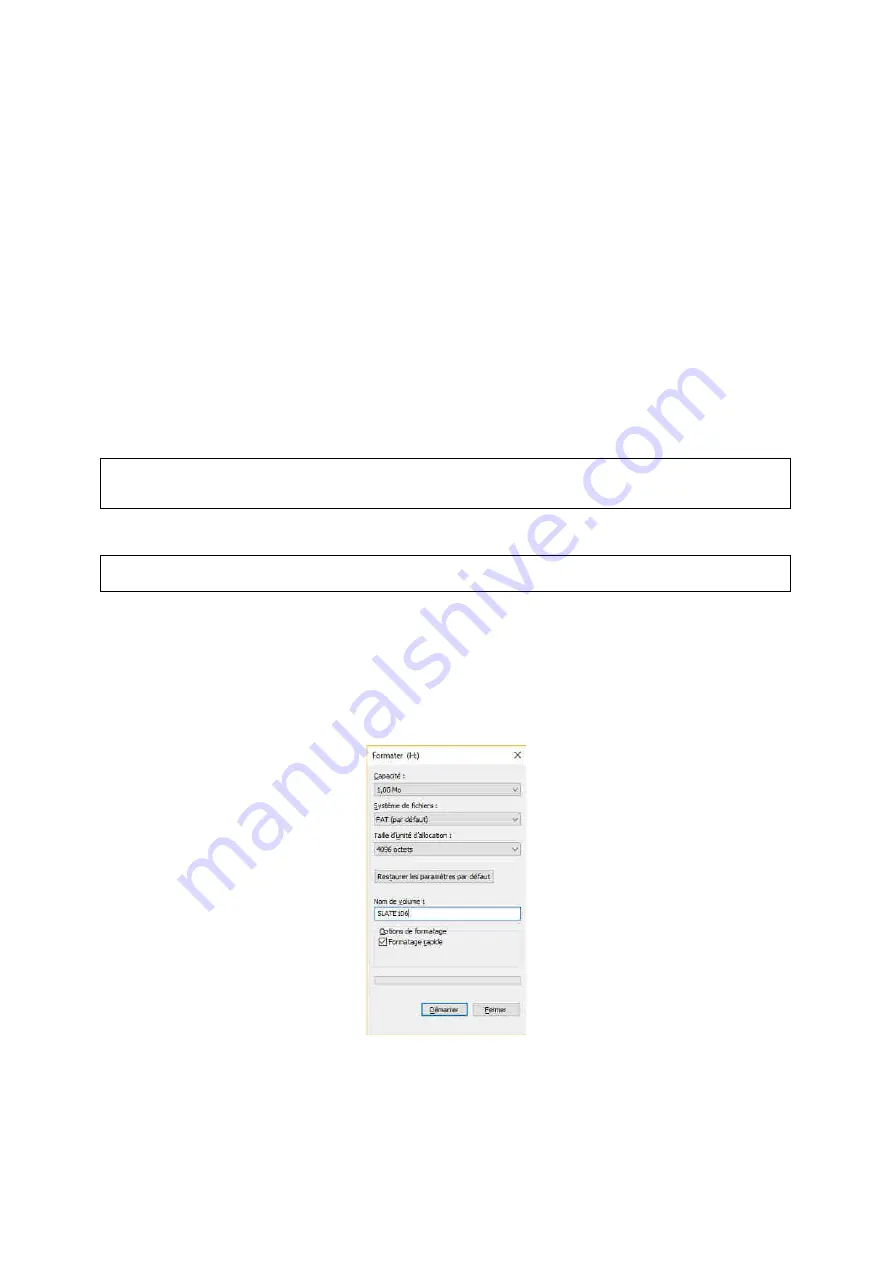
13
6
Recovery mode
The recovery mode allows the (re)installation of a new SLATE106 software. Be aware that in recovery mode, the
whole file system will be erased, and will have to be formatted again by the user.
To perform this operation, you need:
To remove the SLATE106 device from its wall mount
A Micro USB type B to USB cable (like standard charging smartphone cable)
A Paperclip
A computer to link to the SLATE106
1.
Place the SLATE106, with the back face in front of you.
2.
Connect the USB cable between your computer and the SLATE106 device (no recovery mode without USB
connected).
3.
Use an electrical wire (or a paperclip) and make a short circuit between the pin 1 and the pin 2. That will
perform a hardware reset.
4.
Turn around the SLATE106, the 3 LEDs will blink shortly (you may not have time to see this LED blinking).
5.
Few seconds after, the left LED is blinking 5 times
Press now the left key
after this LED blinking
(you have 2 seconds to perform this operation, otherwise software is launched normally and you should return to step 3 to reach recovery
mode).
6.
After the left key is pressed, right LED is blinking 5 times
Press now the right key
after this LED blinking
(you have 2 seconds to perform this operation, otherwise software is launch and you should return to step 3 to reach recovery mode).
7.
The left LED and the right LEDs are turned on, you are now in
recovery mode
. The file system is
automatically erased.
8.
The mass storage should be detected on your computer, and it should be asked for starting a format
operation. Select
FAT
file system for SLATE106 (only FAT partition is supported) and press START.
After few seconds, the format is completed; Your volume should appear like a mass storage
.
9.
copy a new firmware on the SLATE106 device
10.
Eject the mass storage.





























