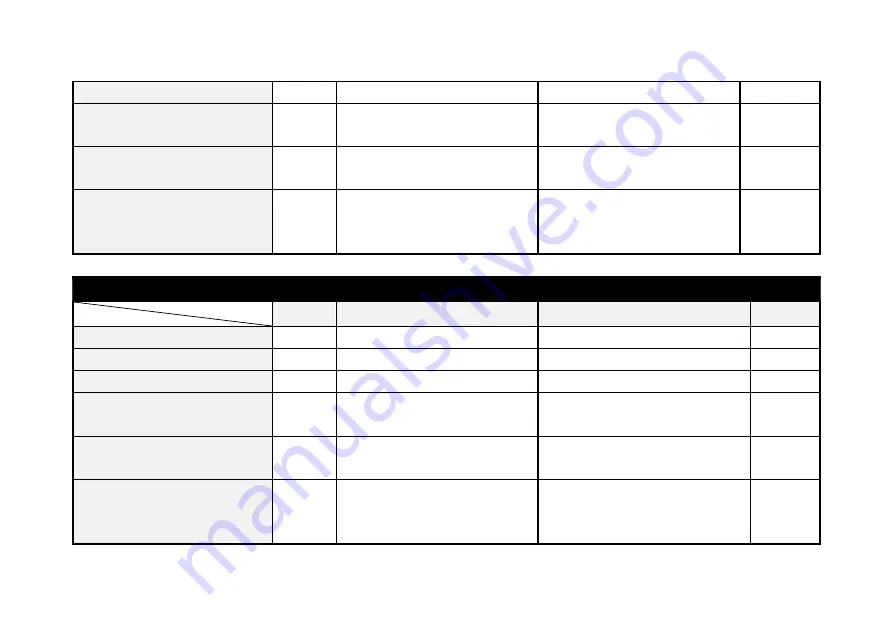
21 / 68
Detect Sensors are depressed
Press and hold Lock/Unlock
Button for 2 seconds
N/A
Shows total distance traveled on
the INMOTION SCV
Shows total distance traveled on
the INMOTION SCV
N/A
Press and hold Shift button for 2
seconds
N/A
Enter Shift Mode
Enter Shift Mode
N/A
Press and hold Power/Stand by
Button and Shift button together
for 2 seconds
N/A
Illuminate the Backlight
Illuminate the Backlight
N/A
Shift Mode
Button State
Unpair
Power on
Power off
Standby
Press Power/Standby Button
N/A
Shows the event log
Shows the event log
N/A
Press Lock/Unlock Button
N/A
Self-examination Mode
N/A
N/A
Press Shift button
N/A
Illuminate/turn off Front Light
Illuminate/turn off Front Light
N/A
Press and hold Lock/Unlock
Button for 2 seconds
N/A
Turn off the SmartKey
Turn off the SmartKey
N/A
Press and hold Shift button for 2
seconds
N/A
Exit Shift Mode
Exit Shift Mode
N/A
Press and hold Power/Standby
Button and Shift button
together for 2 seconds
N/A
Shut down the INMOTION SCV
Shut down the INMOTION SCV
N/A
Summary of Contents for SCV R1
Page 6: ...6 68...
Page 9: ...9 68 2 General Information 2 1 Product Dimensions...
Page 12: ...12 68...
Page 13: ...13 68 2 4 INMOTION SCV Components...
Page 15: ...15 68 2 5 2 Assembling the INMOTION SCV...
Page 28: ...28 68 2 8 2 State Transition Diagram Among Working Modes...
















































