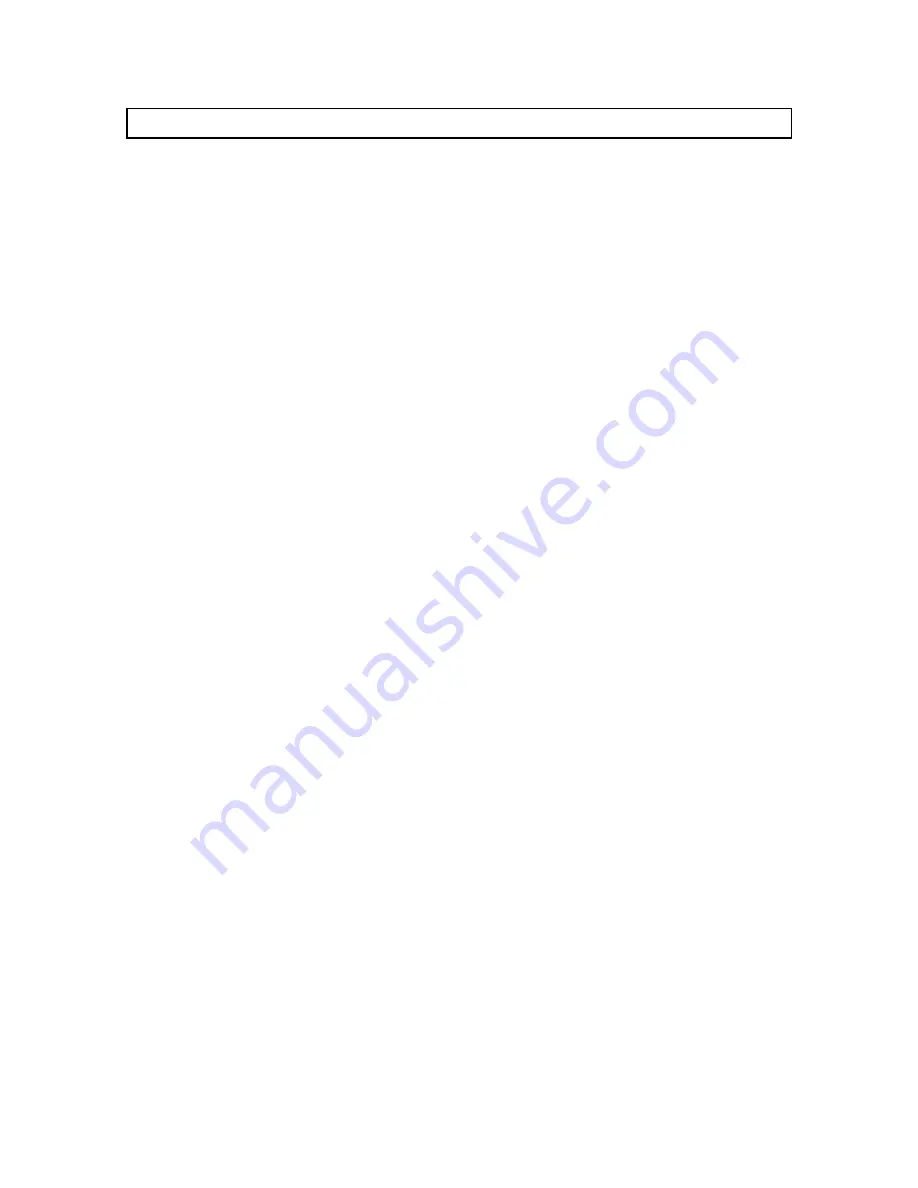
2
IN1401 Operation Manual - v1.5 7/12/02 11:18 AM
© 2002 - INLINE, Inc.
Product Overview
DESCRIPTION
The IN1401 is an advanced RGB Video Scaler that takes an RGB signal at various scan rates and
resolutions and uses sophisticated digital video scaling technology to convert it to a standard VGA
video signal.
Industrial and Process Control Applications - The IN1401 can act as a bridge between the installed
base of proprietary process control systems and modern data displays. Because the unit accepts a
wide range of standard and non-standard analog video signals and converts them to standard VGA
resolutions and refresh rates, it also allows obsolete, long-persistence phosphor monitors to be
replaced with standard VGA monitors and flat panel displays. The IN1401 also provides enhanced
ergonomics by converting 50 and 60 Hz input signals to higher, flicker-free refresh rates.
A/V Display System Applications - The IN1401 provides an economical way to provide high quality
video scaling of NTSC and PAL RGB video signals from high-resolution cameras, visualizers,
document cameras and other devices featuring an RGB video output. The IN1401 also provides
superb upscaling for 640 x 480, 800 x 600 and 1024 x 768 resolution video signals, making it an
excellent companion for LCD and DLP display devices that have marginal on-board video scaling
capability. The IN1401 has been optimized for scaling RGB computer video signals, RGB signals
from document cameras, and other video signals that do not contain a great deal of fast motion. The
INLINE IN1402, IN1403, IN1404, IN1404XT and IN1408 Video Scalers are recommended for
applications requiring superb video scaling for composite video, S-video, component video and RGB
video signals containing fast, continuous motion.
Comprehensive Input Adjustment Controls - are provided to optimize the unit when used with
propriety and non-standard input signals. These input signal adjustments include: Total Pixels, Active
Pixels, Active Lines, Horizontal and Vertical Blanking, Phase and Scan Type. Once adjustments are
made to optimize non-standard input signals, these settings are stored and automatically recalled when
the same input signal is encountered again.
Blue Screen - This feature provides a full-screen blue image for set-up and testing purposes. The blue
screen output signal (activated via on-screen menu) is always available, even when the input signal is
missing or the input settings are incorrectly adjusted. Blue screen is ideal for establishing the desired
output resolution, refresh rate and position settings, and to verify the connection to the output display
device.
Additional Features Include:
On-Screen Control Menus - provide intuitive control for input and output signal adjustments as well
as advanced settings such as reset to factory defaults. System Info is a menu option that uses the on-
screen display to show comprehensive information about both the input and output signals.
Selectable Output Resolution and Refresh Rate - The IN1401 offers a wide range of output
resolutions to match the optimum or native resolution of virtually any display device.
Output Signal Adjustments - are included for horizontal and vertical positions, brightness and
contrast, and individual gain controls for red, green and blue.


















