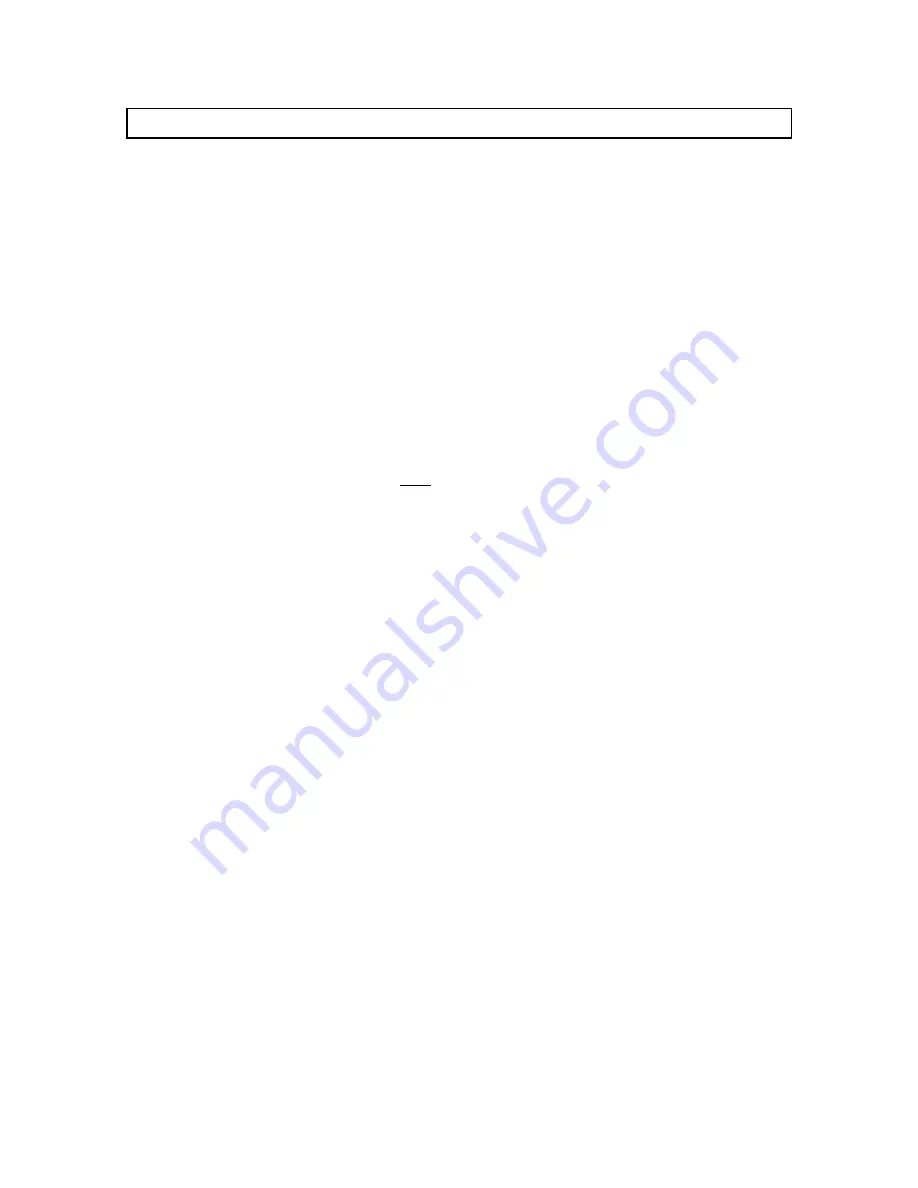
16
IN1401 Operation Manual - v1.5 7/12/02 11:18 AM
© 2002 - INLINE, Inc.
Remote Operation (IN1401-2 Only)
RS-232 CONTROL
The IN1401-2 model has an RS-232 serial control port that accepts serial commands from a control
system, computer serial port, or any other device capable of sending out serial ASCII commands at
compatible baud rates. A complete listing of RS-232 codes is included on the following pages.
Communication Protocol:
8 data bits
1 stop bit
No parity check
9600 baud (factory default setting)
Baud Rate Selection:
The IN1401 has a factory default baud rate of 9600 bps and can communicate at baud rates from 1200
up to 57,600. Baud rates can be selected using the Advanced Menu (see page 23).
Á
Note:
The baud rate transmitted must match the baud rate selected on the IN1401
Command Code Structure and Delimiters:
All commands sent to the unit must contain a leading code, the command code, and an ending code.
Each command must be completely executed before the unit will accept a new command.
INLINE scalers can be set to recognize six sets of leading and end codes (delimiters) when using an
RS-232 remote: parentheses ( ), brackets [ ], braces{ }, slashes \ /, less and greater than < >, and
signs !#. The factory default serial delimiters are [ ].
Note: Only the IN1401 that has the same delimiters as the remote controller will respond.
A complete command consists of:
[
The leading code
CH3
The command code.
]
The ending code
Example: [CH3] commands the IN1401 to select channel 3.
Serial Control Cable Wiring
When controlling only one IN1401 unit, connect the RS-232 cable as follows:
Controller Transmit
to
IN1401 Receive
Controller Ground
to
IN1401 Ground
Controller Receive
to
IN1401 Transmit
When controlling multiple IN1401 units, connect the RS-232 cable as follows:
Controller Transmit
to
Each IN1401 Receive
Controller Ground
to
Each IN1401 Ground
Controller Receive
to
Only one IN1401 Transmit






















