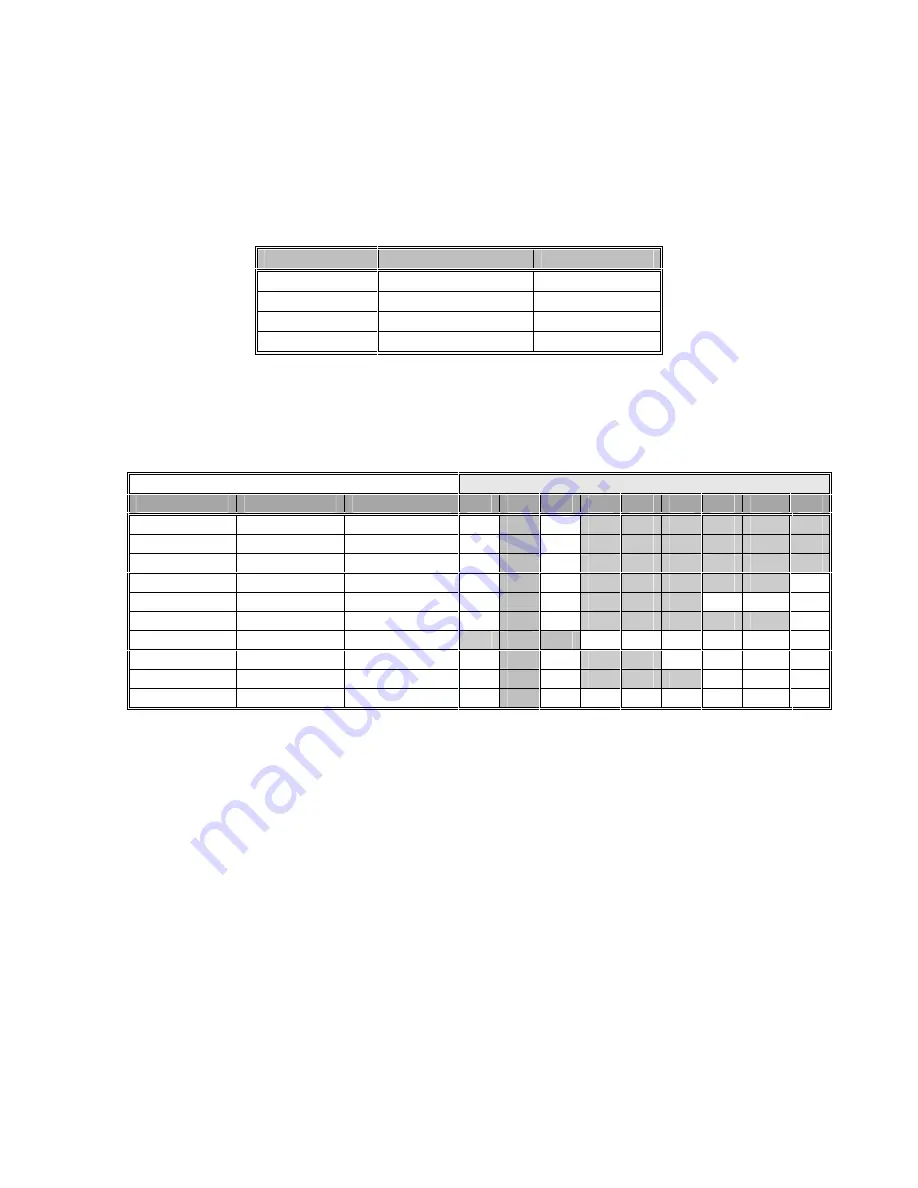
14
IN1401 Operation Manual - v1.5 7/12/02 11:18 AM
© 2002 - INLINE, Inc.
VERY SLOW INPUT SIGNALS
If the input signal is very slow (pixel clock is less than 12 MHz), the IN1401 may display a poor
image as it is only designed for signals above 12 MHz. To improve the quality of the image,
simply increase the sampling rate by doubling the number of active pixels and total pixels by
using the on screen menu. The number of active lines remains the same. For example:
Parameter
Actual Input Signal IN1401 Settings
Active Pixels
380
760
Active Lines
286
286
Total Pixels
482
964
Pixel Clock
7.512 MHz
15.024 MHz
OUTPUT MODES
The IN1401 supports the following Output Modes:
Refresh Rate (Hz)
Resolution
Mode
Aspect Ratio*
56
60
65
72
75
85
96
100
120
640 x 480
VGA
4:3
800 x 600
SVGA
4:3
852 x 480
HDTV - 480p
16:9
1024 x 768
XGA
4:3
1152 x 864
4:3
1280 x 720
HDTV – 720p
16:9
1280 x 768
16:9
1280 x 1024
SXGA
5:4
1365 x 768
Wide XGA
16:9
1365 x 1024
4:3
DEFAULT POWER-UP BUTTONS
An output mode or a factory reset may be selected without the use of the IN1401 menu. This is
particularly useful if the monitor does not display an image or if the image is scrambled. Simply
hold down the front panel button while turning on the IN1401. To select both an output mode
and factory reset, hold down both buttons simultaneously while turning the scaler on.
MENU: 640 x 480 @ 60 Hz
DOWN: 1152 x 864 @ 60 Hz
LEFT: 800 x 600 @ 60 Hz
RIGHT: 1280 x 1024 @ 60 Hz
UP: 1024 x 768 @ 60 Hz
ENTER: Factory Reset
OUTPUT POSITIONING
The output may be adjusted without entering the main menu sequence. Pressing the arrow keys
selects the output position controls if the menu is not on. Afterwards, press enter to save the
output position, or press menu to exit without saving the output position.
























