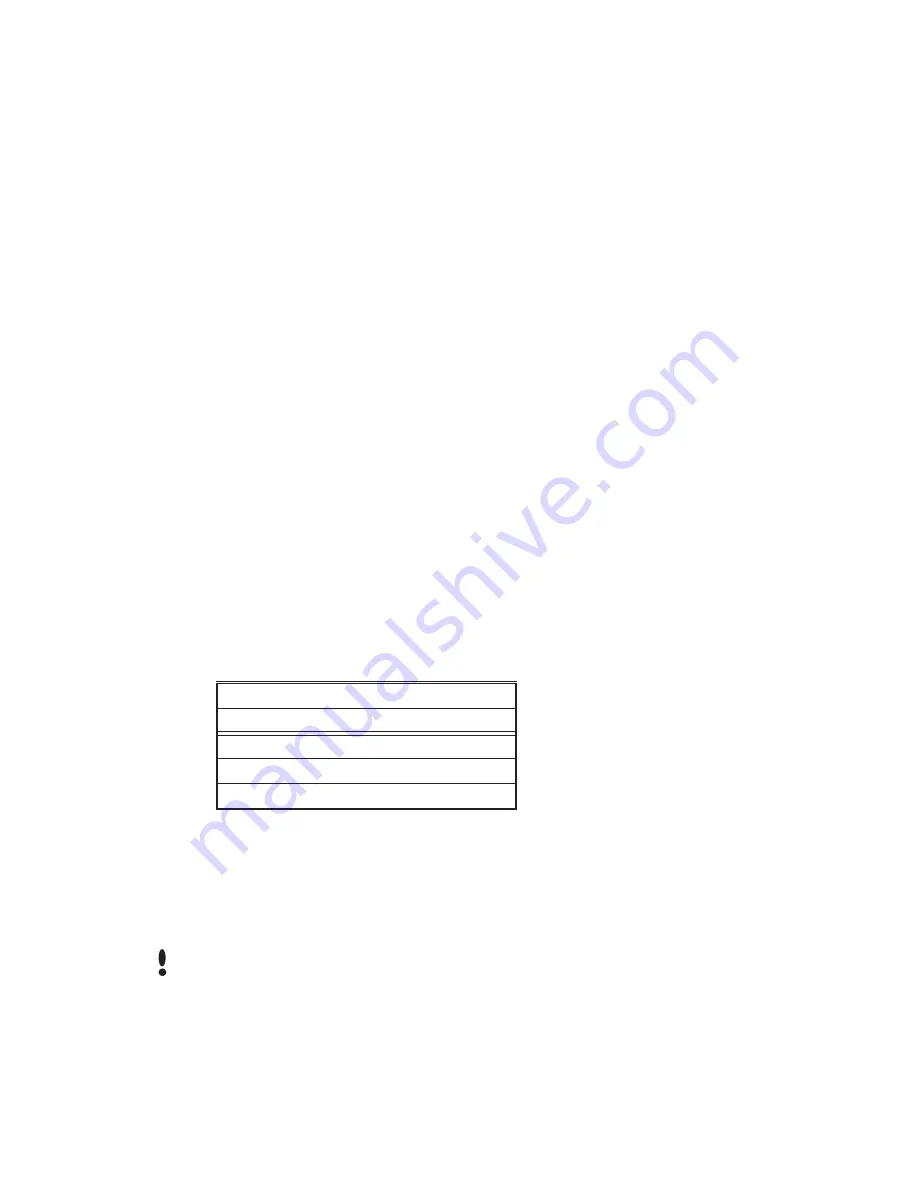
Programming the HandPunch
40
Special Menu
The Special menu has one command – Special Enroll. This command accommodates
users with disabilities that make it difficult or impossible to use a HandPunch in its
standard way. The following section provides a brief description of the Special Menu
command.
Enter the appropriate password to enter the Special command menu. Once you have
entered the command menu, there are three options available for navigating the
command menu system.
•
Press
#
to enter the command shown on the display.
•
Press
*
to step to the next command in the menu.
•
Press
CLEAR
to exit the command menu (pressing any numeric key also exits the
command menu). If you are in a command’s sub-menu, press
CLEAR
multiple times to
completely exit the command menu.
There is one command available from the Special command menu.
•
Special Enroll
Refer to Table 9 and identify the command you need to perform. Step through all previous
commands until you reach the desired command.
Table 9: Special Command Menu
Special Menu
Password = 5
Special Enroll
ID
On/Off (Y/N)
The Special Enroll command allows a user to be enrolled such that the ID number is the
primary criteria for determining access. A hand read is required, but is not verified against
any stored identification data. A time zone value can be applied to the Special Enrollment
ID number to limit access times. The HandPunch default is for no time zone to be applied.
Special Enrollment affects the integrity of the HandPunch terminal and should only be
used as a last resort. Anyone who knows a Special Enroll ID number is granted access
when the ID number is used. Before specially enrolling a user, try to alleviate verification
problems by adjusting the individual user’s reject threshold (see page page 38) or by using
left hand enrollment (see page page 38).
Navigating
the Special
Command
Menu
Special
Command
Special Enroll
NOTE
















































