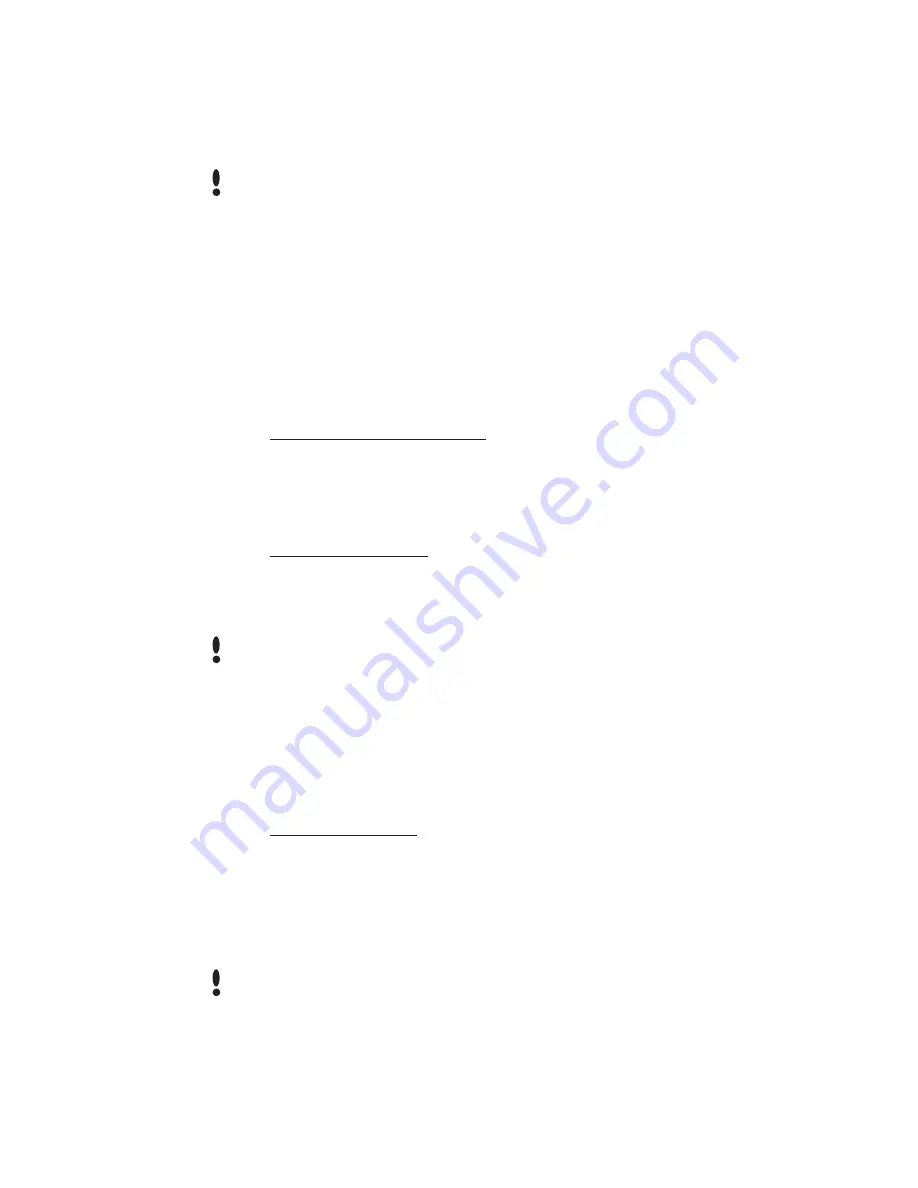
HandPunch 2000 Manual
27
The HandPunch automatically assigns Authority Level 0 to users enrolled by the Add
Employee command. Authority Level 5 is automatically assigned to users enrolled by the
Add Supervisor command.
Until a user has been assigned to Supervisor, every user can access every menu. Once
a user has been enrolled using the Add Supervisor (designated as a supervisor), all
further user authority levels are assigned. The first person enrolled should be enrolled
using the Add Supervisor command. This protects the integrity of the system. Schlage
Biometrics strongly recommends enrolling at least two users as supervisors to ensure
that more than one person has the authority to access all menus and all commands.
Programming Order
When setting up HandPunch operations there is a general programming/operations order
that should be followed.
Set HandPunch Site Parameters – Set the HandPunch site parameters to meet site-
specific needs and usage: change the language used by the display, set the
HandPunch’s address, and set the serial communication baud rate (used if you
have installed a serial printer – see page page 30).
Enroll Supervisory Staff – Enroll yourself and the supervisors who will have responsibility
for HandPunch management. This is done through the Enrollment Menu (see
Supervisor Enrollment on page page 39).
The time, date, and ID number length are normally set by the host computer. However,
a supervisor can change these parameters at a HandPunch after setup information has
been downloaded from the host computer.
These tasks are done through the Setup Menu. The instructions for reader setup
parameters begin on page page 30.
Train and Enroll Users – Train each user regarding HandPunch usage and then Enroll
each user. This is done through the Enrollment Menu. The instructions for
employee enrollment begin on page page 39. Special enrollment allows you to
enroll people with disabilities that prevent them from
using the HandPunch
properly. Employees with special enrollment ID
numbers can punch in without
biometric verification.
This means that anyone who knows a special enrollment ID number can punch in.
This function should only be used if absolutely necessary. The instructions for special
enrollment begin on page page 40.
NOTE
NOTE
NOTE
















































