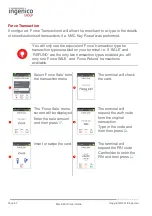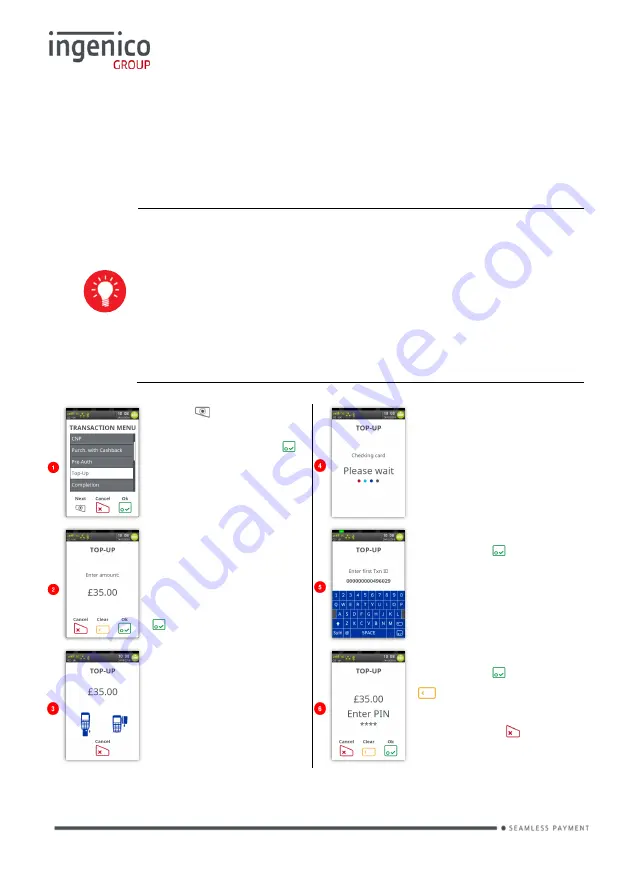
Page 50
Move/5000 User Guide
Copyright© 2018 Ingenico
Top-Up
Top-Up – Insert Card
Please note that this option is only available for certain types of business. Please
contact ‘Customer Services’ for further information.
If, following a ‘Pre-Authorisation’ transaction, the value of the
transaction increases (e.g. as a result of an extended stay at a
hotel) an additional ‘Pre-Authorisation’ transaction will be
required.
If your terminal is not configured to automatically perform the
additional ‘Pre-Authorisation’, you may have to perform a ‘Top-
Up’ as follows.
Press
at the ‘Idle
Screen’. Highlight ‘Top-
Up’ and then press .
Terminal will check the
card.
The Top-Up menu
screen will be
displayed.
Enter the additional
amount and then press
.
Type in the ‘Txn ID’ and
then press .
Insert/Swipe card.
Type in the ‘PIN’ and
then press . Press
to clear one digit at
a time and type in new
PIN or press
to
Cancel Txn.
The transaction will now continue as a normal ‘Sale’ transaction, except the
header will be ‘Top-Up’.
Summary of Contents for Telium TETRA Move/5000
Page 1: ...Move 5000 Telium TETRA ...
Page 59: ...Page 59 Move 5000 User Guide Copyright 2018 Ingenico Sample Receipts End of Day Report ...
Page 60: ...Page 60 Move 5000 User Guide Copyright 2018 Ingenico Not Authorised Receipts ...
Page 61: ...Page 61 Move 5000 User Guide Copyright 2018 Ingenico Cancelled Receipts Waiter Setup Receipts ...
Page 62: ...Page 62 Move 5000 User Guide Copyright 2018 Ingenico Gratuity Verified by PIN Receipts ...
Page 64: ...Page 64 Move 5000 User Guide Copyright 2018 Ingenico Sale Verified by PIN Receipts ...
Page 65: ...Page 65 Move 5000 User Guide Copyright 2018 Ingenico Refund Verified by Signature Receipts ...
Page 66: ...Page 66 Move 5000 User Guide Copyright 2018 Ingenico Self Install Receipt ...
Page 88: ...Page 88 Move 5000 User Guide Copyright 2018 Ingenico Notes ...
Page 89: ...Page 89 Move 5000 User Guide Copyright 2018 Ingenico ...
Page 90: ...Page 90 Move 5000 User Guide Copyright 2018 Ingenico ...
Page 91: ...Page 91 Move 5000 User Guide Copyright 2018 Ingenico ...