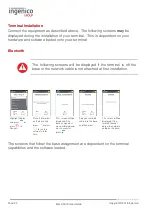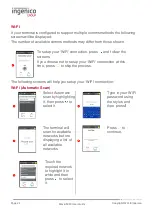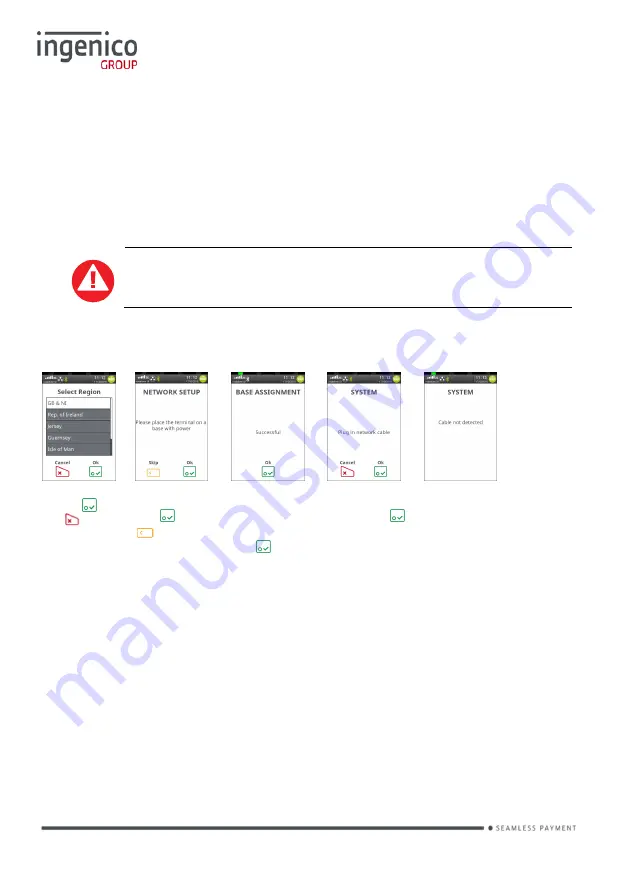
Page 23
Move/5000 User Guide
Copyright© 2018 Ingenico
Terminal Installation
Connect the equipment as described above. The following screens
may
be
displayed during the installation of your terminal. This is dependent on your
hardware and software loaded onto your terminal:
Bluetooth
The following screens will be displayed if the terminal is off the
base or the network cable is not attached at first installation.
Highlight Region
and press
or
press
to
Cancel.
Place the terminal
on the base and
press
or press
to run the
setup at a later
time.
This screen willl be
displayed if the
base assignment
was performed and
was successful,
press
Plug your network
cable into the base
and then press
This screen willl be
displayed if the
terminal cannot
detect the network
cable on the base.
The screens that follow the base assignment are dependent on the terminal
capabilities and the software loaded.
Summary of Contents for Telium TETRA Move/5000
Page 1: ...Move 5000 Telium TETRA ...
Page 59: ...Page 59 Move 5000 User Guide Copyright 2018 Ingenico Sample Receipts End of Day Report ...
Page 60: ...Page 60 Move 5000 User Guide Copyright 2018 Ingenico Not Authorised Receipts ...
Page 61: ...Page 61 Move 5000 User Guide Copyright 2018 Ingenico Cancelled Receipts Waiter Setup Receipts ...
Page 62: ...Page 62 Move 5000 User Guide Copyright 2018 Ingenico Gratuity Verified by PIN Receipts ...
Page 64: ...Page 64 Move 5000 User Guide Copyright 2018 Ingenico Sale Verified by PIN Receipts ...
Page 65: ...Page 65 Move 5000 User Guide Copyright 2018 Ingenico Refund Verified by Signature Receipts ...
Page 66: ...Page 66 Move 5000 User Guide Copyright 2018 Ingenico Self Install Receipt ...
Page 88: ...Page 88 Move 5000 User Guide Copyright 2018 Ingenico Notes ...
Page 89: ...Page 89 Move 5000 User Guide Copyright 2018 Ingenico ...
Page 90: ...Page 90 Move 5000 User Guide Copyright 2018 Ingenico ...
Page 91: ...Page 91 Move 5000 User Guide Copyright 2018 Ingenico ...