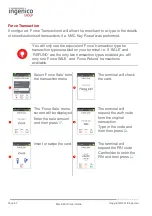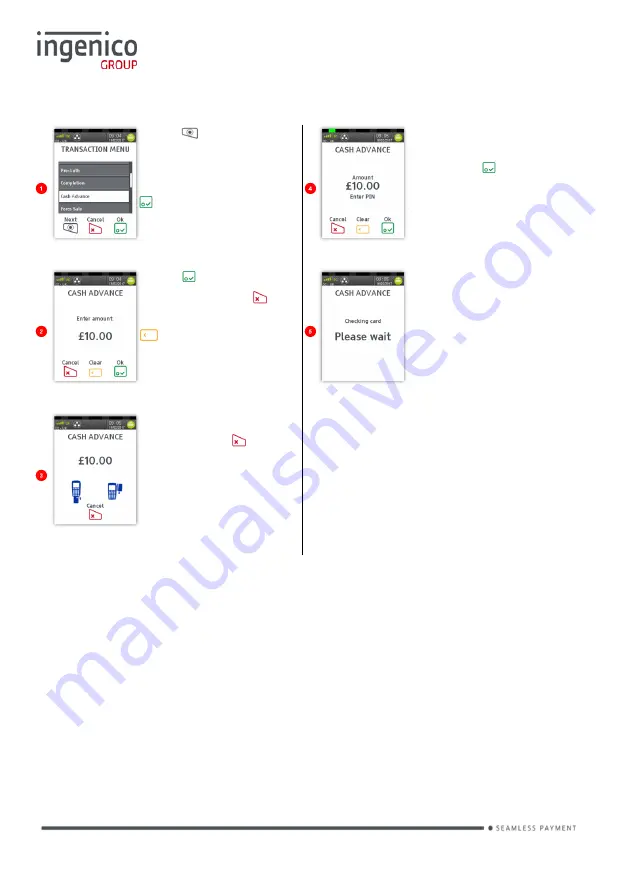
Page 47
Move/5000 User Guide
Copyright© 2018 Ingenico
Cash Advance – Insert Card
Press
at the ‘Idle
Screen’. Highlight ‘Cash
Advance’ as described
earlier and then press
.
Cardholder to enter
their PIN code and
then press to
confirm the PIN and
Amount.
Press to confirm
amount or press
to
clear all digits or press
to clear one digit at a
time and type in new
value.
The terminal will check
the customer’s card to
verify the PIN and to
ensure it supports the
transaction type.
Insert the customer’s
card or press
to
Cancel the transaction.
The transaction will now continue as a normal ‘Sale’ transaction.
Summary of Contents for Telium TETRA Move/5000
Page 1: ...Move 5000 Telium TETRA ...
Page 59: ...Page 59 Move 5000 User Guide Copyright 2018 Ingenico Sample Receipts End of Day Report ...
Page 60: ...Page 60 Move 5000 User Guide Copyright 2018 Ingenico Not Authorised Receipts ...
Page 61: ...Page 61 Move 5000 User Guide Copyright 2018 Ingenico Cancelled Receipts Waiter Setup Receipts ...
Page 62: ...Page 62 Move 5000 User Guide Copyright 2018 Ingenico Gratuity Verified by PIN Receipts ...
Page 64: ...Page 64 Move 5000 User Guide Copyright 2018 Ingenico Sale Verified by PIN Receipts ...
Page 65: ...Page 65 Move 5000 User Guide Copyright 2018 Ingenico Refund Verified by Signature Receipts ...
Page 66: ...Page 66 Move 5000 User Guide Copyright 2018 Ingenico Self Install Receipt ...
Page 88: ...Page 88 Move 5000 User Guide Copyright 2018 Ingenico Notes ...
Page 89: ...Page 89 Move 5000 User Guide Copyright 2018 Ingenico ...
Page 90: ...Page 90 Move 5000 User Guide Copyright 2018 Ingenico ...
Page 91: ...Page 91 Move 5000 User Guide Copyright 2018 Ingenico ...