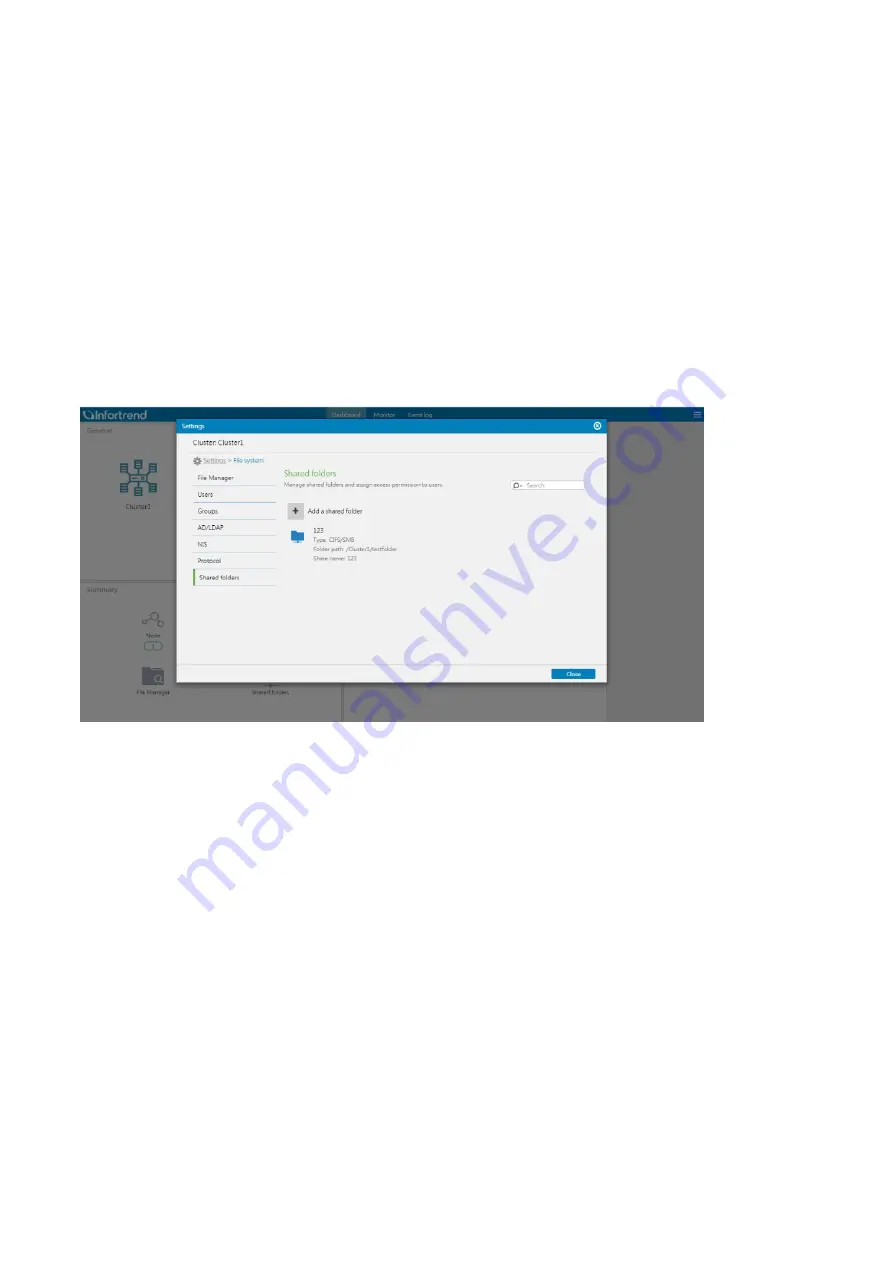
EonStor CS Installation Guide
page 75 / 86
Installation Guide
5-6. Access the share folder
There are two ways for client site to access the share folder
Access the CS shared folder with Windows or Mac
1. Before you start, make sure the server and Eonstor CS are in the same subnet.
2. Make sure the shared folder list on EonOne.
3. Check the protocol setting which you require to use for this shared folder. You can check the folder type
shown on the folder (For example th
e folder 123 in above picture’s protocol is CIFS/SMB).
4. Check the user permission is read/write permission, you can follow the chapter: Set up the folder
permission, to check/set up the user permission
5. Go to
Setting > File system > File Manager >
right click
Edit folder > Permission
Summary of Contents for EonStor CS 3016
Page 12: ...EonStor CS Installation Guide page 12 86 Installation Guide...
Page 56: ...EonStor CS Installation Guide page 56 86 Installation Guide...
Page 60: ...EonStor CS Installation Guide page 60 86 Installation Guide...
Page 72: ...EonStor CS Installation Guide page 72 86 Installation Guide...
Page 74: ...EonStor CS Installation Guide page 74 86 Installation Guide...
Page 83: ...EonStor CS Installation Guide page 83 86 Installation Guide...
Page 84: ...EonStor CS Installation Guide page 84 86 Installation Guide Contact Information...


























