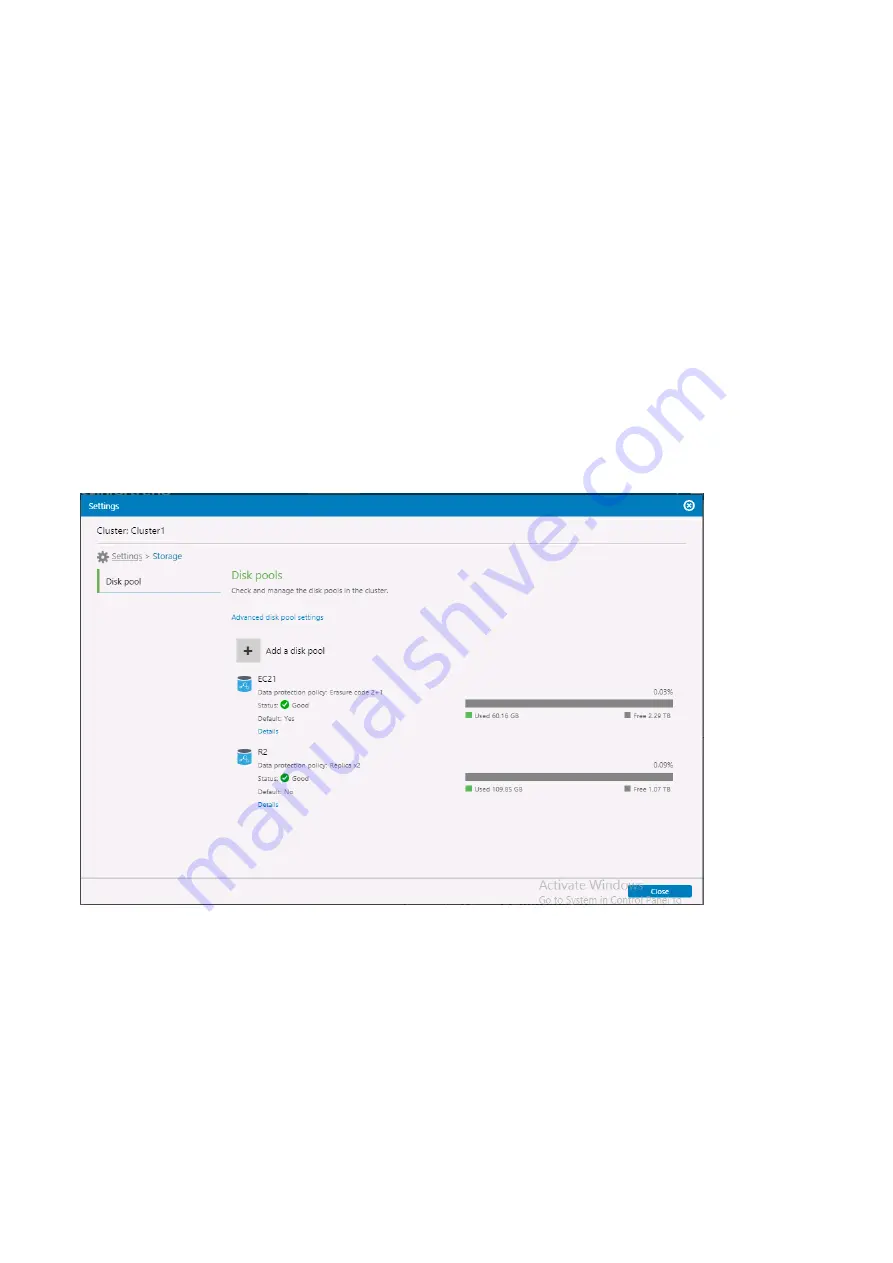
EonStor CS Installation Guide
page 54 / 86
Installation Guide
5-1 . Create Disk Pools
In the initialization setup wizard step we created the first storage pool, you can also create additional disk
pools from management webpage with different scale-out mode to separately hold and manage folders and
files of different uses.
Note!
If you only need to create one disk pool and it has been successfully created, you can skip this step.
Please follow the instructions about how to create disk pool
1. Go to
Setting
>
Storage
>
Disk pool
2. Click
Add a disk pool
to create a new disk pool. The pool name is necessary. Chose which disk pool
type you are going to create. There are three types of disk pool: Erasure code, Replica and Distributed.
Summary of Contents for EonStor CS 3016
Page 12: ...EonStor CS Installation Guide page 12 86 Installation Guide...
Page 56: ...EonStor CS Installation Guide page 56 86 Installation Guide...
Page 60: ...EonStor CS Installation Guide page 60 86 Installation Guide...
Page 72: ...EonStor CS Installation Guide page 72 86 Installation Guide...
Page 74: ...EonStor CS Installation Guide page 74 86 Installation Guide...
Page 83: ...EonStor CS Installation Guide page 83 86 Installation Guide...
Page 84: ...EonStor CS Installation Guide page 84 86 Installation Guide Contact Information...






























