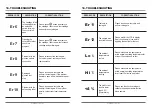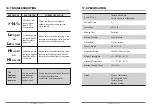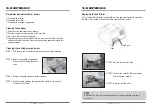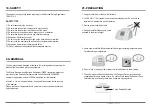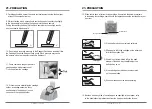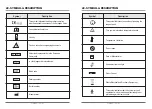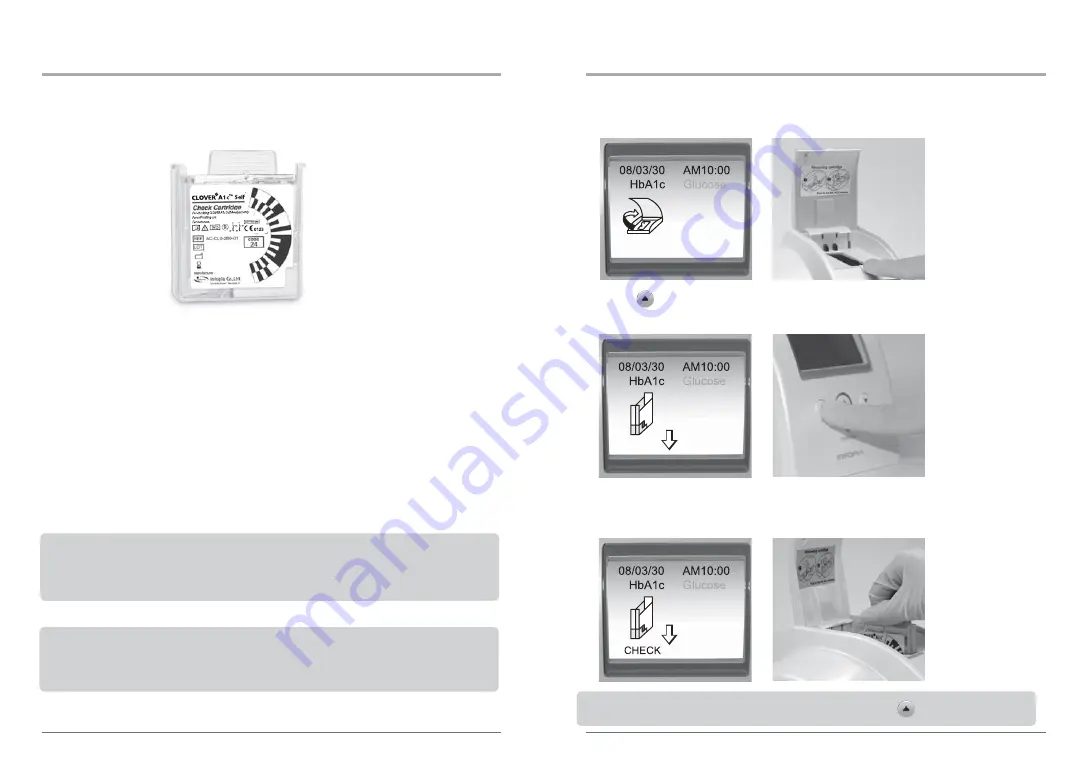
CLOVER A1c Self • 33 •
13. CHECKING THE SYSTEM
1) Open the Cover of
CLOVER A1c™ Self
Analyzer.
2) Press to enter into the Monthly Check Cartridge mode.
3) Insert the Monthly Check Cartridge while ‘Monthly’ and ‘CHECK’.
NOTE : To leave the Monthly check cartridge mode, press for 3 seconds.
How to use the Monthly check cartridge
CLOVER A1c Self • 32 •
13. CHECKING THE SYSTEM
When to Use the Monthly check cartridge
• Once a month before samples are tested.
• When there is a concern that the test result may be incorrect.
• After an error message. (Er 4 or Er 5)
The Monthly check cartridge, used to check the Analyzer, is composed of a cartridge
and a regent pack, just like the test cartridge, but without the capillary rod.
NOTE
- If Monthly Check Cartridge be reused, analyzer show up ‘Do not reuse!’.
- The Monthly check cartridge can be purchased from local distributors.
Monthly check cartridge
CAUTION
- Do not reuse.
- Do not use the Monthly Check Cartridge after the expiry date.
Summary of Contents for CLOVER A1c Self
Page 33: ...65 CLOVER A1c Self 64 ...