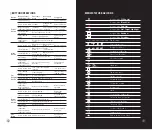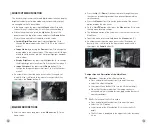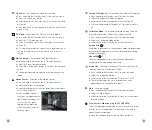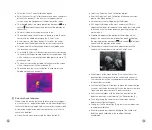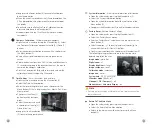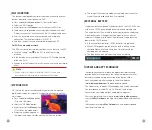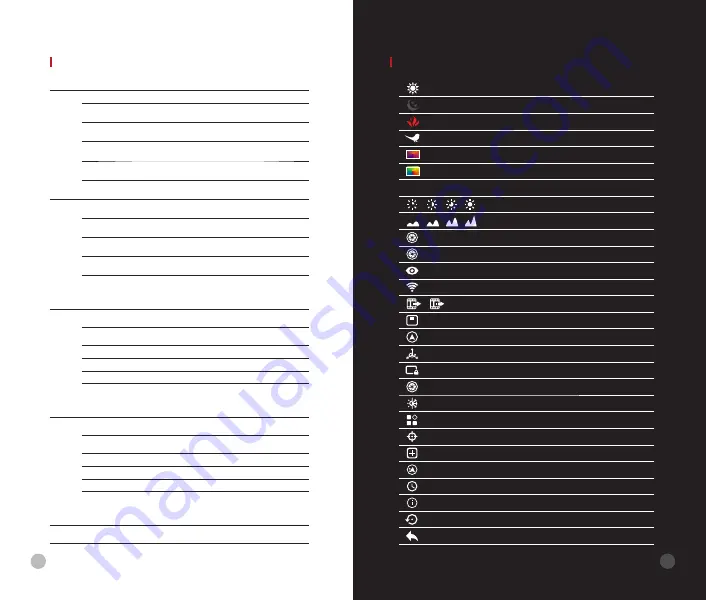
MENU/STATUS
BAR
ICONS
7
Image mode:
White Hot
Image mode:
Black Hot
Image mode:
Red Hot
Image mode:
Hot Target Highlight
Image mode:
Ironbow
Image mode:
Rainbow
×1/×1.5/×2/×2.5/×3/×3.5/×4
Digital
zoom
Display brightness
Image
sharpness
Automatic
calibration
Manual
calibration
Ultraclear mode
Wi-Fi
Video out
PIP
Digital
compass
Motion
sensor
Auto
display off
Calibration
mode
Image Hue
More
Laser
cursor
calibration
Defective pixel calibration
Compass
calibration
Time
and
Date
System
information
Factory
reset
Return
to
the
Main
Menu
A
M
Out
--
BUTTON
OPERATIONS
Button
Device status/
operation mode
First short
press
Next short
press
Long press
Power
button
The device is off.
--
--
Power on device
Home screen state Standby
Wake up the
device
Power off device
Defective pixels
calibration interface
calibrate a
defective pixel
Undo the pixel
calibration
Undo calibrations
of this operation
Shortcut menu/
Main menu
Return to the home screen
--
Laser ranging
mode
Exit laser ranging mode
Power off the
device
Laser cursor
calibration
Return
the
cursor
to
the image
center
--
Menu
button
Home screen state Open shortcut
menu 1
Open shortcut
menu 2
Open main menu
Shortcut menu 1
Open shortcut
menu 2
Exit the
shortcut menu
--
Shortcut menu 2
Exit the
shortcut menu
Open shortcut
menu 1
--
Main menu
Confirm value, enter menu
option
Exit menu option/
main menu
Laser cursor
calibration/
Defective pixels
calibration interface
Switch cursor movement
direction
Save and exit
calibration
Up/
Ranging
button
Home screen state Turn on the laser ranging
function
Turn laser on/off
Laser ranging
mode
Single ranging
Single/continuous
ranging switch
Shortcut menu 1
E-zoom adjustment
--
Shortcut menu 2
Display brightness adjustment
--
Main menu
Navigation up
--
Laser cursor
calibration/
Defective pixels
calibration interface
Move one pixel up/ right
Move ten pixels
up/ right
Down/
Photo
button
Home screen state Photographing
Begin video
recording
Video recording
Photographing
Stop and save
video recording
Shortcut menu 1
Image mode adjustment
--
Shortcut menu 2
Image sharpness adjustment
--
Main menu
Navigation down
--
Laser cursor
calibration/
Defective pixels
calibration interface
Move one pixel down/ left
Move ten pixels
down/ left
Up+
Down
Home screen state Shutter correction
Background
correction
6