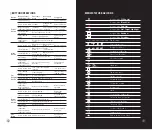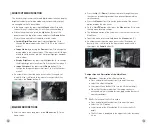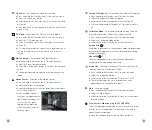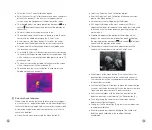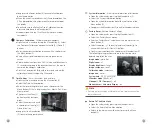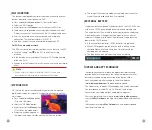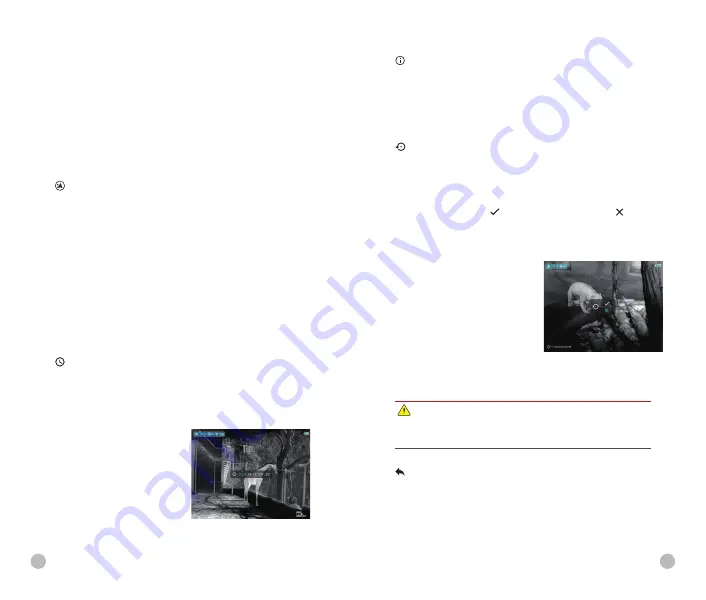
l
Long press the Power button (6) to cancel all calibrations
done this operation.
l
When the cursor is moved near the PIP and prompt box, the
PIP and prompt box are automatically moved to the top of
the display.
l
To exit and save the Defective Pixels Calibration function,
press and hold down the Menu button(5).
l
No operation within the 10s will exit the interface without
saving data.
Compass Calibration
- Calibrate the digital compass
l
Open the sub menu by pressing the Menu button (5).Select
the 'Compass Calibration' option with the Up (4) / Down (3)
buttons.
l
Enter the compass calibration interface with a short press of
the Menu button (5).
l
An icon like a triaxial coordinate system appears on the
screen.
l
Rotate the device at least one 360° in three axial directions in
15 seconds according to the direction shown as the icon to
complete the compass calibration.
l
Press the Power button (6) briefly to terminate and exit the
calibration without saving within 30 seconds.
Time Settings
- Reset the system date and time
l
Open the sub menu by pressing the Menu button (5).
l
Select the 'Time Settings' option
l
Enter the time settings interface with a short press of the
Menu button (5), that is displayed as Year. Month. Day
|
Hour:
Minute format.
l
Short press the Menu (5)
button to switch between
digits.
l
Select the correct value with
a short press of the Up (4)/
Down (6) button.
l
Long press the Menu button
(5) to exit to the upper interface.
20
21
System Information
- View system information of this device
l
Open the sub menu by pressing the Menu button (5).
l
Select the 'System Information' option
l
Open the system information box with a short press of the
Menu button (5).
l
Long press the Menu button (5) to exit to the upper interface.
Factory Reset
- Restore Factory Settings
l
Open the sub menu by pressing the Menu button (5).
l
Select the 'Factory Reset' option
l
Enter the 'Factory Reset' sub menu with a short press of the
Menu button (5).
l
Select the option ' ' to reset to factory settings or ' ' to
cancel with the Up (4) / Down (3) buttons.
l
Confirm your selection with a short press of Menu button (5).
The following settings will be restored to their factory state
before being set by the user:
Image mode
-white hot
Digital zoom
-x1
Display brightness
- level 3
Image sharpness
- level 1
Calibration mode
-automatic
Image hue
- warm
System time
- 00:00 2020/01/01
Ultraclear mode / Wi-Fi
- off
Video out / PIP / Compass
/
- off
Motion sensor
/ Automatic Display
- off
Return To The Main Menu
l
Open the sub menu by pressing the Menu button (5).
l
Select the 'Return to Main Menu' option
l
Return to the main menu with a short press of the Menu
button (5).
Note
Ø
Restore factory settings will format memory, so please save the
date in advance.