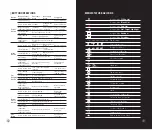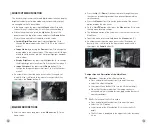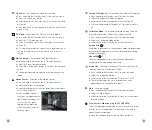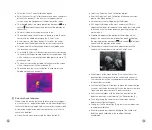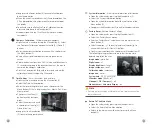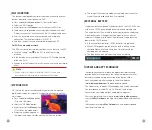Automatic Display-off
- Selection of the Automatic Display-off
l
Press and hold the Menu button (5) to enter the menu.
l
Select the 'Automatic Display-off' option.
l
A short press of the Menu button (5) switches on/off.
l
The icon is displayed in the upper-left status bar when it is
on.
Calibration Mode
- Selection of calibration mode. There are
two calibration modes: automatic(A) and manual(M).
l
Press and hold the Menu button (5) to enter the menu.
l
Select the 'Calibration Mode' option.
l
A short press of the Menu button (5) to select A or M.
Automatic(A)
Calibration requirements in the automatic mode are determined
by the software algorithm, with the calibration process being
started automatically.
Manual(M)
The user independently sets the calibration requirements
according to the image being observed.
Image Hue
- Selection of image hue. There are two hues for
selection: cool hue(C) and warm hue(W).
l
Press and hold the Menu button (5) to enter the menu.
l
Select the 'Image Hue' option.
l
A short press of the Menu button (5) to select C or W.
l
The switch between the warm and cool hues is not
applicable to the Pseudo Color mode.
More
- Get more settings
l
Press and hold the Menu button (5) to enter the menu.
l
Select the 'More' option.
l
A short press of the Menu button (5) to enter the sub menu
for more settings.
Laser Cursor Calibration(Only for FL25R/FH25R)
When the target position pointed by the laser is not consistent
with the laser cursor position, this function can be used to
correct the cursor position.
l
Open the submenu by pressing the Menu button (5).
M
A
17
Video Out
-Selection of the video out function
l
Press and hold the Menu button (5) to enter the menu.
l
Select the 'Video out ' option.
l
A short press of the Menu button (5) switches the video
out on/off.
l
The Video out icon is displayed in the lower-right corner
when it is on.
PIP Mode
- Selection of the Picture in Picture Mode
l
Press and hold the Menu button (5) to enter the menu.
l
Select the 'PIP Mode' option.
l
Switch the mode on/off with a short press of the Menu
button (5).
l
A 2x magnified image in a separate 'window' appears at
the top of the display simultaneously with the main
image.
Digital Compass
- Selection of the Digital Compass
l
Press and hold the Menu button (5) to enter the menu.
l
Select the 'Digital Compass' option.
l
A short press of the Menu button (5) switches the compass
on/off.
l
The compass bearing is displayed in the top center of the
image.
Motion Sensor
- Selection of the Motion Sensor
l
Press and hold the Menu button (5) to enter the menu.
l
Select the 'Motion Sensor' option.
l
Switch the Motion sensor function on/off with a short press
of the Menu button(5) .
l
When enabled, relevant
functions will appear on the
right side of the image,
that
the horizontal scale
plate
represents the dip angle,
while t
he vertical represents
the pitch
angle.
16