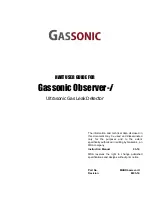6 | Operation
INFICON
82 / 128
IRwin-Operating-instructions-mina66en1-15-(1904)
2
Complete the self test.
3
Make sure that the desired basic settings are correct. See "Initial setup [
44]".
4
Make sure that the settings for the desired operating mode are correct. See
5
Switch to the desired operating mode.
6
Consider all relevant regulations for the operation in question.
7
Record the measured values if desired. See "Logging data to file [
8
Start measuring.
6.5 Perform self test
When you turn on the leak detector it will automatically perform a self test for the main
components such as software and parameter memories, battery, gas sensors,
valve(s), pumps, buzzer and status LED.
If not all test are passed successfully it may be that some operating modes cannot
work properly. That is indicated by the status LED being yellow. The test can, for
example, fail because you accidentally blocked an inlet during the test.
If the problem has been solved it is possible to re-start the self test sequence and get
the detector into normal operation mode without having to re-start the complete
system.
►
>
> Function Test > Test (Tab)
To understand more about the causes of test failure and the leak detector staying in a
special state see “Warnings and error messages [
6.6 Viewing Status menu
You are able to read the current status of the self diagnostic functions of the system in
a menu.
When troubleshooting or contacting the service, use this information.
►
>
> Status
6.7 Logging data to file
IRwin can log data in all operating modes. This is especially practical to save data
from leak surveys in Above Ground mode.
Starting/stopping the
data logging.
ü
You have configured the data logging, see "Configure data logging [
ü
You have set the leak detector in operating mode Above Ground.
1
To start or stop the logging press
or
in the measurement screen.
2
Confirm your choice.
Summary of Contents for 580-000
Page 2: ...INFICON GmbH Bonner Strasse 498 50968 Cologne Germany ...
Page 99: ...INFICON Certificates 9 IRwin Operating instructions mina66en1 15 1904 99 128 ...
Page 101: ...INFICON Certificates 9 IRwin Operating instructions mina66en1 15 1904 101 128 ...
Page 102: ...9 Certificates INFICON 102 128 IRwin Operating instructions mina66en1 15 1904 ...
Page 103: ...INFICON Certificates 9 IRwin Operating instructions mina66en1 15 1904 103 128 ...
Page 105: ...INFICON Certificates 9 IRwin Operating instructions mina66en1 15 1904 105 128 ...
Page 110: ...9 Certificates INFICON 110 128 IRwin Operating instructions mina66en1 15 1904 ...
Page 111: ...INFICON Certificates 9 IRwin Operating instructions mina66en1 15 1904 111 128 ...
Page 113: ...INFICON Certificates 9 IRwin Operating instructions mina66en1 15 1904 113 128 ...
Page 114: ...9 Certificates INFICON 114 128 IRwin Operating instructions mina66en1 15 1904 ...
Page 115: ...INFICON Certificates 9 IRwin Operating instructions mina66en1 15 1904 115 128 ...
Page 116: ...9 Certificates INFICON 116 128 IRwin Operating instructions mina66en1 15 1904 ...
Page 117: ...INFICON Certificates 9 IRwin Operating instructions mina66en1 15 1904 117 128 ...
Page 119: ...INFICON Certificates 9 IRwin Operating instructions mina66en1 15 1904 119 128 ...
Page 120: ...9 Certificates INFICON 120 128 IRwin Operating instructions mina66en1 15 1904 ...
Page 121: ...INFICON Certificates 9 IRwin Operating instructions mina66en1 15 1904 121 128 ...
Page 122: ...9 Certificates INFICON 122 128 IRwin Operating instructions mina66en1 15 1904 ...
Page 123: ...INFICON Certificates 9 IRwin Operating instructions mina66en1 15 1904 123 128 ...
Page 126: ...Index INFICON 126 128 IRwin Operating instructions mina66en1 15 1904 ...
Page 127: ......
Page 128: ......