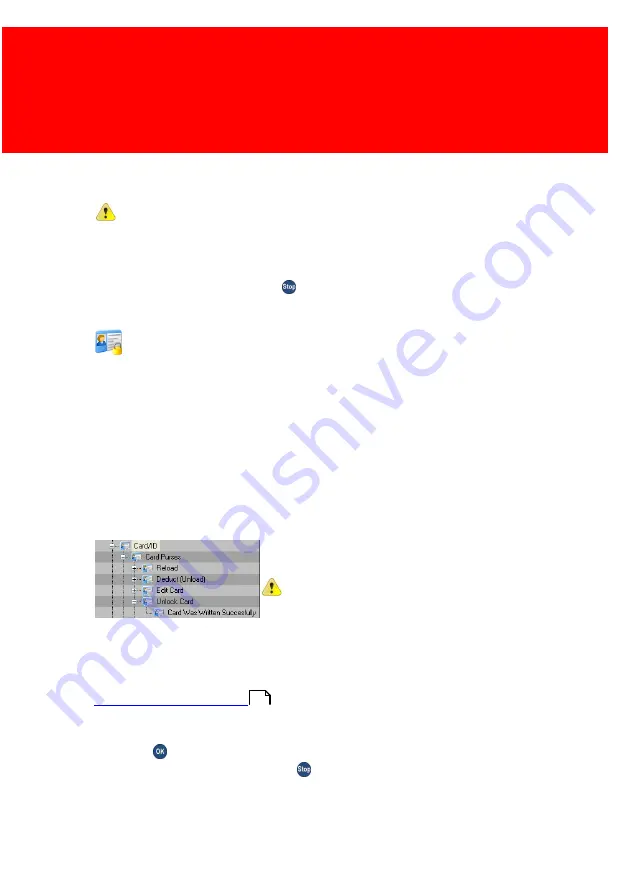
How To
72
To edit / view another user card, repeat above mentioned steps.
When you only have viewed a card the PayCon displays a
message the card is written successfully but there is no data
changed on the card.
Leave the menu by pressing
[Stop] several times until you see
the 'Welcome Payment please' message on your display.
How to unlock a user card?
When a card is removed from the PayCon before the payments are
other important transactions are finished the card will be locked. The
PayCon will beep and display a message to warn you about this.
The usual way to unlock a card is to insert the card back in the
PayCon where the card was used the last time. Now the card
balance will be recovered automatically.
In case it is not possible to unlock the card
in the last used PayCon it is also possible
to unlock the user card via the menu.
Be careful: now the balance will not be
recovered and the last saved balance on
the card will be replaced (this is the
balance before the card was locked).
To unlock the card via the menu enter the menu first as described in
of this manual with your Administrator or
Service card. Take the following steps:
·
Press
[OK] to unlock the card.
·
Leave the menu by pressing
[Stop] several times until you see
the 'Welcome Payment please' message on your display.
19
Summary of Contents for PayCon II
Page 1: ...2019 Inepro B V All rights reserved Technical Manual PayCon II PayCon II...
Page 8: ...I Introduction Part...
Page 14: ...II Quick Start Part...
Page 25: ...III Menu Structure Part...
Page 36: ...Most important items 29 PayCon II...
Page 37: ...Menu Structure 30...
Page 38: ...Most important items 31 PayCon II...
Page 39: ...Menu Structure 32...
Page 40: ...IV Submenu s Part...
Page 58: ...V PayCon Browse Tool Part...
Page 60: ...VI PayCon Update Tool Part...
Page 70: ...VII How To Part...
Page 86: ...Products 79 PayCon II How to edit the product properties...
Page 98: ...VIII Troubleshooting Part...
Page 103: ...IX Appendixes Part...
Page 107: ...Appendixes 100...
Page 108: ...Appendix I 101 PayCon II...
Page 109: ...Appendixes 102...
Page 110: ...Appendix I 103 PayCon II...
Page 111: ...Appendixes 104...
Page 112: ...Appendix I 105 PayCon II...
Page 113: ...Appendixes 106...
Page 114: ...Appendix I 107 PayCon II...
Page 115: ...Appendixes 108...
Page 116: ...Appendix I 109 PayCon II...
Page 117: ...Appendixes 110...
Page 118: ...Appendix I 111 PayCon II...
Page 119: ...Appendixes 112 Appendix II Main Board Connections Overview...
Page 120: ...Appendix II 113 PayCon II...
Page 129: ...Appendixes 122 Counter pulse ready input Connection A3 size 0 input Releasing copier output 0...
Page 131: ...Appendixes 124 Counter pulse ready and size Releasing copier output 0...
Page 138: ...Appendix VI 131 PayCon II 5 Power on your PayCon...
Page 141: ...Appendixes 134 Appendix VIII CE Declaration of Conformity...
Page 142: ...Appendix VIII 135 PayCon II...
Page 144: ......






























