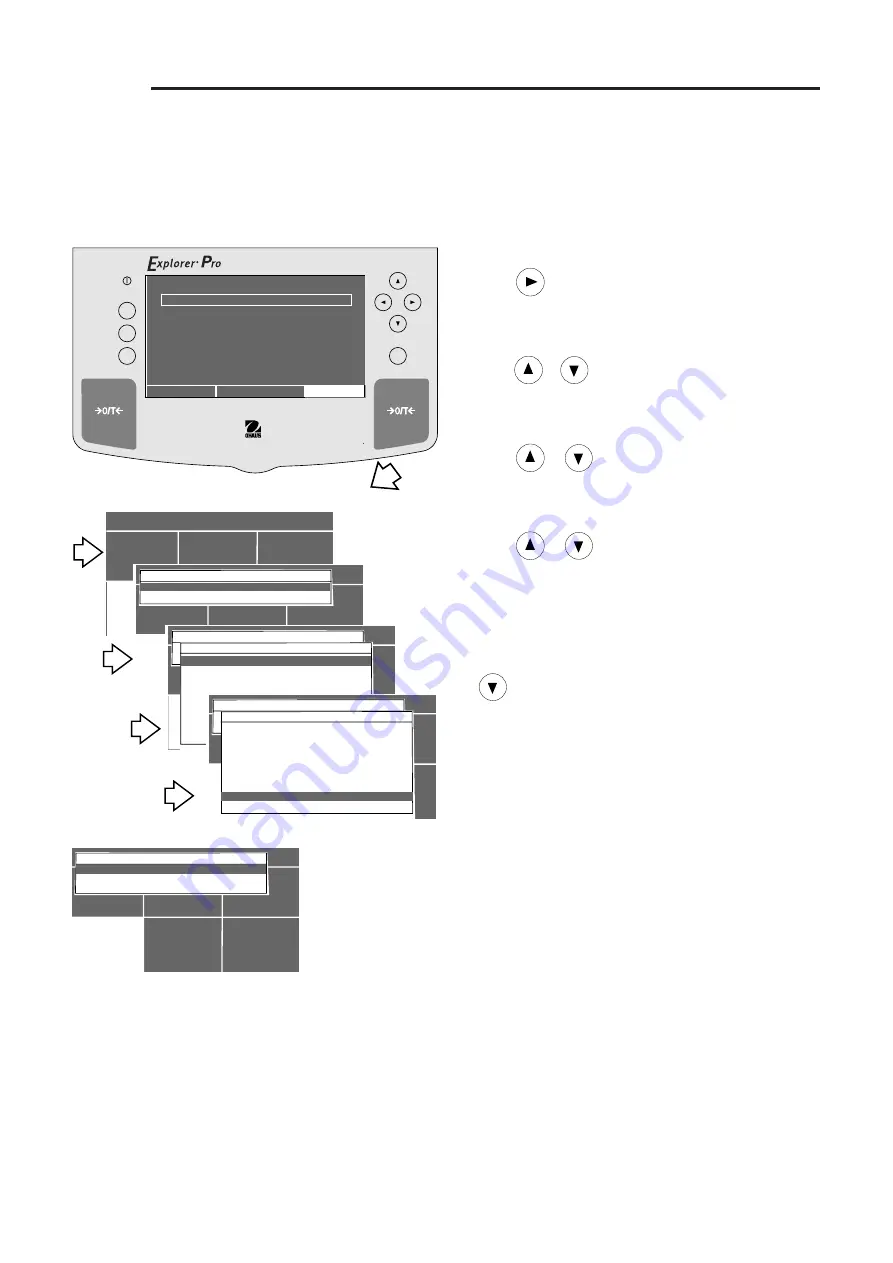
46
Explorer
Pro
4.10
Custom Menu
Custom menu provides a convenient way of selecting one or more balance functions. By entering the Custom menu, you can
quickly select your most used function and operate the balance. The FUNCTION LIST menu parallels the menus in the CHANGE
MODE and SET BALANCE menus and is listed with the associated paragraphs in the manual at the bottom of the page.
Go Back
Help
Enter
On/Off
CUSTOM MENU
MAIN MENU
CHANGE UNITS
SET BALANCE
LIBRARY
CALIBRATION
CHANGE MODE
CUSTOM MENU
MAIN MENU
CHANGE UNITS
SET BALANCE
LIBRARY
CALIBRATION
CHANGE MODE
CUSTOM MENU
SETUP CUSTOM MENU
EXIT TO WEIGH
CUSTOM MENU
MAIN MENU
CHANGE UNITS
SET BALANCE
LIBRARY
CALIBRATION
CHANGE MODE
CUSTOM MENU
FILLING
SETUP CUSTOM MENU
EXIT TO WEIGH
Example of Filling Entered into Custom Menu
CUSTOM MENU
MAIN MENU
CHANGE UNITS
SET BALANCE
LIBRARY
CALIBRATION
CHANGE MODE
CUSTOM MENU
SETUP CUSTOM MENU
EXIT TO WEIGH
FUNCTION LIST
FILLING YES
CHECK WEIGHING NO
ANIMAL WEIGHING NO
EASY COUNT NO
ADVANCED COUNT NO
DIFF WEIGHING NO
QUICK CHECK NO
FORMULATION NO
STATISTICS NO
CUSTOM MENU
MAIN MENU
CHANGE UNITS
SET BALANCE
LIBRARY
CALIBRATION
CHANGE MODE
CUSTOM MENU
SETUP CUSTOM MENU
EXIT TO WEIGH
FUNCTION LIST
INTERFACE NO
PRINT OPTION NO
SETUP GLP NO
SET TIME/DATE NO
AUTOCAL ENABLE NO
PRINT CURRENT SETUP NO
RESET NO
SAVE & EXIT
EXIT TO WEIGH
0.0
WEIGHT
0%
100%
GRAMS
STABLE
MOVE HIGHLIGHT
MAIN MENU
CONTRAST
Paragraph References
Procedure
• Press
arrow button to select MAIN MENU.
• Press
Enter
button.
• Using the arrow buttons, select CUSTOM MENU.
• Press
Enter
button, CUSTOM MENU is displayed.
• Press
or
arrow button and select SETUP CUSTOM
MENU.
• Press
Enter
button, FUNCTION LIST is displayed. This list
contains the various functions available in the balance.
• Press
or
arrow button and select desired
functions.
• Press
Enter
button, FUNCTION SELECT with a YES or NO
choice is displayed.
• Press
or
arrow button and select either YES or
NO, then press the
Enter
button. When YES is selected,
that function is available under the Custom menu for
operation.
• Repeat the above steps for all functions to be included in
the Custom menu.
• When you entered all of the selected functions, using the
arrow button, scroll down to SAVE & EXIT.
• Press
Enter
button. The selections you have made are
stored and can be accessed when the Custom menu is
selected.
EASY COUNT -
Paragraph 3.61
ADVANCED COUNTING -
Paragraph 3.62
FILLING -
Paragraph 3.7
ANIMAL WEIGHING -
Paragraph 3.8
CHECK WEIGHING -
Paragraph 3.9
DIFFERENTIAL WEIGHING -
Paragraph 3.10
FORMULATION -
Paragraph 3.11
QUICK CHECK WEIGHING -
Paragraph 3.12
STATISTICS -
Paragraph 3.13
DENSITY -
Paragraph 3.14
READOUT -
Paragraph 4.1
INTERFACE -
Paragraph 4.2
PRINT OPTION -
Paragraph 4.3
SETUP GLP -
Paragraph 4.4
SET TIME/DATE -
Paragraph 4.5
AUTO CALIBRATION -
Paragraph 4.6
PRINT CURRENT SETTINGS -
Paragraph 4.7
LEGAL FOR TRADE (LFT) -
Paragraph 4.12
Summary of Contents for BH350
Page 64: ...56 Explorer Pro NOTES ...



























