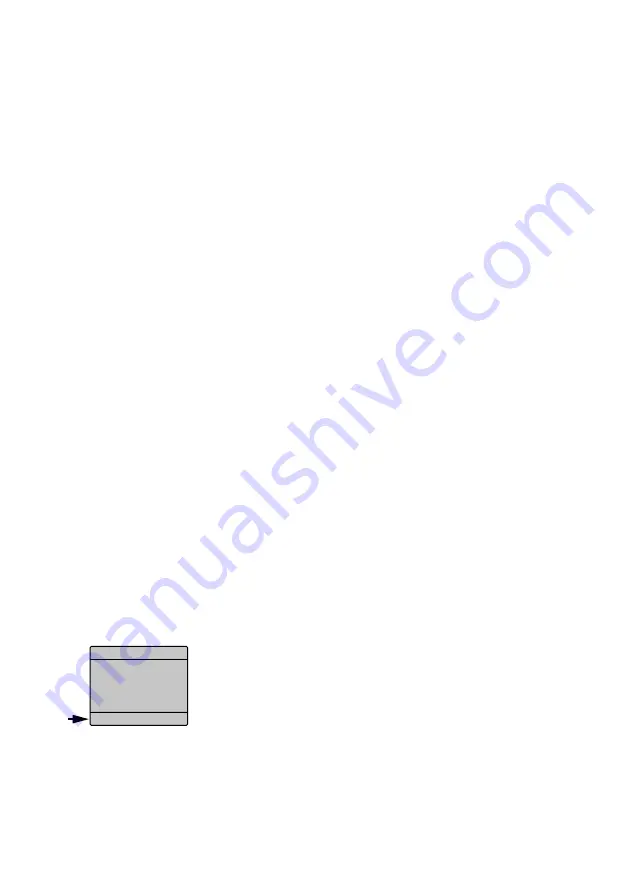
20
English
4.5 Basic settings
4.5.1 Automatic display shutdown
1) Select the main menu item [SET UP] .
2) Press the button ENTER . One of the submenu
items will be displayed .
3) Use the button UP or DOWN to select the
menu item [Display Led] .
4) Press the button ENTER and use the button
UP or DOWN to select the setting ON or OFF:
ON = The display is always on .
OFF = The display is switched off after
approx . 15 seconds if no button is
pressed . When a button is pressed,
it will be switched on again .
5) Press the button ENTER to save the setting .
Note:
To be able to go to the desired operating mode,
press the button MENU to return to the next higher
menu level . Then use the button UP or DOWN to select
the mode .
4.5.2 Key lock
A key lock feature is available to protect the
spotlight from unauthorized operation .
1) Select the main menu item [SET UP] .
2) Press the button ENTER . One of the submenu
items will be displayed .
3) Use the button UP or DOWN to select the
menu item [Key locks] .
4) Press the button ENTER and use the button
UP or DOWN to activate (ON) or deactivate
(OFF) the key lock .
5) Press the button ENTER to save the setting .
When ON is selected, the keys will be locked
after 4 seconds .
[ Key looks ]
ON
SET UP
Key locked
DMX
•
temp: 035
Fig. 11
Key lock
6) To unlock the keys temporarily, press the fol-
lowing buttons one after the other:
UP, DOWN, UP, DOWN, ENTER
The spotlight can be operated (as long as
„Key lock open“ is displayed) . The keys will
be locked after 4 seconds if no button is
pressed .
4.5.3 Reducing the brightness of
the individual colours
The maximum possible brightness of the colours
red, green, blue, white, amber and UV can be
reduced . Thus, it is, for example, possible to
compensate differences to other light effect
units and spotlights if they are controlled to-
gether with the ODP-120/6COL . The setting will
apply to both independent operation and DMX
control .
1) Select the main menu item [SET UP] .
2) Press the button ENTER . One of the submenu
items will be displayed .
3) Use the button UP or DOWN to select the
menu item for the individual colour to be
changed:
[Dimmer]
255 RED (GREEN … UV)
4) Press the button ENTER and use the button
UP or DOWN to set the maximum brightness .
5) Press the button ENTER to save the setting
and repeat the process from step 3 for other
individual colours, if required .
4.5.4 Indicating spotlight temperature,
hardware and software versions,
operating hours
The display shows the spotlight temperature
in the top right corner . To indicate further in-
formation:
1) Select the main menu item [INFORMATION] .
2) Press the button ENTER . One of the submenu
items will be displayed .
3) Use the button UP or DOWN to select the
submenu items one after the other .
[ Hardware ]
H1…
[ Software ]
V1…
[ Fix times ]
…h …m = operating hours / minutes






























