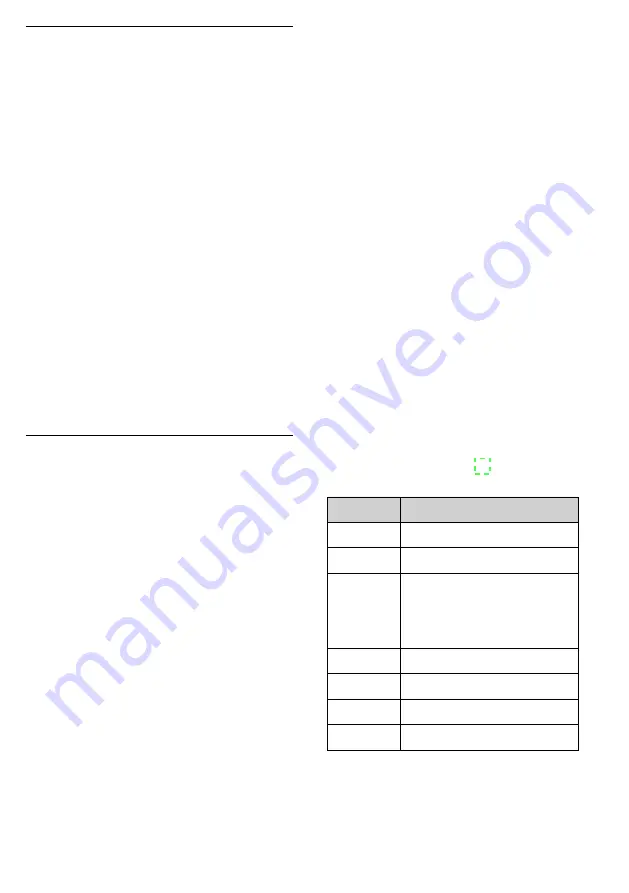
17
English
[CAL WHITE]
11 shades of white, changeable
1) After selecting this menu item, press the but-
ton ENTER . The display will show the num-
ber of the current shade of white . Use the
buttons UP and DOWN to select a different
shade of white .
2) To change the shade of white, press the but-
ton ENTER . Then use the buttons UP and
DOWN to select the 6 individual colours:
RED
GREEN
BLUE
WHITE
AMB
UV
3) To change the brightness of an individual
colour, press the button ENTER, use the but-
tons UP and DOWN to make the setting and
press ENTER to confirm .
When the six individual colours are
changed, a user-defined shade of colour can
be created which will be saved instead of the
predefined shade of white .
[STAT COLO]
Colour spotlight: Setting any col-
our desired or calling up fixed colours
1) After selecting this menu item, press the but-
ton ENTER . The display will show one of the
following submenu items:
[ STAT STROB ] stroboscope
[
STAT RED ] brightness of red
[ STAT GREEN ] brightness of green
[ STAT BLUE ] brightness of blue
[ STAT WHITE ] brightness of white
[ STAT AMB ] brightness of amber
[
STAT UV
] brightness of UV
[ SELECT COLOR ] selection of a fixed
colour
2) Use the buttons UP and DOWN to select
these submenu items .
3) To change a setting or to select a fixed colour,
press the button ENTER, use the buttons UP
and DOWN to make the change/selection
and press ENTER to confirm .
4.2.1 Setting the total brightness
To reduce the total brightness for all operating
modes, proceed as follows:
1) Select the main menu item [SET UP] .
2) Press the button ENTER . One of the submenu
items will be displayed .
3) Use the button UP or DOWN to select the
following menu item:
[DIMMER]
255 ALL
4) Press the button ENTER and use the button
UP or DOWN to set the brightness .
5) Press the button ENTER to save the setting .
(Press the button MENU to return to the main
menu level .)
4.2.2 Creating user-defined
light show programs
It is possible to create 11 different show pro-
grams with 32 individual light scenes each:
1) Select the main menu item [EDIT] and press
the button ENTER . The program [PRO 1] is
selected .
The steps that follow can be found in the
menu structure on page 78 . The submenu
items have the following functions:
Menu item
Function
PRO
program numbers 1 – 11
SC
scene numbers 1 – 32
RED
GREEN
BLUE
WHITE
AMB
UV
brightness 0 – 255
of the individual colours
FADE
fade-in / fade-out intervals 0 – 31
FLASH
flash intervals 0 – 50
STROBE
stroboscope intervals 0 – 31
TIME
scene durations 0 – 100
Fig. 6
Submenu items to create user-defined
light show programs
2) The programs created can be copied to other
ODP-120/6COL spotlights which have been
interconnected via the connections DMX IN
and DMX OUT .






























