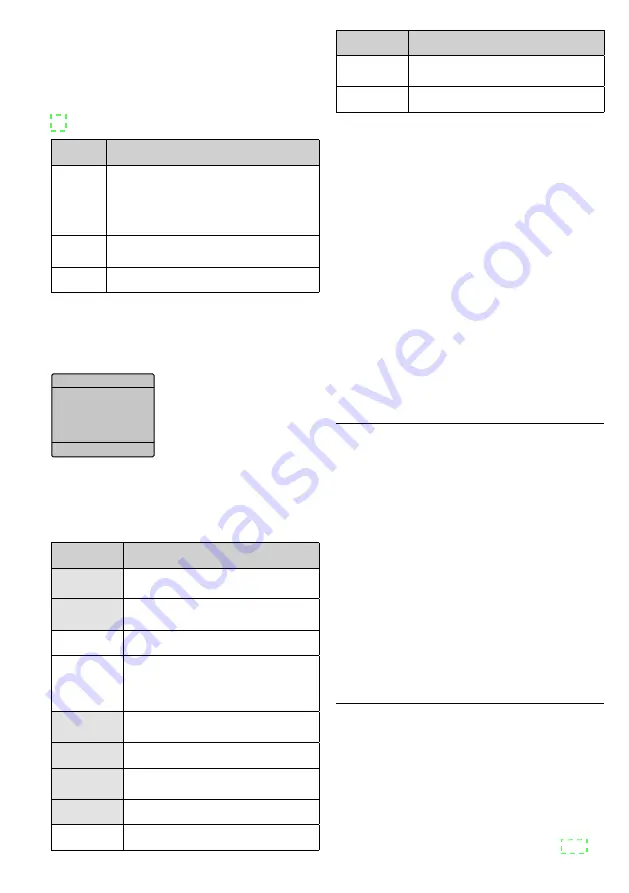
16
English
4 Operation
4.1 Navigating through the menu
The operating modes and the setting functions
are selected via a menu (refer to Fig . 17 on page
78) by means of the control buttons:
Button
Function
ENTER
to call up the main menu level from the start
display
to call up a submenu item
to activate a menu item to change a setting
to save a setting
UP
DOWN
to go to the next menu item / to increase a value
to go to the previous menu item / to reduce a value
MENU
to return to the higher menu level
Fig. 3
Control buttons
After the spotlight is switched on, the display
will show the DMX start address in large figures
(start display), e . g .:
001
DMX Address
Key lock open
DMX
•
temp: 028
Fig. 4
Start display
From this start display, press the button ENTER:
The main menu level with the following menu
items is called up . To select the main menu
items, use the buttons UP and DOWN .
Menu item
Function
DMX
to set the DMX start address and
the number of DMX channels
RUN MODE
to select the basic function:
DMX mode and master unit or slave unit
SET UP
to make basic settings
INFORMATION
display of
software version
hardware version
operating hours
AUTO
to select automatic light shows (01 – 21)
and speed
CUSTOMER
to run user-defined light shows
CAL WHITE
to call up 11 shades of white or to overwrite
the shades with user-defined values
STAT COLO
independent colour spotlight mode
EDIT
to create user-defined light shows
Menu item
Function
UPLOAD
to transfer user-defined light shows to
slave units
RESET
to reset the spotlight to its factory settings
Fig. 5
Main menu items
The operating modes are highlighted in light
grey .
4.2 Independent operation
When the spotlight is operated independently,
the following modes are available:
1 . Execution of 21 fixed light show programs
via the menu item [AUTO]
2 . Execution of 11 user-defined light show pro-
grams via the menu item [CUSTOMER]
3 . Selection of 11 predefined shades of white
via the menu item [CAL WHITE]; user-defined
settings are possible
4 . Setting of any colour desired via the menu
item [STAT COLO] and selection of 31 fixed
colours via the submenu item [SELECT
COLOR]
[AUTO]
Light show programs 01 to 21
1) After selecting this menu item, press the
button ENTER . The display will show either
[AUTO MODE] and the show program num-
ber or [SPEED] and the value of the program
speed .
2) Use the buttons UP and DOWN to switch
between [AUTO MODE] and [SPEED] .
3) To set a show program or the program speed,
select the corresponding menu item and
press the button ENTER . Use the buttons UP
and DOWN to make the settings and press
the button ENTER to confirm .
4) To select a different operating mode, press
the button MENU to return to the main menu
level .
[CUSTOMER]
User-defined programs
1) After selecting this menu item, press the but-
ton ENTER . The display will show the current
program number .
2) To select a different show program, press
the button ENTER, use the buttons UP and
DOWN to select the program and press the
button ENTER to confirm .
Note:
For creating programs refer to chapter 4 .2 .2 .






























