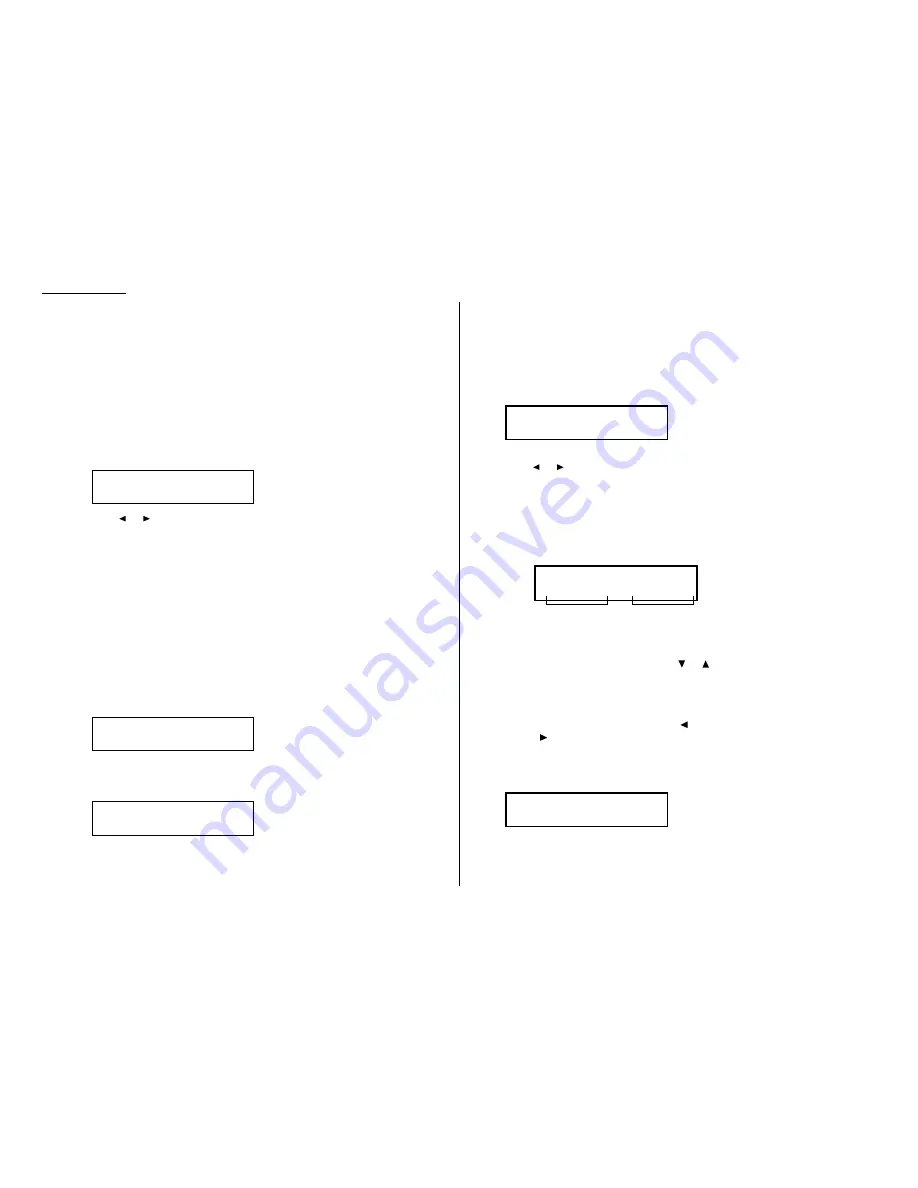
Advanced features
Remote Copy
This feature tells your fax machine to transfer the same documents you have sent
and/or the received documents automatically to other fax machine registered in the
one-touch or speed dial number.
This feature is convenient for archiving the document transmitted and/or received
using your machine.
Note: F-Code boxes of your machine will be not available when the remote copy
feature is activating.
To set the Remote copy:
1
Press Program key,
B
, 2, 1, 7,
ENTER
. The
LCD
will show:
2
Press
or
until the mode you want appears.
You can select the following modes:
• Off — If you want to turn this function off, select “Off” and go to step 8.
• Tx Doc — If you want to transfer only the documents you have sent,
select “Tx Doc”. Your machine will transfer the document(s) to the spec-
ified fax machine after the transmission succeeds.
Note: When the transmission error occurred after some pages were
transmitted, only pages which reached the remote fax will be transferred.
• Rx Doc — If you want to transfer only the received documents, select
“Rx Doc”. Your machine will transfer the document(s) to the specified
fax machine after printing out the received documents.
• Tx/Rx Doc — If you want to transfer both documents you have sent
and received, select “Tx/Rx Doc”.
3
Press
ENTER
. The
LCD
will show:
4
Enter the fax number for the remote fax to which you want documents to be
transferred. Use either a one-touch number or a speed-dial number.
You can specify up to 20 numbers for transferring.
Note: If you enter characters by mistake, press
CANCEL
to clear them.
Note: When the Remote copy feature is set to “On”, the assigned one-touch
or speed-dial number will be not able to be edited. Please change this
function to “Off” when you want to edit the fax number.
5
Press
ENTER
.
If you select “Tx Doc” in step 2, skip to step 10.
If you select “Tx/Rx Doc” in step 2, skip to step 9.
If you select “Rx Doc” in step 2, The
LCD
will show:
6
Your machine has seven timers that can be activated individually.
Press
or
until the mode you want appears. Then press
ENTER
.
When you select On, that timer is set to be activated. Proceed to step 7.
When you select Off, that timer is not activated. The
LCD
will show next timer
setting.
Note: You must set at least one timer setting.
7
The machine asks time period that the machine will transfer documents.
Use the cursor key and the numeric keypad to enter the day and time.
How to enter the day and time:
• To enter the day of the week, press
or
until the day you want
appears. If you want to transfer the document everyday, select *.
• To enter the time, use the numeric keypad. If you do not wish to set up the
day and time, enter *.
Note: To change only one digit, press
to move the cursor leftward, or
to move it rightward, to that digit. Then, enter the correct digit.
To clear the date and time setting, press
CANCEL
.
Example 1: When you set the start transferring time for 7:00 at Tuesday, and
set the end transferring time for 19:00 at Friday, enter as following display:
Enter Time 1
Tue 07:00--Fri 19:00
Enter Time
* **:**-- * **:**
Start transferring
day and time
End transferring
day and time
Time 1 :On
/
/Enter
Forwarding Number
[01],S002_
Forwarding Number
_
Forward :Off
/
/Enter
3.20
Summary of Contents for ix3010
Page 1: ......
Page 7: ...This page intentionally blank...
Page 148: ...Just in case This page intentionally blank 5 21...
Page 149: ...Appendix and index...
Page 157: ...This page intentionally blank Appendix and index AI 8...
Page 158: ...D88 90300 60 6429778...






























