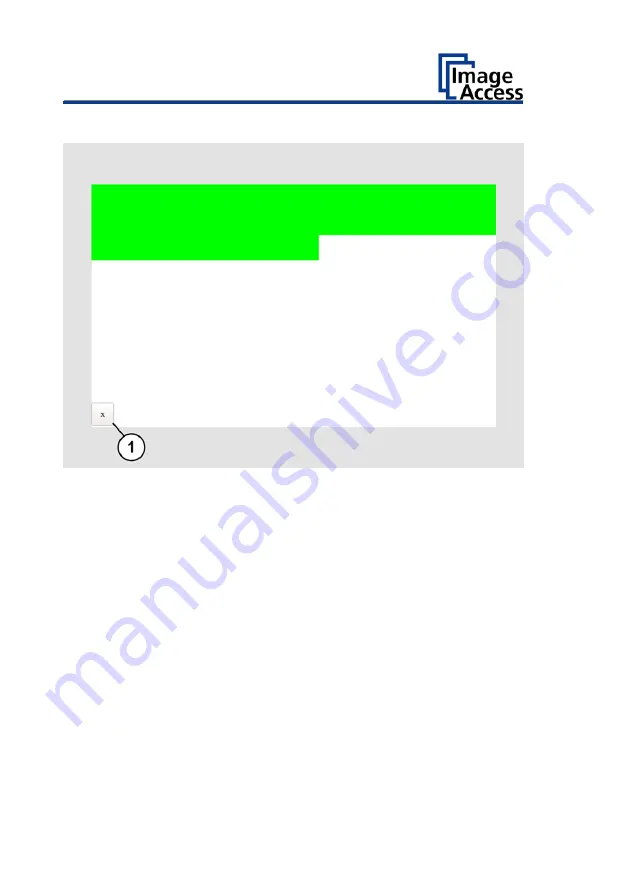
Perform Setup
66
➢
Wipe your finger from top left to the top right over the touch screen.
Green rectangles are drawn step by step.
These rectangles mark the area where the "Event Test" has detected the
motion events.
➢
As soon as you arrive at the top right, move down one line and move
then to the left again.
➢
Continue with this procedure until you have reached the lower right
edge of the screen.
This test can be aborted at any time by pressing the X (1) button.
If the entire screen is green, the test ends automatically.
The start screen of the "Touchscreen Test" appears.
➢
To end the "Touchscreen test", tap STOP TOUCHSCREEN TEST (1).
The "Start screen" is displayed.
Summary of Contents for WideTEK 36CL
Page 1: ...WideTEK 36 48CL Setup Instructions English 01 2018...
Page 16: ...Description 16 The following figure shows the WideTEK 48CL 600 rating plate...
Page 28: ...Perform Setup 28 To complete the log in press OK 1...
Page 30: ...Perform Setup 30 Perform White Balance On the Setup Menu screen tap on WHITE BALANCE 1...
Page 34: ...Perform Setup 34 Tap on CALIBRATE 1...
Page 35: ...Perform Setup 35 Tap on NEXT STEP 1...
Page 41: ...Perform Setup 41 Tap the IP Address 1 field...
Page 42: ...Perform Setup 42 The IP Address window is displayed Enter the IP address 1...
Page 48: ...Perform Setup 48 Modify User Settings On the Setup Menu screen tap on USER SETTINGS 1...
Page 55: ...Perform Setup 55 Set the Time and Date On the Setup Menu screen tap on TIME and DATE 1...
Page 60: ...Perform Setup 60 Perform Test Suite On the Setup Menu screen tap on TESTSUITE 1...
Page 71: ......
Page 72: ......






































