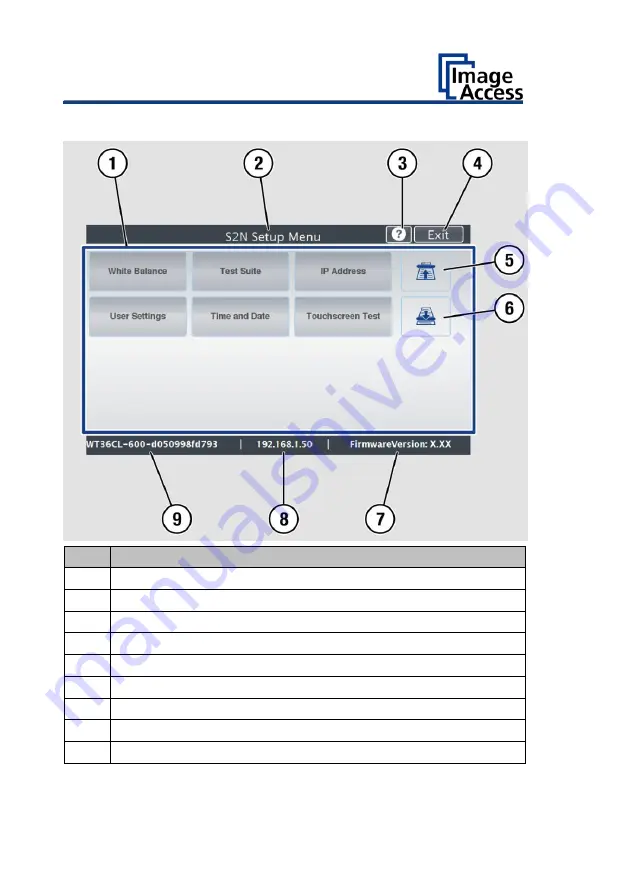
Description
14
Setup Menu Overview Screen
No.
Name
1
Buttons and parameters
2
Menu name
3
Display the online help
1
4
Button to leave the setup menu to the start screen
5
Button to drive the document forward in the scanner
6
Button to drive the document backward in the scanner (rewind).
7
Firmware version
8
IP address
9
Serial number
1
The display of the online help is only available when a second
touchscreen is connected to the scanner.
Summary of Contents for WideTEK 36CL
Page 1: ...WideTEK 36 48CL Setup Instructions English 01 2018...
Page 16: ...Description 16 The following figure shows the WideTEK 48CL 600 rating plate...
Page 28: ...Perform Setup 28 To complete the log in press OK 1...
Page 30: ...Perform Setup 30 Perform White Balance On the Setup Menu screen tap on WHITE BALANCE 1...
Page 34: ...Perform Setup 34 Tap on CALIBRATE 1...
Page 35: ...Perform Setup 35 Tap on NEXT STEP 1...
Page 41: ...Perform Setup 41 Tap the IP Address 1 field...
Page 42: ...Perform Setup 42 The IP Address window is displayed Enter the IP address 1...
Page 48: ...Perform Setup 48 Modify User Settings On the Setup Menu screen tap on USER SETTINGS 1...
Page 55: ...Perform Setup 55 Set the Time and Date On the Setup Menu screen tap on TIME and DATE 1...
Page 60: ...Perform Setup 60 Perform Test Suite On the Setup Menu screen tap on TESTSUITE 1...
Page 71: ......
Page 72: ......





























