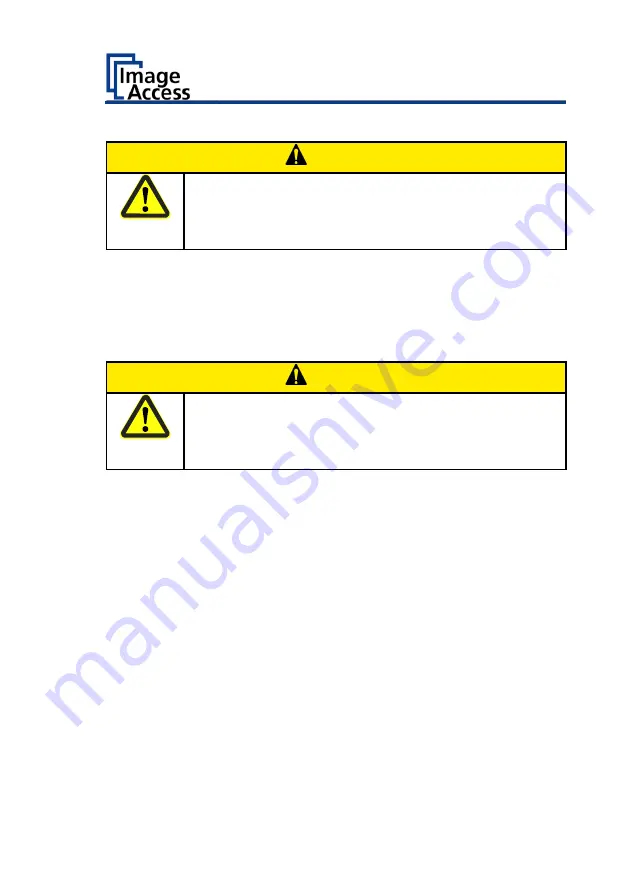
Prepare for Setup
19
Connect the Optional Monitor
CAUTION
Incorrect laying of the connection cables can cause tripping.
Fractures, contusions and bruises can be the result.
➢
Place the connecting cables so that nobody can trip over
them.
To connect the optional monitor, proceed as follows:
➢
Connect the HDMI connector plug of the monitor to the HDMI
connector socket, located on the back of the scanner.
Connect the Optional Touchscreen
CAUTION
Incorrect laying of the connection cables can cause tripping.
Fractures, contusions and bruises can be the result.
➢
Place the connecting cables so that nobody can trip over
them.
To connect the optional touchscreen, proceed as follows:
➢
Connect the HDMI connector plug of the touchscreen to the HDMI
connector socket, located on the back of the scanner.
➢
Connect the USB connector plug of the touchscreen to the USB
connector socket, located on the back of the scanner.
Summary of Contents for WideTEK 36CL
Page 1: ...WideTEK 36 48CL Setup Instructions English 01 2018...
Page 16: ...Description 16 The following figure shows the WideTEK 48CL 600 rating plate...
Page 28: ...Perform Setup 28 To complete the log in press OK 1...
Page 30: ...Perform Setup 30 Perform White Balance On the Setup Menu screen tap on WHITE BALANCE 1...
Page 34: ...Perform Setup 34 Tap on CALIBRATE 1...
Page 35: ...Perform Setup 35 Tap on NEXT STEP 1...
Page 41: ...Perform Setup 41 Tap the IP Address 1 field...
Page 42: ...Perform Setup 42 The IP Address window is displayed Enter the IP address 1...
Page 48: ...Perform Setup 48 Modify User Settings On the Setup Menu screen tap on USER SETTINGS 1...
Page 55: ...Perform Setup 55 Set the Time and Date On the Setup Menu screen tap on TIME and DATE 1...
Page 60: ...Perform Setup 60 Perform Test Suite On the Setup Menu screen tap on TESTSUITE 1...
Page 71: ......
Page 72: ......
















































