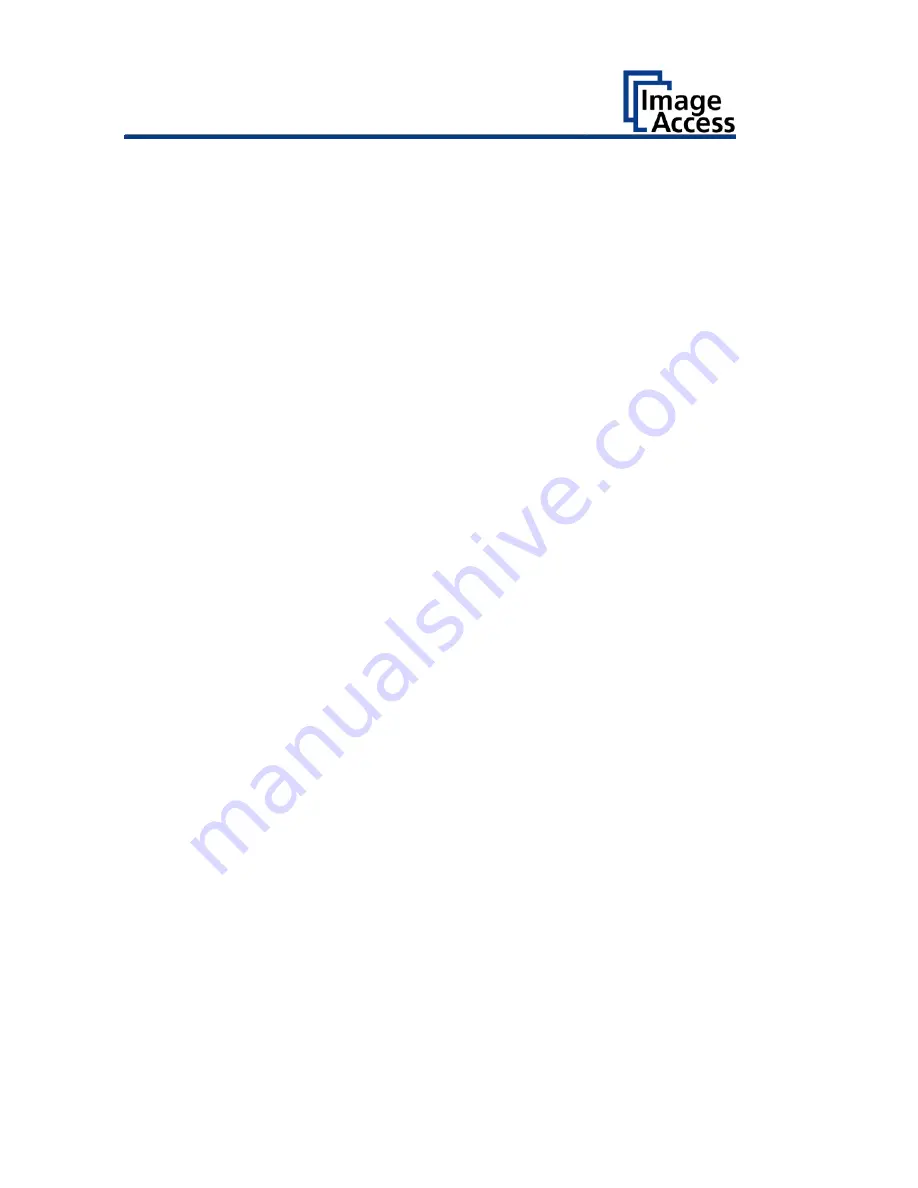
Information about the Instructions and the
Manufacturer
4
Information about the Instructions and the
Manufacturer
These instructions show you how to safely prepare and perform the setup
for the wide format scanner WideTEK® 36DS. The WideTEK® 36DS scanners
are hereinafter referred to as "Scanner".
Keep Instructions with the Scanner
These instructions are a part of the scanner.
➢
Please always store these instructions together with the scanner.
➢
Ensure that the instructions are available for the user.
➢
Enclose the instructions when you sell the scanner or transfer it in any
other way.





































