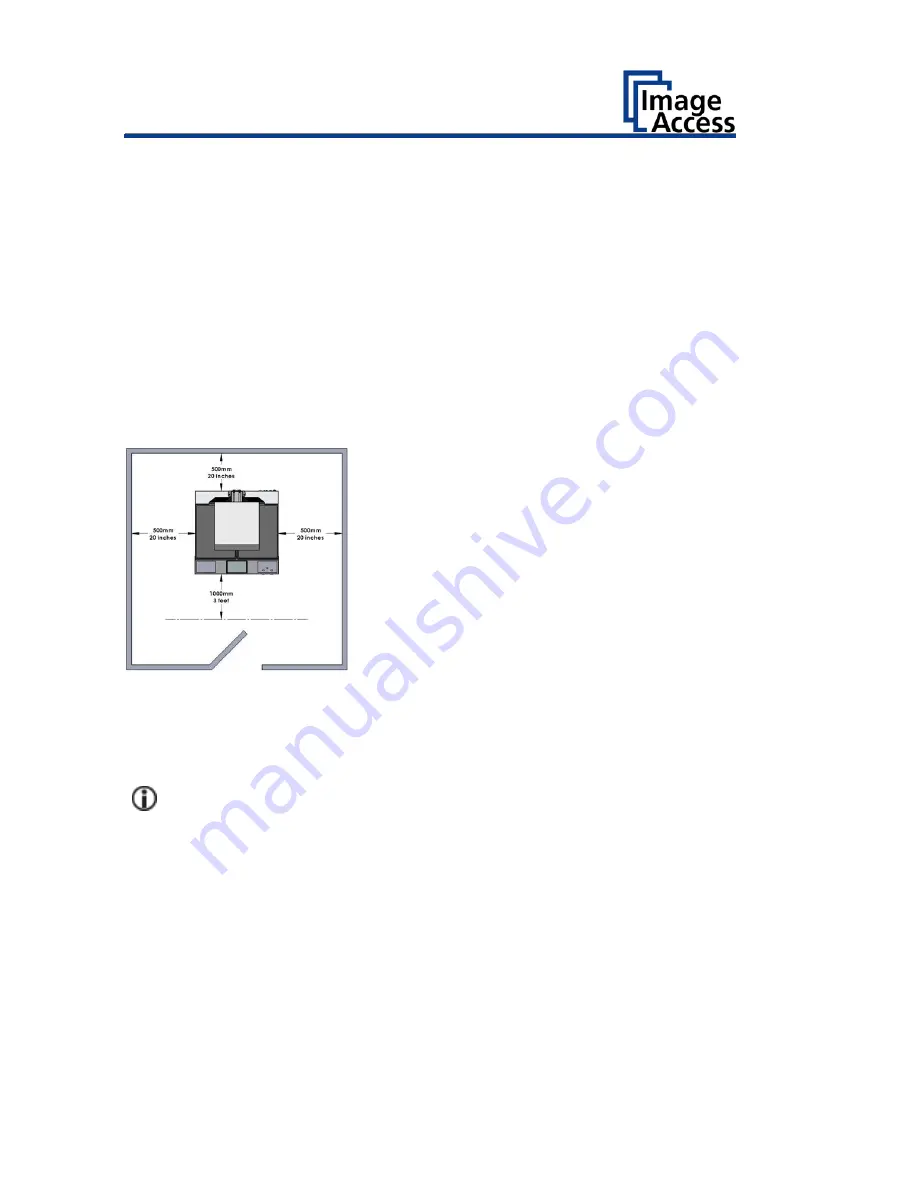
Device Location
24
Device Location
Environment
Choose a location that complies with the temperature and humidity
specifications.
Please allow
•
a minimum distance of 500 mm (20 inches) from any side walls,
•
a minimum distance of 500 mm (20 inches) from a back wall,
•
a minimum distance of one meter (3 feet) from any door or entrance
way.
Place the Bookeye® 4 scanner on a flat and solid base. The load bearing
capacity of the base must correspond to the device weight. The
dimensions of the base must match the floor space required by the
scanner.
Before using the Bookeye® 4 scanner in the new environment allow at
least one hour for temperature adaptation.
A fast change from cold to warm environmental conditions can build up
condensation inside the housing.
This will result in unfavorable scanned images and could cause permanent
damages to the unit.
Summary of Contents for Bookeye 4 V1A Professional
Page 1: ...Bookeye 4 V1A V2 V3 Setup Instructions English 02 2019 ...
Page 23: ...Description 23 The following figure shows the Bookeye 4 V1A rating plate ...
Page 29: ...Prepare for Setup 29 After a short wait the Start screen is displayed in English ...
Page 36: ...Perform Setup 36 To complete the log in press OK 1 ...
Page 38: ...Perform Setup 38 Perform White Balance On the Setup Menu screen tap on WHITE BALANCE 1 ...
Page 41: ...Perform Setup 41 To perform the white balance proceed as follows Tap on CALIBRATE 1 ...
Page 46: ...Perform Setup 46 Perform White Balance Glass Plate Tap on GLASS PLATE 1 ...
Page 50: ...Perform Setup 50 The Focus and Scan Area screen page appears ...
Page 71: ...Perform Setup 71 Tap the IP Address 1 field ...
Page 72: ...Perform Setup 72 The IP Address window is displayed Enter the IP address 1 ...
Page 78: ...Perform Setup 78 Modify User Settings On the Setup Menu screen tap on USER SETTINGS 1 ...
Page 85: ...Perform Setup 85 Set the Time and Date On the Setup Menu screen tap on TIME and DATE 1 ...
Page 90: ...Perform Setup 90 Perform Test Suite On the Setup Menu screen tap on TESTSUITE 1 ...
Page 120: ......






























