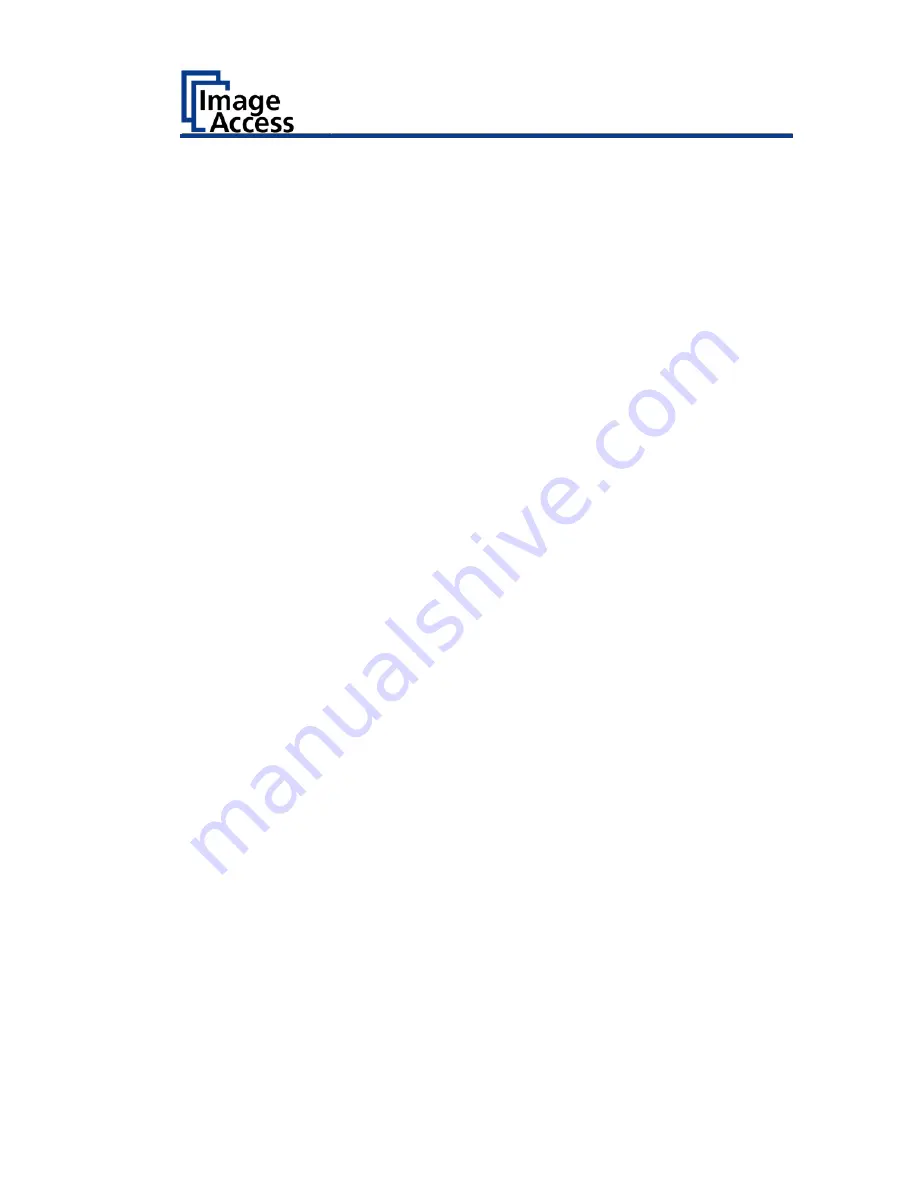
Glass Plate Operating Modes - Bookeye4 V1A
105
Setting the Operation Modes
The scanner starts with the operation mode which was set before it was
powered-down. To toggle between the modes, press and hold the Cradle
Lock button (4) until the Cradle Up (2) and Cradle Down (3) buttons blink.
If both buttons blink in blue, the operation mode is set to automatic
operation. If both buttons blink in red, the operation mode is set to manual
operation. The current setting is also shown briefly (for approximately two
seconds) on the touchscreen.
If the operation mode is set to automatic operation, the scan sequence
starts automatically when the glass plate is closed. In the setup level User,
a delay between closing the glass plate and scan start can be defined. It is
recommended to set the operation mode to manual mode before starting
a scan job.
Manual Mode
While working with the Bookeye® 4 scanner in manual mode, the Cradle
Lock button (4) will only show if the magnetic lock is activated (blue) or not
(not illuminated).
The glass plate will be held in closed position until
•
a scan sequence is started and finished or
•
the Cradle Lock button is pressed and the magnetic lock releases.
Summary of Contents for Bookeye 4 V1A Professional
Page 1: ...Bookeye 4 V1A V2 V3 Setup Instructions English 02 2019 ...
Page 23: ...Description 23 The following figure shows the Bookeye 4 V1A rating plate ...
Page 29: ...Prepare for Setup 29 After a short wait the Start screen is displayed in English ...
Page 36: ...Perform Setup 36 To complete the log in press OK 1 ...
Page 38: ...Perform Setup 38 Perform White Balance On the Setup Menu screen tap on WHITE BALANCE 1 ...
Page 41: ...Perform Setup 41 To perform the white balance proceed as follows Tap on CALIBRATE 1 ...
Page 46: ...Perform Setup 46 Perform White Balance Glass Plate Tap on GLASS PLATE 1 ...
Page 50: ...Perform Setup 50 The Focus and Scan Area screen page appears ...
Page 71: ...Perform Setup 71 Tap the IP Address 1 field ...
Page 72: ...Perform Setup 72 The IP Address window is displayed Enter the IP address 1 ...
Page 78: ...Perform Setup 78 Modify User Settings On the Setup Menu screen tap on USER SETTINGS 1 ...
Page 85: ...Perform Setup 85 Set the Time and Date On the Setup Menu screen tap on TIME and DATE 1 ...
Page 90: ...Perform Setup 90 Perform Test Suite On the Setup Menu screen tap on TESTSUITE 1 ...
Page 120: ......






























