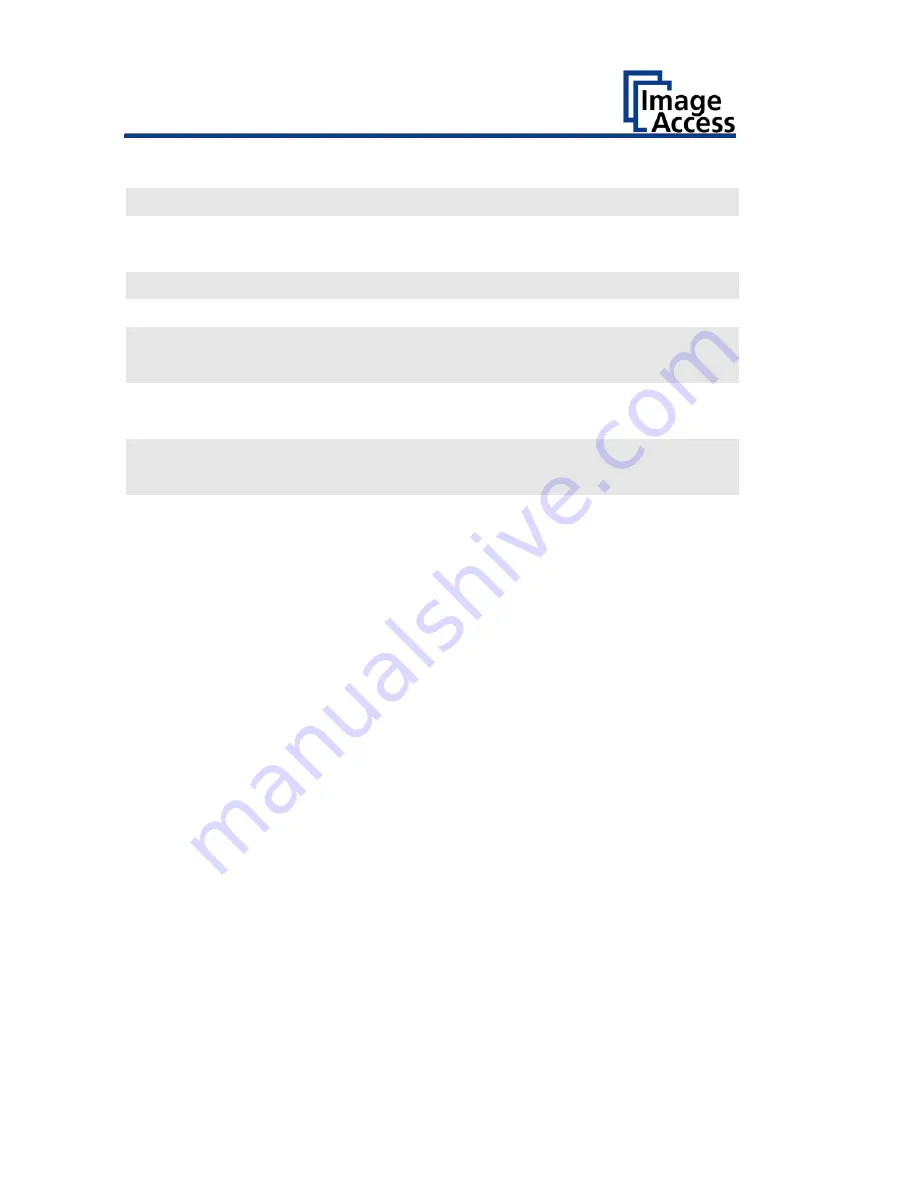
Technical Specifications
114
Bookeye® 4 V2 Optical System
Maximum document size
18 × 24.4" (460 × 620 mm)
Scanner resolution
400 × 400 dpi
(600 × 600 dpi
1
Pixel size
9.3 + 9.3 μm
Minimum document size
4 × 4" (100 × 100 mm)
Camera
CCD camera 45.000 pixel
(22.500 Color, 22.500 B&W)
Color depth
48-bit color
1
16-bit grayscale
Scan modes
24-bit color
1
, 8-bit grayscale
binary, enhanced halftone
File formats
Multipage PDF (PDF/A) and TIFF,
JPEG, JPEG 2000,
PNM, PNG, BMP, TIFF (Raw, G3,
G4, LZW, JPEG),
AutoCAD DWF, JBIG, DjVu, DICOM,
PCX, Postscript, EPS, Raw data
1
Optionally available only for certain scanner models.
Summary of Contents for Bookeye 4 V1A Professional
Page 1: ...Bookeye 4 V1A V2 V3 Setup Instructions English 02 2019 ...
Page 23: ...Description 23 The following figure shows the Bookeye 4 V1A rating plate ...
Page 29: ...Prepare for Setup 29 After a short wait the Start screen is displayed in English ...
Page 36: ...Perform Setup 36 To complete the log in press OK 1 ...
Page 38: ...Perform Setup 38 Perform White Balance On the Setup Menu screen tap on WHITE BALANCE 1 ...
Page 41: ...Perform Setup 41 To perform the white balance proceed as follows Tap on CALIBRATE 1 ...
Page 46: ...Perform Setup 46 Perform White Balance Glass Plate Tap on GLASS PLATE 1 ...
Page 50: ...Perform Setup 50 The Focus and Scan Area screen page appears ...
Page 71: ...Perform Setup 71 Tap the IP Address 1 field ...
Page 72: ...Perform Setup 72 The IP Address window is displayed Enter the IP address 1 ...
Page 78: ...Perform Setup 78 Modify User Settings On the Setup Menu screen tap on USER SETTINGS 1 ...
Page 85: ...Perform Setup 85 Set the Time and Date On the Setup Menu screen tap on TIME and DATE 1 ...
Page 90: ...Perform Setup 90 Perform Test Suite On the Setup Menu screen tap on TESTSUITE 1 ...
Page 120: ......







































