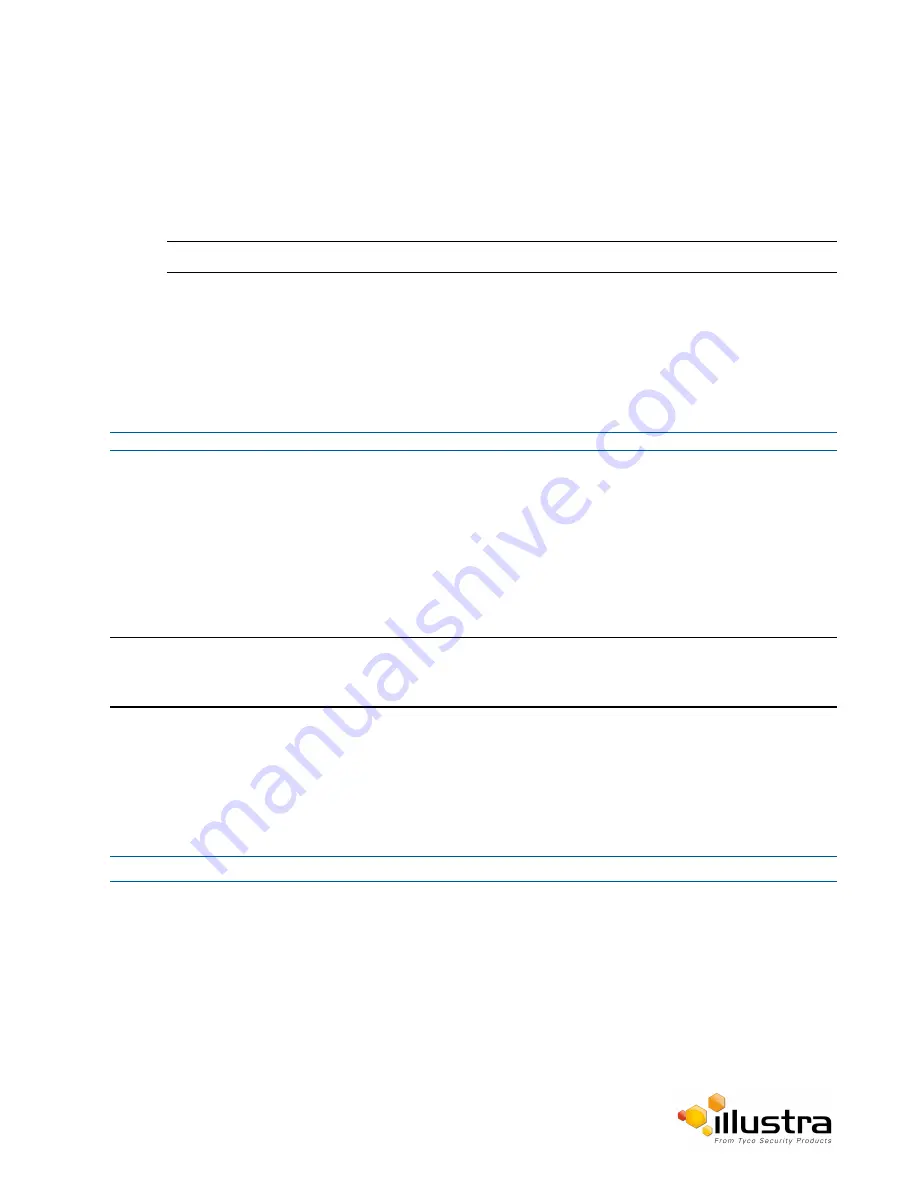
Scheduled Tasks
3
Select the
Fault Log
tab.
4
Select the corresponding
Delete
check box to mark the fault for deletion.
OR
Deselect the corresponding
Delete
check box to keep the fault.
Note:
You can select the
Select All
check box to mark all faults displayed in the list for deletion.
5
Select
Delete
to delete the selected faults.
You will be prompted to confirm the deletion.
6
Select
OK
to confirm the deletion.
OR
Select
Cancel
.
- End -
Scheduled Tasks
Schedule tasks to include specific situations or events; you can set up a regular schedule or a custom schedule.
Schedules could be set for the camera to perform a task from Monday to Friday with a different task for weekend
or holiday operation.
Note:
Scheduled tasks, alarms and manual camera control will always begin when they are selected or scheduled to
start. None of these camera actions have a priority over any of the others. If a camera action is in progress and a
new action is selected or activated, the previous action will stop before the new action is started.
Creating a Scheduled Task
Create a new scheduled task.
Procedure 5-19 Create a Scheduled Task
Step Action
1
Select
Setup
on the GUI banner to display the setup menus.
2
Select
Scheduled Tasks
from the
Events and Actions
menu.
3
Select the
Add Task
tab.
4
Enter a task name in the
Name
text box.
5
Select a start time from the Start Time (HH:MM) drop-down menu.
Use 24hr clock.
6
Select the
Task Frequency:
71






























