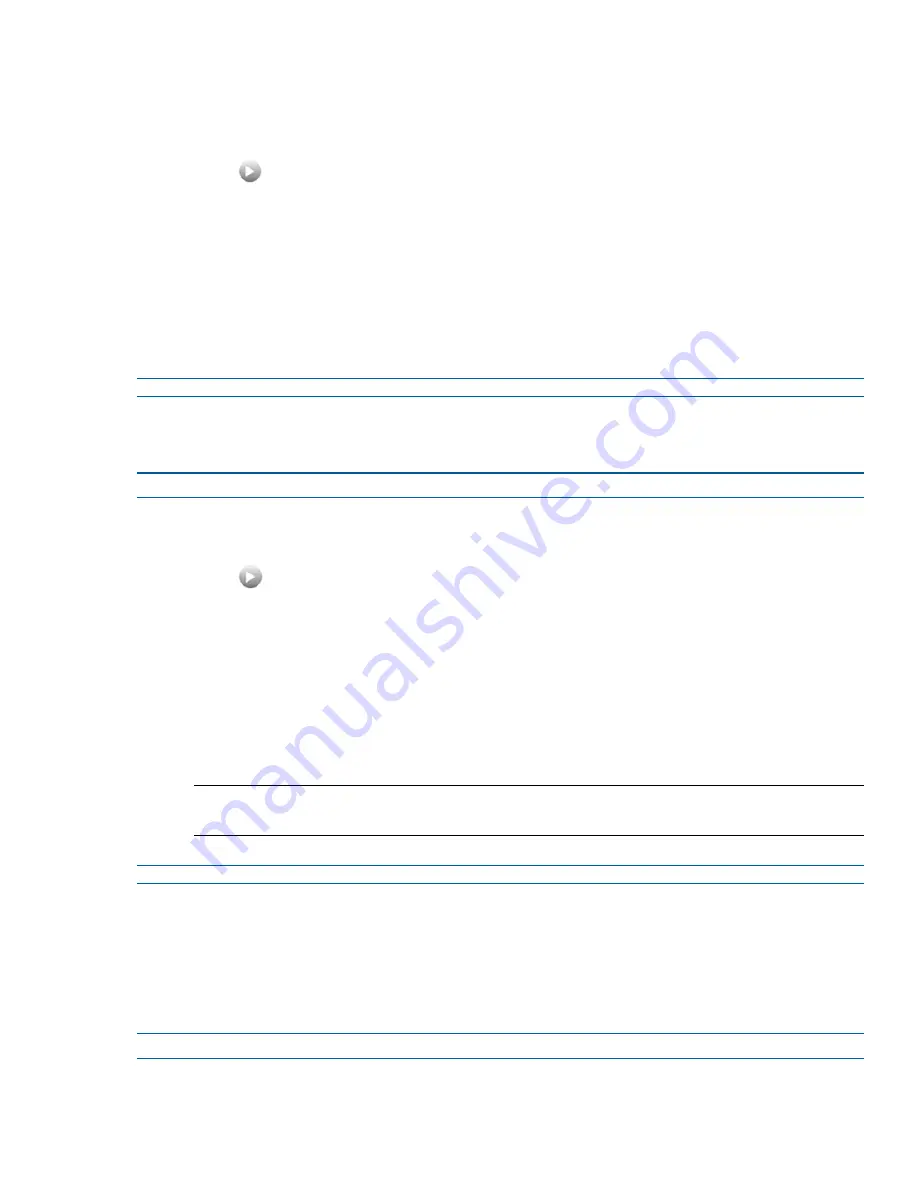
Picture Additional
1
Select
Setup
on the GUI banner to display the setup menus.
2
Select the
Picture Additional
tab from the
Basic Configuration
menu.
3
Select
to start the video stream if it is not already active.
The video pane will display the current camera view.
4
Select the required
White Balance Mode
from the drop-down menu:
• Auto:
Suitable for a normal range of lighting conditions
• Manual:
Adjustable red and blue balance
(
The Red and Blue slider bars will be displayed).
• Sodium:
(Illustra Pro only)
• Mercury:
(Illustra Pro Only)
The default setting is ‘Auto’.
- End -
Procedure 2-13 Manually Select White Balance
Step Action
1
Select
Setup
on the GUI banner to display the setup menus.
2
Select the
Picture Additional
tab from the
Basic Configuration
menu.
3
Select
to start the video stream if it is not already active.
The video pane will display the current camera view.
4
Select
Manual
from the
White Balance Mode
drop-down menu.
The Red and Blue slider bars will be displayed.
5
Use the slider bars to adjust the
Red
and
Blue
balance.
The live video pane will update to display the new settings.
The red and blue values range from 1% to 100%.
Note:
When Automatic White Balance is first switched from enabled to disabled, the red and blue values
displayed are based on the current feedback values from the camera.
- End -
Electronic Image Stabilization
Electronic Image Stabilization (EIS) on Illustra Pro models can reduce the effect of image shake caused by strong
winds or vehicle vibrations. This ensures a stable picture even at high levels of zoom.
Procedure 2-14 Enable/Disable Electronic Image Stabilization (EIS)
Step Action
Illustra Pro PTZ Configuration & User Guide
19






























