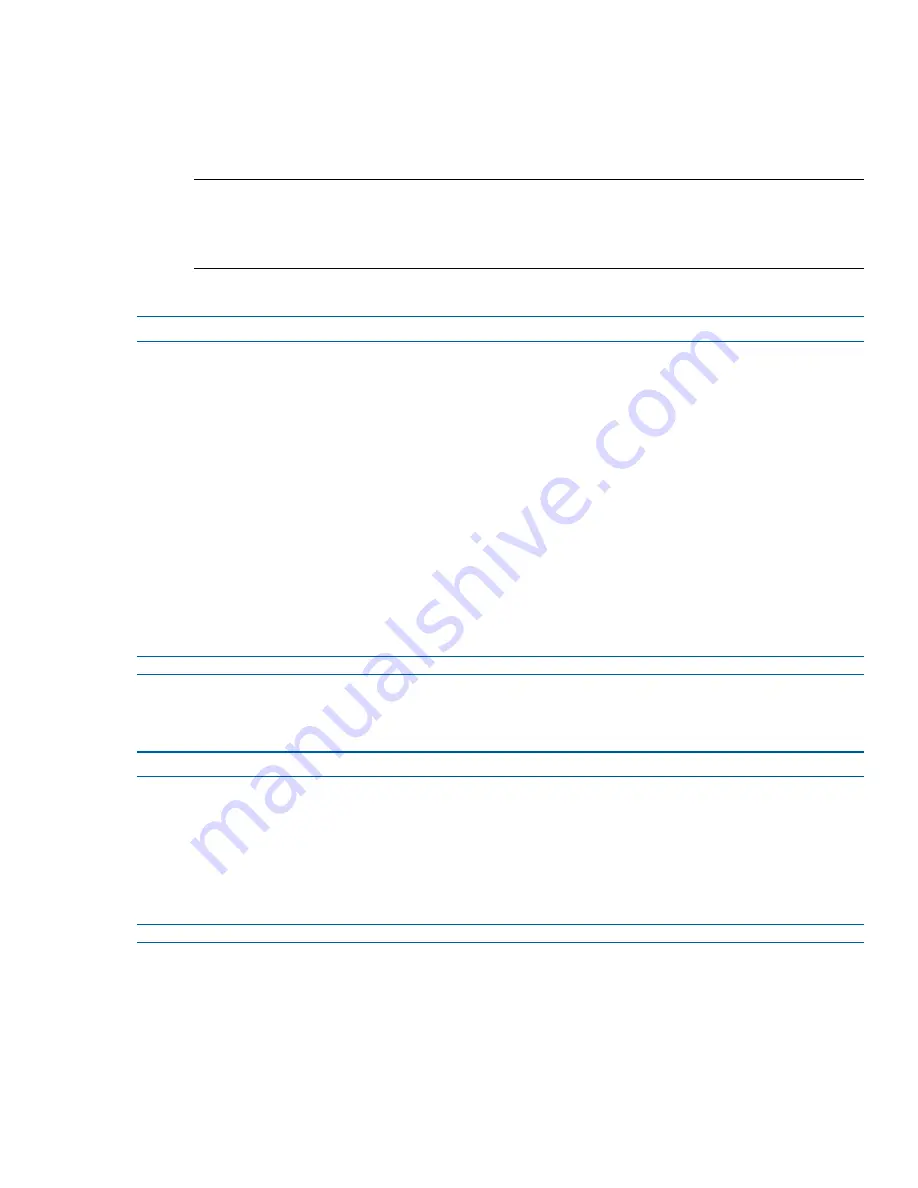
Event Actions
• Send an AVI video file to a pre-configured external FTP server. The video file will contain pre and
post alarm video buffer and audio if enabled and supported, as outlined above.
Note:
1. An active internal alarm only resets when the input state changes to “normal.” A manual reset is not
available.
2. A microSD Card must be inserted to send an SMTP email, video files, audio and images from triggered
alarms.
Procedure 5-10 Creating an Alarm
Step Action
1
Select
Setup
on the GUI banner to display the setup menus.
2
Select
Alarm I/O
from the
Event and Actions
menu.
3
Enter the alarm name in the
Alarm Input Name
text box.
4
Select the
Enabled
check box to enable the alarm
OR
De-select the
Enabled
check box to disable the alarm.
5
Select when the alarm is required to be activated from the
Normal
drop down menu—when the dry
contact is
open
or
closed
.
6
Select the
Output
check box to enable alarm output.
OR
Deselect the
Output
check box to disable alarm output.
7
Select the required configured fault action from the
Action
drop down menu.
- End -
Procedure 5-11 Enable/Disable an Alarm
Step Action
1
Select
Setup
on the GUI banner to display the setup menus.
2
Select
Alarm I/O
from the
Event and Actions
menu.
3
Select the
Enabled
check box to enable the corresponding alarm.
OR
Deselect the
Enabled
check box to disable the corresponding alarm.
- End -
Enable or Disable Alarm Output
Alarm Output allows the alarm to activate a digital output as an action. For example, this digital output could be
linked to an electrical device,such as a security light or siren.
Illustra Pro PTZ Configuration & User Guide
66






























