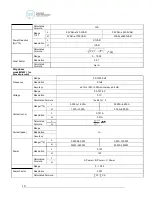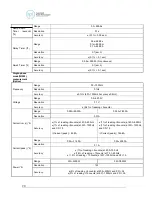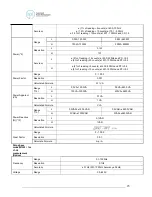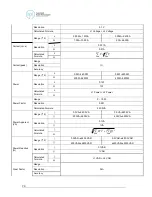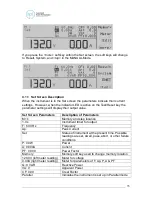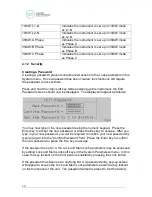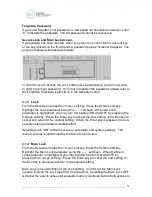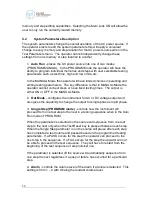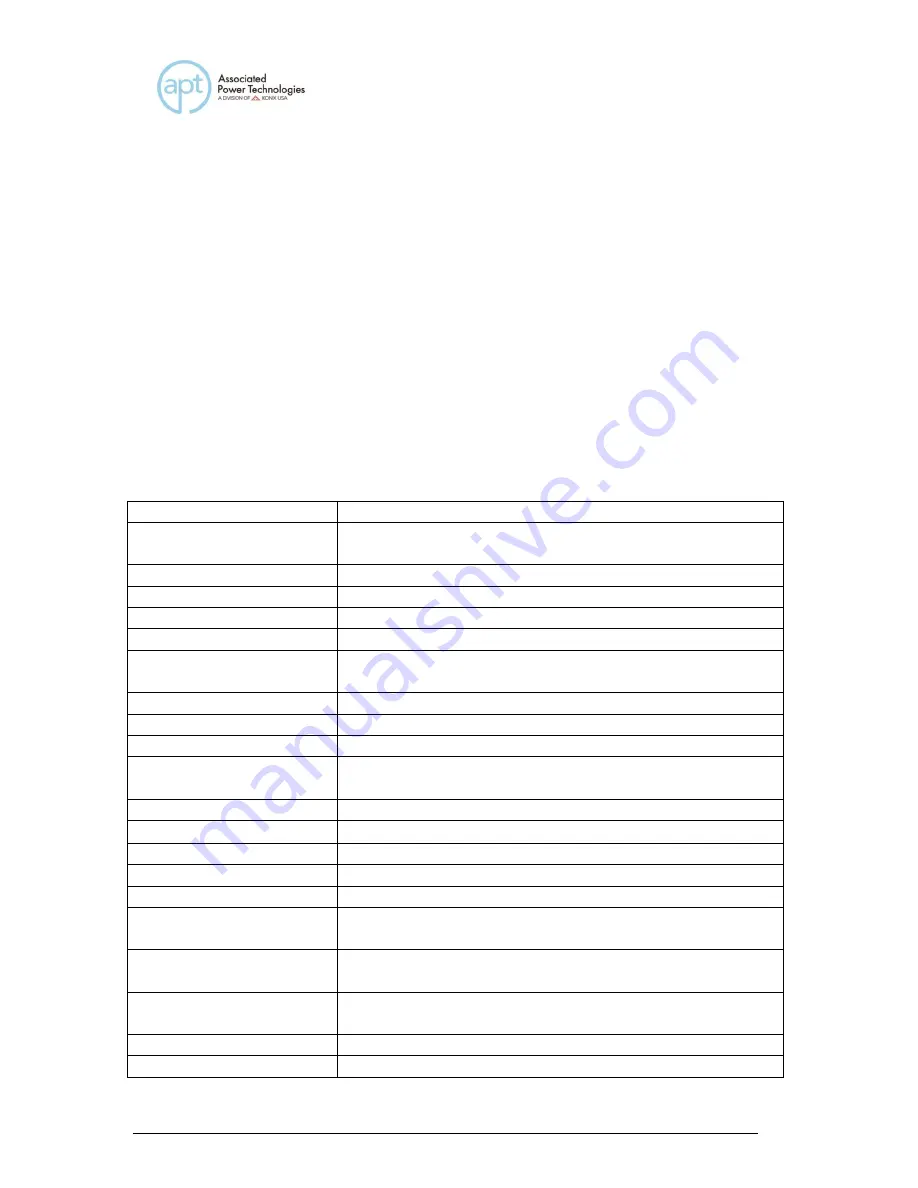
32
6. Output Terminal Power Block:
provides output power to the DUT.
6a.
Phase A for 3Ø4W output mode
6b.
Phase B for 3Ø4W output mode
6c.
Phase C for 3Ø4W output mode
6d.
Neutral terminal
3.2.3 Soft Keys
The soft keys enable the operator to navigate through the instrument, change the
meter display, name files, and change parameters. Below is a list of all available
soft keys.
Soft Key
Description
Memory
Allows you to enter the memory location to change a
memory
Step
Allows you to change step location
Edit
Allows you to edit parameters
<more>
Allows you to move to additional selections
Result
Allows you to review the results after a test
System
Allows you to change the instruments settings and
parameters
Exit
Allow you to exit the current screen
Name
Allow you to name a memory
List
Allows you to see the list of memories available
Allows you to scroll through the list sequentially, or
move down a character listing
Page ^
Allows you to page up through the list
Page
Allows you to page down through the list
Load
Allows you to load a memory
Enter
Allows you to enter a parameter
Esc
Allows you to exit a parameter setting screen
<top>
Allows you to move to the previous screen of
selections
>
Allows you to move to the right through a character
listing
<
Allows you to move to the left through a character
listing
Select
Allows you to select a memory
Meter
Allows you to toggle through the different meter