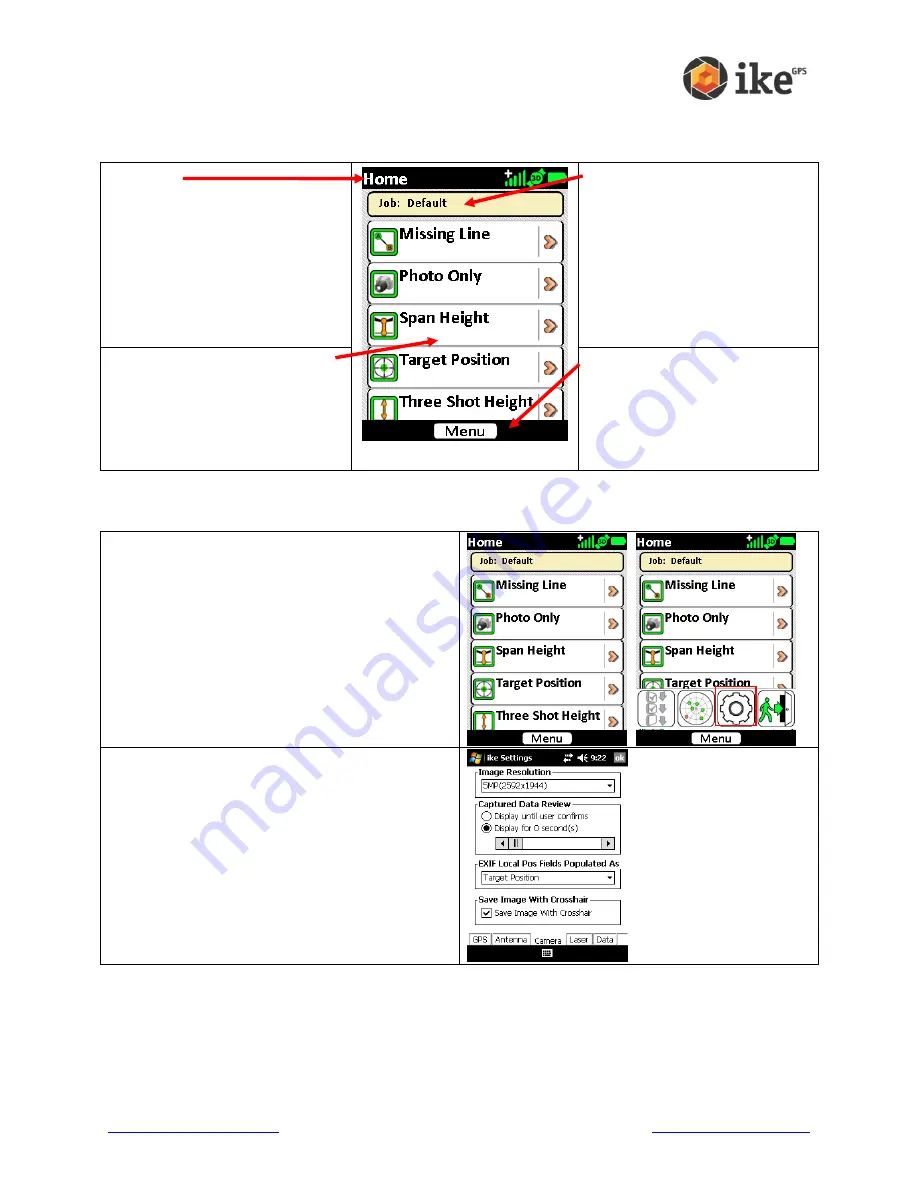
www.ikegps.com/quickstart
Page 25
www.ikegps.com/support
ikeGPS Home screen
The Home screen is split into four areas:
1. Status
The top of the screen will show
the screen name and any
applicable status icons. In the
top-right corner, the GPS icons
will indicate the GPS signal and
the battery icon will indicate the
charge status (or remaining life)
of the battery.
2. Job Name
The current job name will
show below the status icons
3. ikeTools and Custom
Forms
The scrollable list of ikeTools
and/or custom forms will show
in the main part of the screen.
4. Action Buttons
At the bottom of the screen
action buttons will show.
Buttons will differ depending
on the options relevant to the
on-screen display.
Viewing and changing the Settings
On the Home screen tap the [Menu] button to
display the available options.
Tap the settings icon to
access the ‘ike
Settings’ options.
On any of the ‘ike Settings’ tabs, tapping the
[ok] button (in the top-right corner) will save
the selected settings and return to the
previous screen






























