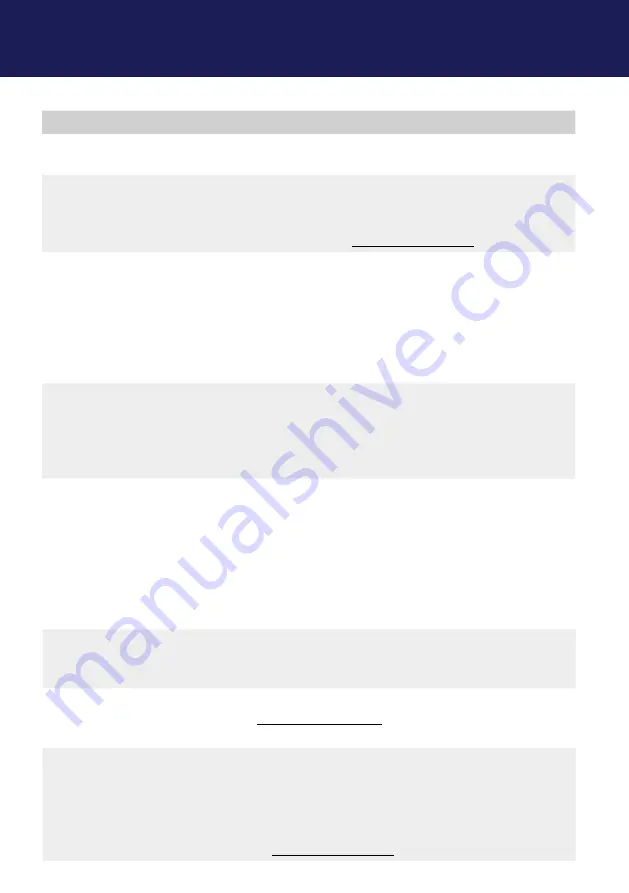
kvm-tec | 79
5. TROUBLESHOOTING & FIRST AID
LED is light
green
The screen flickers,
has an incorrect
display
Install current firmware from our homepage www.kvm-
LED is blinking
green
Different firmware
or USB is not
compatible
Please contact the kvm-tec support team via e-mail:
[email protected] or by phone: +43 2253 81912 30
LED light
differently
Different firmware
To enter on screen menu/check firmware version:
To enter the On screen menu, press the
Scroll Lock
key
five times in quick succession. The currently installed
firmware version is displayed below the menu
If firmware update does not work, please send an
to
Error
Cause
Solution
LED is not
lighting
The devices get no
power
Is the power supply connected? (white box)
LED is light in
red
No connection
between Loc and
Rem
Check if the RJ45/network cable is connected well.
(Clicking noise when plugging in)
Control local and remote , if it does not work - please
send an e-mail to [email protected]
LED is light in
orange
No picture on the
monitor
Check if the local (PC) cable is connected well.
Check if the remote (monitor) cable is connected well.
If everything is connected well but no function appears,
reconnect power supply again.
If the menu is visible, press the
O
key and choose the
resolution of the monitor. Then press the assigned
number on your keyboard.
LED is light
green
Screen occurs but
the keyboard is not
working
Plug out/in USB of keyboard and wait until driver is
installed (after few seconds).
Check all USB connections on both sides (Local and
Remote)
If it is still not working, plug out/in DC once more
LED is light
green
No audio
Establish audio connection:
plug stereo-jack to the audio output of the PC (green)
connection with local: IN
remote: headset OUT
Establish microphone connection:
plug stereo-jack to the microphone input of the PC (pink)
connection with local OUT. Connect the microphone to
the Remote IN
Summary of Contents for Kvm-Tec masterEASY
Page 33: ...kvm tec 33 2 INSTALLATION OF THE EXTENDER ...
Page 34: ...34 kvm tec 2 INSTALLATION OF THE EXTENDER ...
Page 40: ...40 kvm tec 3 EXTENDER SETTINGS 3 5 1 DDC MAIN SINGLE 3 5 2 DDC SECOND DUAL ...
Page 45: ...kvm tec 45 3 EXTENDER SETTINGS 3 6 6 VGA PARAMETERS VGA Parameters VGA 1 Parameters ...
Page 60: ...60 kvm tec 4 NETWORK SETTINGS Switching Status as Backup Switching Status as EasyManager ...
Page 70: ...70 kvm tec 4 NETWORK SETTINGS ...
Page 87: ...kvm tec 87 11 NOTES ...









































