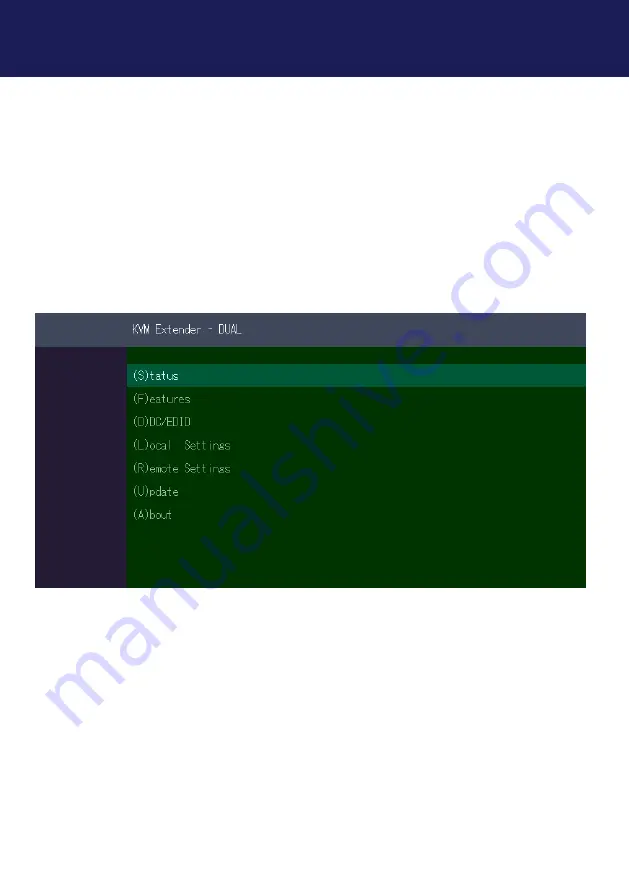
kvm-tec | 35
3. EXTENDER SETTINGS
3.1 USING THE ON SCREEN MENU
Use the monitor and keyboard to use the main menu.
To access the main menu:
1. Make sure the extenders, the monitors and the computer are switched on.
2. Press the
Scroll Lock
key on your keyboard quickly five times.
3. If your keyboard doesn‘t have a Scroll Lock key, open the on-screen keyboard from the PC.
Select Start > Settings > Ease of Access > Keyboard.
4. The
main menu
appears with an overview of the sub-menus.
5 To open a sub-menu press the applicable key.
Main menu short cuts :
S Status Overview
Menu Status / current Status
U Update Flash FW
Firmware update
F Features Overview
Overview all Features
D DDC Option
DDC Option Fixe Setting 1920 x 1080
L Local Settings
Setting Local Overview
R Remote Settings
Setting Remote Overview
A About Overview
Overview all Upgrades
Key „ESC“
Exit
Summary of Contents for Kvm-Tec masterEASY
Page 33: ...kvm tec 33 2 INSTALLATION OF THE EXTENDER ...
Page 34: ...34 kvm tec 2 INSTALLATION OF THE EXTENDER ...
Page 40: ...40 kvm tec 3 EXTENDER SETTINGS 3 5 1 DDC MAIN SINGLE 3 5 2 DDC SECOND DUAL ...
Page 45: ...kvm tec 45 3 EXTENDER SETTINGS 3 6 6 VGA PARAMETERS VGA Parameters VGA 1 Parameters ...
Page 60: ...60 kvm tec 4 NETWORK SETTINGS Switching Status as Backup Switching Status as EasyManager ...
Page 70: ...70 kvm tec 4 NETWORK SETTINGS ...
Page 87: ...kvm tec 87 11 NOTES ...






























