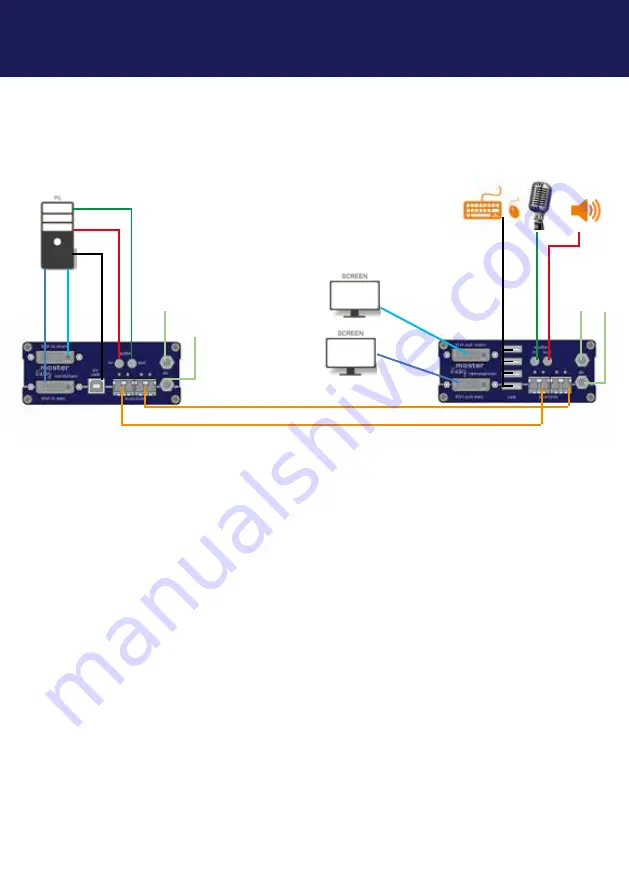
kvm-tec | 29
2. INSTALLATION OF THE EXTENDER
2.7 QUICKINSTALLATION MASTEREASY DUAL IN FIBER
Power plug 12V 1A
Power plug
12V 1A
USB to PC
DVI in 1 from PC
DVI to Monitor 1
USB from Keyboard and mouse
Quick Installation masterEASY Dual Fiber
local / CPU – remote / CON
1. Connect the CON / Remote and the CPU / Local Unit to the included 12V 1A power supply.
2. Now connect the USB cable to a USB port on your PC and connect the other end of the USB cable to the CPU / Local Unit.
Connect keyboard and mouse to the CON / Remote Unit.
3. Connect the CPU / Local and the CON / Remote Unit with a network cable.
4. Now connect the DVI cable to the DVI socket of the PC and the other end to the DVI socket of the CPU / Local Unit (PC-in).
5. Now connect the DVI cable to the DVI socket of the PC and the other end to the DVI socket of the CPU / Local Unit (PC-in 2).
Then connect the monitor with the DVI cable to the CON / Remote Unit.
6. Connect PC audio/out with the audio cable to local audio/in. Connect audio/out via the audio cable
7. Almost done! Connect the audio cable local audio/out to the PC audio/in and remote audio/out with audio cable to the
microphone
8. If you are using a switch: Connect all endpoints to the switch. Ensure that all connections have a bandwith of 1Gbit/sec. For
video sharing the network has to support IGMP snooping.
HAVE FUN - your kvm-tec Extender is now in use for many years (MTBF approx 10 years)
OM3-Fiber cable up to 500m/1640ft
OM3-Fiber cable up to 500m/1640ft - main link
Audio from PC
Audio to PC
Audio to speaker
Audio
from
Microfone
DVI to Monitor 2
DVI in 2 from PC
Power plug
12V 1A (redundant)
Power plug 12V 1A
(redundant)
Summary of Contents for Kvm-Tec masterEASY
Page 33: ...kvm tec 33 2 INSTALLATION OF THE EXTENDER ...
Page 34: ...34 kvm tec 2 INSTALLATION OF THE EXTENDER ...
Page 40: ...40 kvm tec 3 EXTENDER SETTINGS 3 5 1 DDC MAIN SINGLE 3 5 2 DDC SECOND DUAL ...
Page 45: ...kvm tec 45 3 EXTENDER SETTINGS 3 6 6 VGA PARAMETERS VGA Parameters VGA 1 Parameters ...
Page 60: ...60 kvm tec 4 NETWORK SETTINGS Switching Status as Backup Switching Status as EasyManager ...
Page 70: ...70 kvm tec 4 NETWORK SETTINGS ...
Page 87: ...kvm tec 87 11 NOTES ...






























