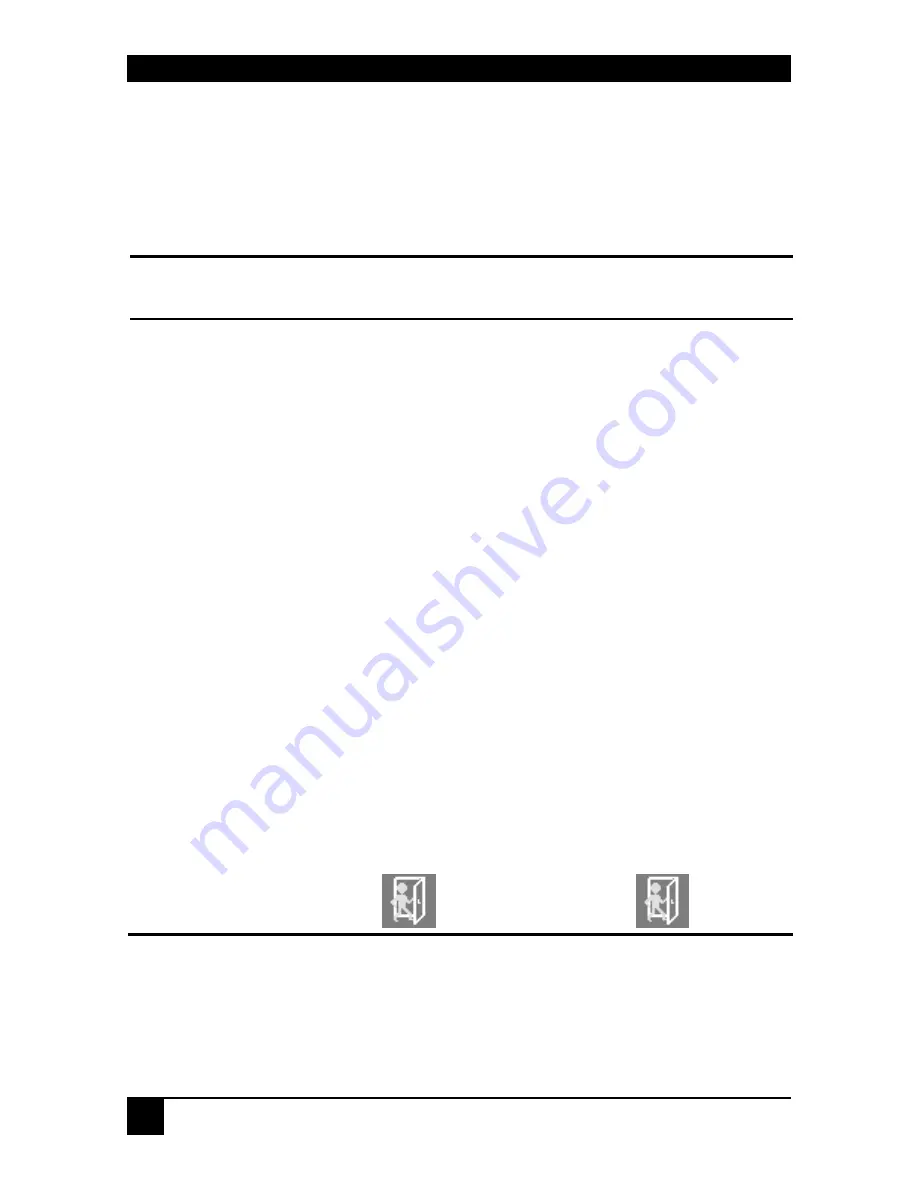
DDXI DVI/VGA KVM EXTENDER FAMILY
10
1.2 Command Summary
The following table summarizes the ‘hot’ key command sequences used in system
configuration and video tuning on a Remote unit console.
Command
Keyboard
at Remote unit
Terminal or
Windows Utility program*
Enter OSD
<Left Control>
+ <Left Shift> + <I>
<O> + <S> + <D>
+ <Enter>
Exit OSD
<ESC>
<X>
Select next
position
<Right Arrow>
<R>
Select previous
position
<Left Arrow>
<L>
Select Submenu
<Enter>
<S>
Select parameter
modification
<Enter>
<S>
Increase
parameter
<Right Arrow>
<R>
Decrease
parameter
<Left Arrow>
<L>
Accept and store
modified
parameter
<Enter>
<S>
Back to the Menu
selection
* Commands are not case-sensitive.
Summary of Contents for DDXI
Page 3: ...EMPTY PAGE 3 ...
Page 63: ...APPENDIX I CONNECTORS AND CABLES 63 CATx Cable and Connector ...
Page 64: ...NOTES 64 ...











































