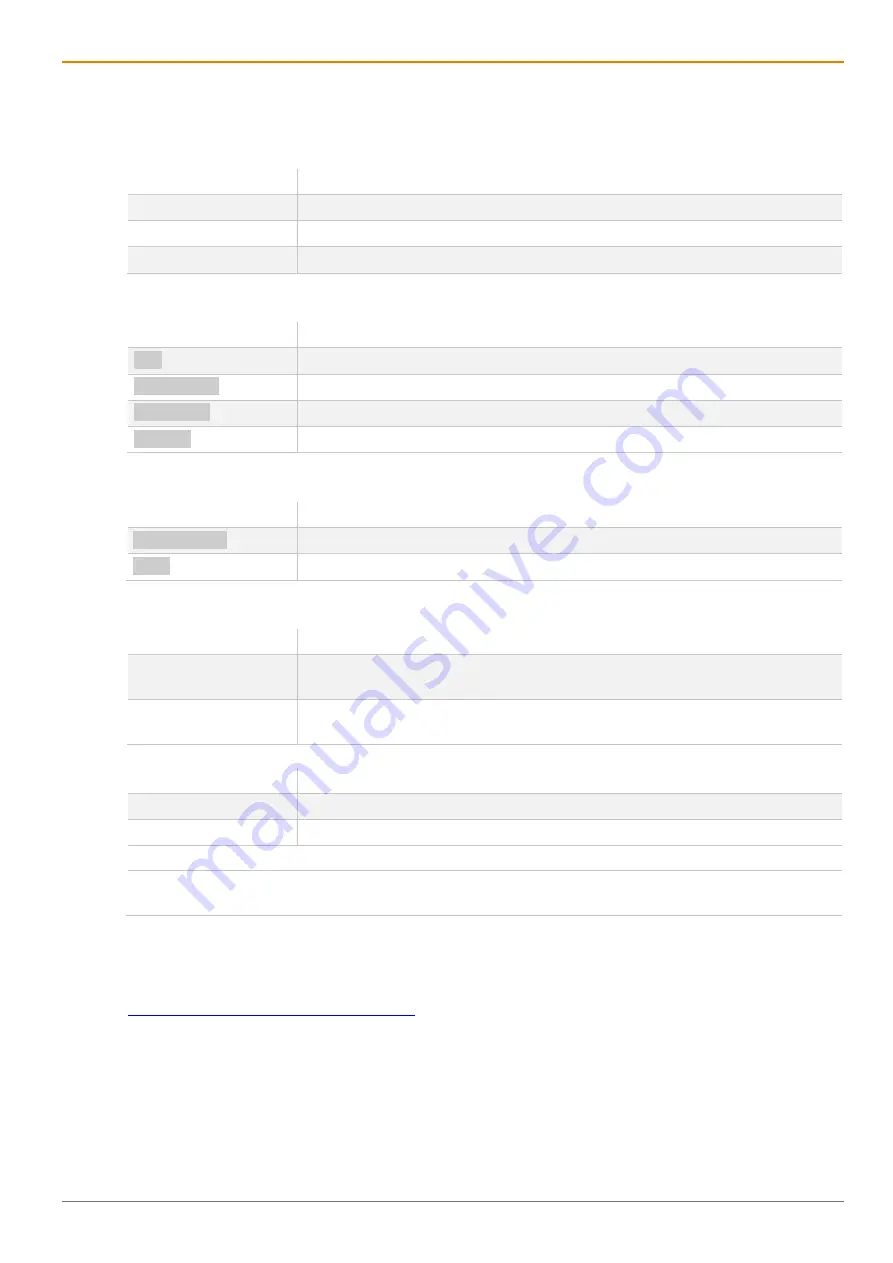
Draco U-Switch
Important Information
7
1.3 Terms and Spellings
Uniform terms are used in this manual for better readability or easier assignment.
The following terms are used for products and system descriptions:
Term
Description
Management software Tera Tool
Source
Computer, graphic card
Sink
Console (monitor, keyboard, mouse)
The following spellings are used for keyboard commands:
Keyboard command
Description
key
Key on the keyboard
key + key
Press keys simultaneously
key, key
Press keys successively
2x key
Press key quickly, twice in a row (like a mouse double-click)
The following spelling is used for, e.g., descriptions of editing files or updating firmware:
Keyboard command
Description
Config.txt
E.g., file name
#CFG
E.g., file content
The following spellings are used for software descriptions:
Spelling
Description
Bold print
Description of terms that are used in the device firmware or the management
software, e.g., menus and buttons
Bold print > Bold
Management software: selection of a menu item in the menu bar or the toolbar,
e.g.,
Extras > Options
Mouse button
Description
Left mouse button
Primary mouse button* (default in most operating systems)
Right mouse button
Secondary mouse button*
* Unless you have customized your mouse settings in the used operating system.
Descriptions containing "click...", "mouse click" or "double-click" each means a click with the primary (left)
mouse button. If the right mouse button has to be used, this is explicitly declared in the description.
1.4 EU Declaration of Conformity
Please find the EU Declaration of Conformity for the device under:
www.ihse.com/eu-declaration-of-conformity
A copy of the original, product-specific EU Declaration of Conformity can be provided upon request. For
contact details, see page 2 of this manual.








































