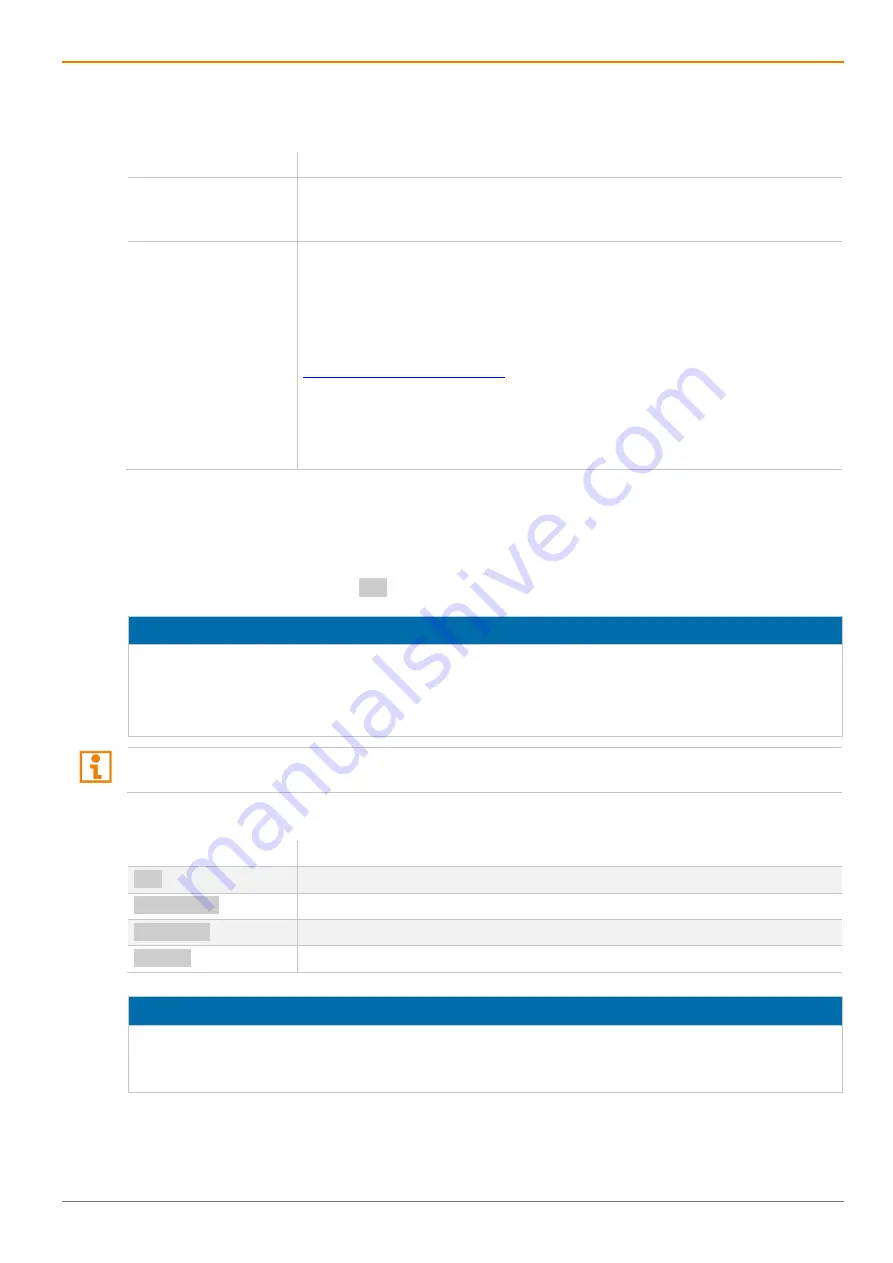
Draco U-Switch
Access Options
31
4
Access Options
You have following options to configure and/or operate the U-Switch:
Access option
Description
Command mode
Connected CON extender modules include a command mode that enables
access to several functions of connected KVM devices, e.g., Draco U-Switch
when using additional keyboard commands.
Management software Connecting the U-Switch to the Tera Tool (below referred to as “management
software”) allows to configure the Multi-Screen Control (referred to as “MSC”
below) of the U-Switch and to perform firmware updates.
The management software is available as a single executable program file
(desktop and app version) that does not require an installation. The
management software can be downloaded from the link
Advanced settings can be configured on the Draco tera operating system using
the management software:
Advanced configuration
System update (firmware update)
4.1 Command Mode
To start the command mode, use a keyboard sequence (Hot Key) at the keyboard of a CON Unit plugged in
the U-Switch.
To exit the command mode, press
Esc
.
NOTICE
While in command mode,
the
Caps Lock
and
Scroll Lock
LEDs on the keyboard are flashing,
the USB-HID devices are not operable, mouse and keyboard functions are deactivated,
only selected keyboard commands are available.
If there is no keyboard command entered within 10 seconds after activating the command mode, it will be
deactivated automatically.
The following spellings are used for keyboard commands:
Keyboard command
Description
key
Description of a key on the keyboard
key + key
Press keys simultaneously
key, key
Press keys successively
2x key
Press key quickly, twice in a row (like a mouse double-click)
NOTICE
In command mode, USB-HID devices will cease. Only selected keyboard commands are available.
If there is no keyboard command executed within 10 seconds after activating the command mode, it will
be deactivated automatically.
















































