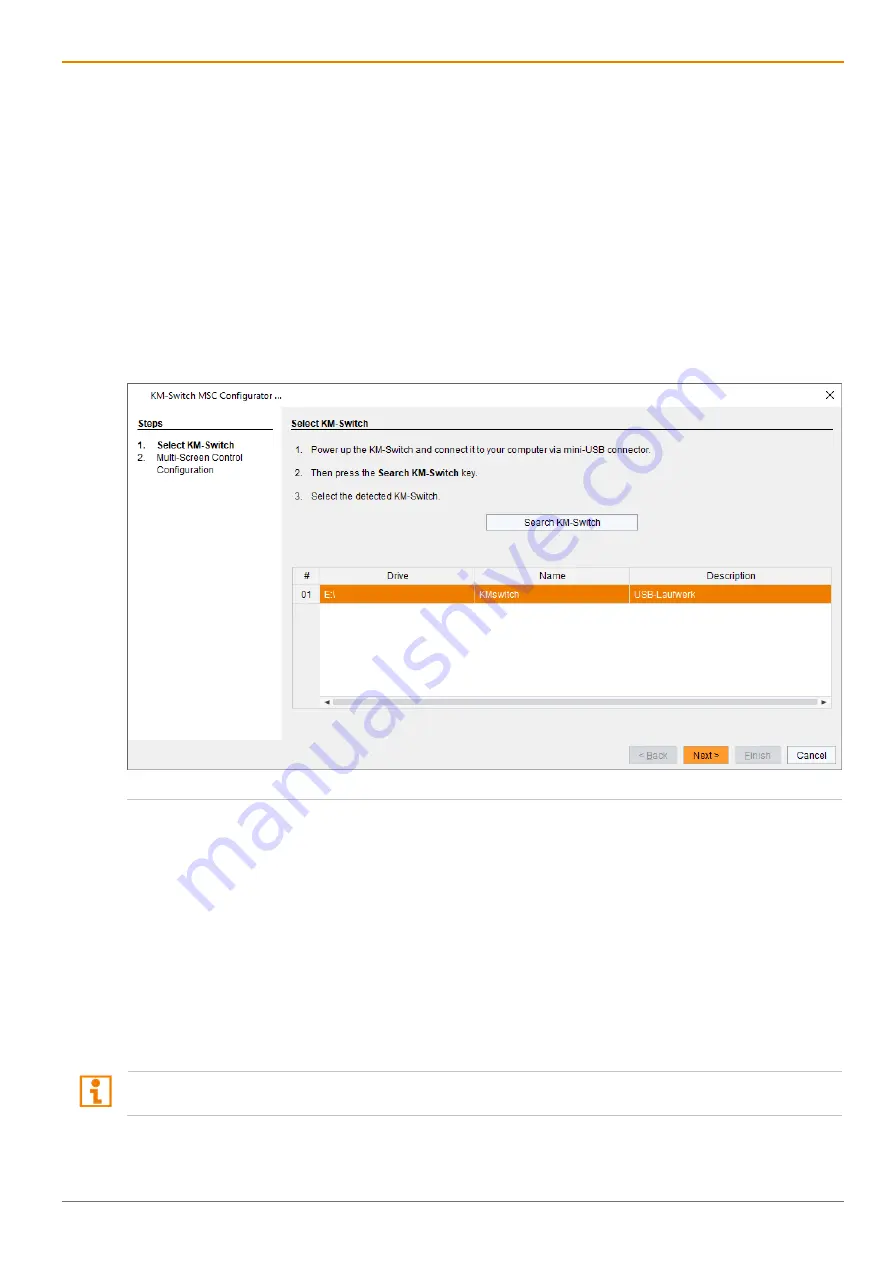
Draco U-Switch
Configuration
37
6
Configuration
6.1 Configuring the Multi-Screen Control
The U-Switch can be flexibly configured for the use of MSC via management software, also the possibility
of switching via mouse panning.
To configure the U-Switch, proceed as follows:
1. Execute the management software on your computer.
2. Select
Extras > KM-Switch MSC Configurator
in the menu bar.
3. Power up the U-Switch.
4. Connect the U-Switch via Mini-USB cable to your computer.
5. Click
Search KM-Switch
.
6. Select your U-Switch from the list and click
Next >
.
Fig. 33
Management software
KM-Switch MSC Configuration - Select KM-Switch
7. Select the requested layout in the
Arrangement
selection box or select
Free Layout
for a flexible
layout. Select as follows:
•
Horizontal
: horizontal arrangement (e.g., 4x1)
•
Vertical
: vertical arrangement (e.g., 1x4)
•
Block
: block arrangement (e.g., 2x2)
•
Free Layout
: free arrangement
The free arrangement allows a flexible positioning of the screens for diverse applications.
8. If you have selected
Free Layout
, move the screens from the
Available Screens
field into the grid and
arrange them according to your requirements.
The fields for the configuration of the individual displays will be arranged accordingly.
The displays have to be connected side-by-side without space between. Otherwise, you cannot switch.
















































