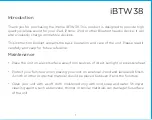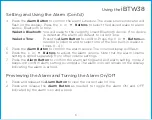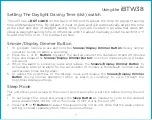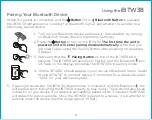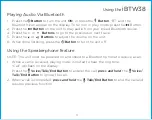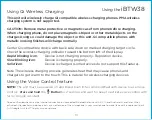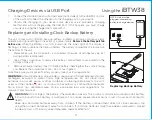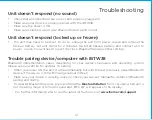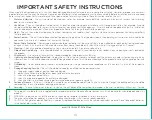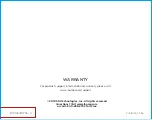10
Using the
iBTW38
Using Qi Wireless Charging
This unit will wirelessly charge Qi compatible wireless charging phones. PMA wireless
charging system is not supported.
CAUTION: Remove metal protective or magnetic case from phone before charging.
When charging phone, do not place magnetic-striped or other metal objects on the
charger. Doing so could damage the object or this unit. Qi compatible phones with
metallic looking finishes will charge normally.
Center Qi compatible device with back side down on marked charging target circle.
Check the wireless charging indicator toward the bottom left of the display.
Rapid blinking icon
:
Device is not charging properly. Reposition device.
Slow blinking icon
:
Device is charging properly.
Solid icon
:
Device is charged (some devices do not support this feature).
Note:
The wireless charging process generates heat that may cause phones and
chargers to get warm to the touch. This is natural for wireless charging devices.
Using the Voice Control feature
NOTE:
The unit must be powered on and linked to an iOS or Android Bluetooth device to use Voice
Control.
Press and hold
the
Button
for 2 seconds and wait for beep to activate voice control with
Siri or Google Assistant.
Voice control requires an active internet connection on connected Bluetooth device with iOS 10 and Android 4.1 and later. When
activated, the speaker microphone acts as an extension of the microphone in your smartphone to make/take calls, enable you to ask
Siri®/Google Assistant™ to play music and more.