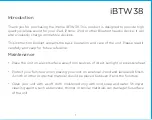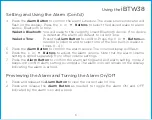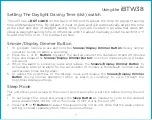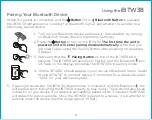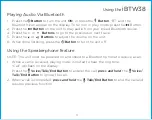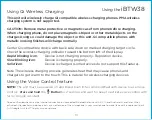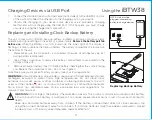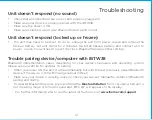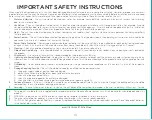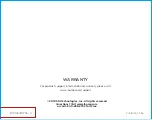8
Using the
iBTW38
Pairing Your Bluetooth Device
When AC power is connected, and the
Button
OR or
Bluetooth Button
is pressed,
the iBTW38 will announce “Looking for Bluetooth Signal” and attempt to autolink to a
previously paired device.
1. Turn on your Bluetooth device and make it “discoverable” by turning
on Bluetooth mode (check in Options or Settings).
2. Press the
Button
to turn on the iBTW38.
The first time the unit is
powered on it will enter pairing mode automatically
. After this, you
will need to pair using the Pairing Button after powering on (see step
3 below).
3.
Press and hold
the
Pairing Button
on top of the iBTW38 for 2
seconds. The iBTW38 will announce “Pairing” and the Bluetooth icon
will flash on the display, indicating the iBTW38 is in pairing mode.
4. “iHome iBTW38” should appear in your device’s Bluetooth menu. Select
“iHome iBTW38” to connect device. If prompted for a passcode, enter
“
“1234” on your device’s keypad.
5. If pairing is successful, the iBTW38 will announce “Connected” and the Bluetooth icon
will appear solid, indicating the iBTW38 is ready to play music. There should also be an
indication on your device. If no device is successfully paired within 3 minutes the iBTW38
will default to previous mode. Once the iBTW38 is paired to a device, it will attempt to
autolink when the device is within range (about 33 feet).
iHome
iBTW38
2s