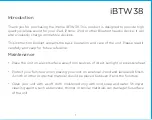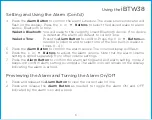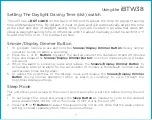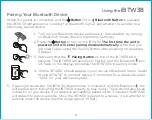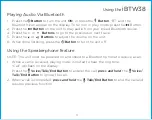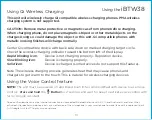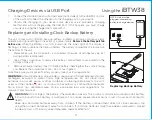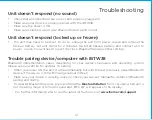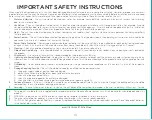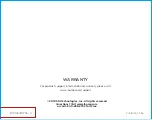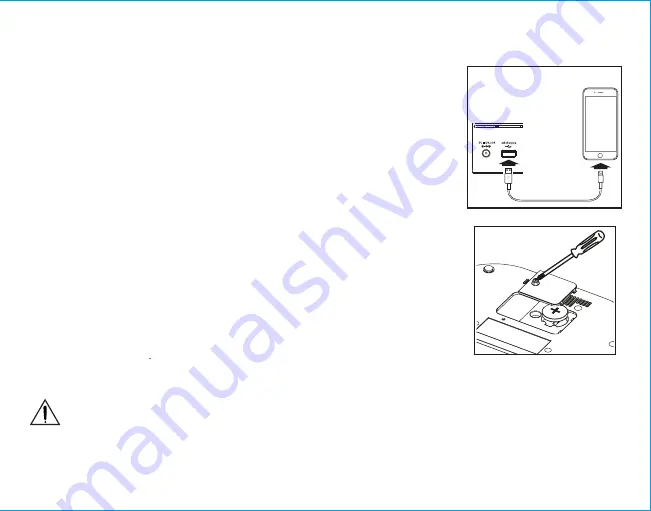
11
Charging Devices via USB Port
1.
Connect the standard size end of a USB cable (not included) to the USB Port on back
of the unit and connect the other end to the charging port on your device.
2. Monitor the charging on your device. Some devices use a proprietary charging
method and will not charge using the USB Port. If this happens, you must charge
your device using the charger that came with it.
Replacing and Installing Clock Backup Battery
The unit comes with 1 CR2450 back-up battery installed to provide continuous alarm
operation and clock settings in the event of a power failure.
Remove the battery pull tab
before use.
When the Battery Low Icon located on the lower right of the display is
flashing, it is time to replace the back-up battery. The battery compartment is located on
the bottom of the unit.
1.
Please make sure the AC adaptor is connected, otherwise all settings may be lost
during battery replacement.
2.
Use a Phillips screwdriver to remove the battery compartment cover located on the
bottom of the unit.
3.
Remove exhausted battery. Insert 1 CR2450 battery checking that the + side is facing
you. Replace the compartment door. Do not over tighten.
Note: Make sure you dispose of battery properly (see your local regulations).
WARNING:
Lithium batteries can explode or cause burns if disassembled, shorted,
recharged, exposed to water, fire,or high temperatures. Do not place loose
batteries in a pocket, purse, or other container containing metalobjects, mix with
used or other battery types, or store with hazardous or combustible materials.
Store incool, dry, ventilated area. Follow applicable laws and regulations for
transport and disposal.
WARNING:
Do not ingest the battery, Chemical Burn Hazard. This product contains a coin/button cell battery.
If the coin/button cell battery is swallowed, it can cause severe internal burns in just 2 hours and can lead to
death.
Keep new and used batteries away from children. If the battery compartment does not close securely, stop
using the product and keep it away from children. If you think batteries might have been swallowed or placed
inside any part of the body, seek immediate medical attention.”
Using the
iBTW38
Replacing Backup Battery
NOTE: Unit must be
plugged into working
outlet to charge devices