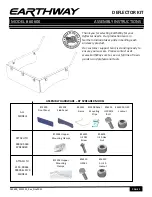Timeline mode is on the left figure, single image mode is on the right.
The device has protection from accidental touching the buttons during a performance. It allows to
protect your performance program from any faults. For this you should select a required mode (a
sequence or a single image), get it into play, and hold the “DOWN' button. In a second the device goes
into performance preparation mode. This mode is indicated by a single while light, showing up at the
end of the device. In this mode the device is to be launched after releasing any button of the device.
There are three ways to go out of this mode:
▪
holding the “DOWN” button, get back into performance preparation mode;
▪
holding the “PLAY/STOP” button, turn the device off;
▪
holding
the “UP” button, get back to the menu.