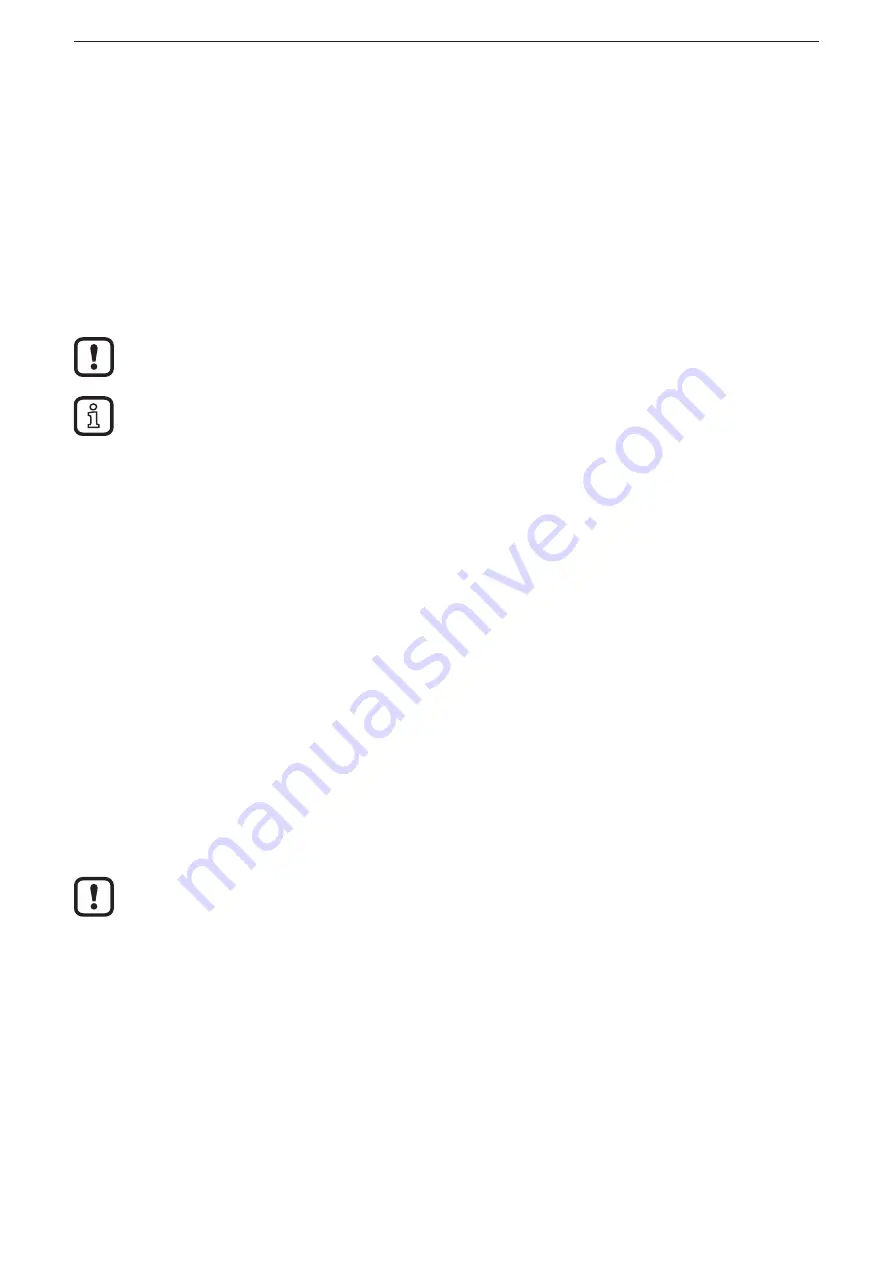
ClassicController CR0053
14
6.4 Install the USB drivers
The driver provides a "virtual COM port", i�e� another artificial serial interface, on
the PC�
The driver file "USB CR0032 setup vxxxx�exe" is made available on the
ecomat
mobile
DVD�
As an alternative, the driver is also available on the internet�
www.ifm.com → Service → Download → Systems for mobile machines*
*) Download area with registration
Changes to the system settings of the PC require extended user rights�
Contact your system administrator�
Installation under Windows 7 will be described in the following�
In other Windows versions there may be different menu names or
structures�
►
Start the driver file "USB CR0032 setup vxxxx�exe" and follow the setup
instructions�
> The driver files and a documentation will be copied to the following directory:
C:\Program Files (x86)\ifm electronic\USB_Driver_R360�
►
Reboot the PC�
►
Connect the controller to a free USB port
►
Carry out the driver installation according to the "Installation_Guide"�
The document "Installation_Guide�pdf" can be found in the following directory:
C:\Program Files (x86)\ifm electronic\USB_Driver_R360\WHQL_Certified_
Driver\Documentation\Installation_Guide�pdf
The driver to be installed can be found in the following directory:
C:\Program Files (x86)\ifm electronic\USB_Driver_R360\WHQL_Certified_Driver\
6.5 Uninstall the drivers
If a driver is to be updated, the installed drivers have to be uninstalled first�
►
Uninstall the drivers according to the "Installation_Guide" (chapter 4)�
The document "Installation_Guide�pdf" can be found in the following directory:
C:\Program Files (x86)\ifm electronic\USB_Driver_R360\WHQL_Certified_
Driver\Documentation\Installation_Guide�pdf
























